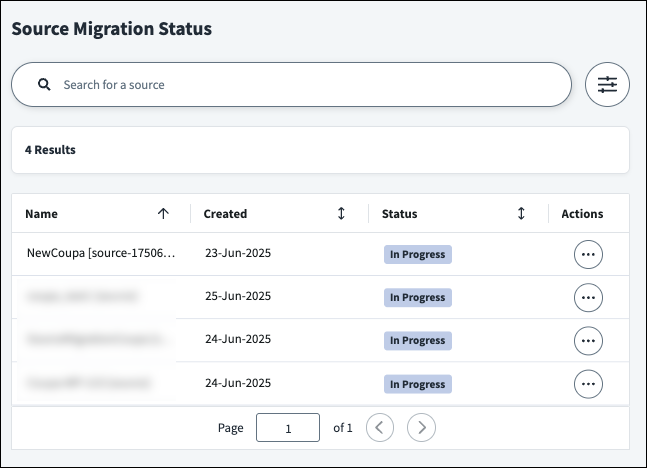Migrating Virtual Appliance-Based Sources
Some sources connected to virtual appliance (VA) clusters can be migrated to SaaS connections while preserving users, entitlements, and source configurations like access profiles, roles, password settings, and correlation configurations.
To migrate a source from a VA-based source to a SaaS source, you will provide configuration details on a draft version of the source before publishing the source. Migrations are permanent and cannot be reverted.
You must have the Admin or Source Admin user level to migrate sources.
Supported Sources
You can migrate the following sources from VA-based sources to SaaS sources:
Supported Sources
Migrating Sources
- Go to Admin > Connections > Sources.
- Select or edit the VA-based source you want to migrate.
-
Select Migrate to SaaS.
-
Select Continue.
A draft version of the source is created. The live source will continue to work throughout the migration process.
Caution
Do not edit the live source during migration. Changes made to the live source will be overwritten when you publish the draft source.
-
Select Connection Settings.
-
Settings from the VA-based source are retained, but you must reenter encrypted configuration details like the Client Secret, Password, Refresh Token, or Certificates to migrate from the VA cluster to the SaaS connection.
Note
You do not need to edit additional configurations to migrate the source.
-
Select Review and Test.
- Select Test Connection.
-
(Optional) Select Accounts. If you successfully tested your connection in Review and Test, you can select Preview to display a subset of accounts from the application that will be mapped to identities in Identity Security Cloud. This can help ensure you are accurately connecting identity data from the application with identities in Identity Security Cloud.
Note
If accounts were not aggregated on this source previously, you might see an empty accounts list. You can still preview accounts. Previews do not affect the live source.
-
(Optional) Select Entitlements. If you successfully tested your connection in Review and Test and your source type supports entitlement type configuration, you can select Preview to view a preview of entitlements using the current configuration settings.
Note
If entitlements were not aggregated on this source previously, you might see an empty list of entitlements. You can still preview entitlements. Previews do not affect the live source.
-
Carefully review your changes.
Warning
Migrations cannot be reverted.
-
When you've finished reviewing your changes and successfully tested your connection, select Apply Migration.
When you apply your changes, the source is migrated from a VA-based source to a SaaS source and the draft source will be deleted.
Important
The cluster time zone determines the GMT offset when scheduling account aggregations and entitlement aggregations for the connected source.
If the time zone of your VA cluster is different from the SaaS connection, aggregation and certification due dates will be affected. Carefully review configurations in the live source that might be affected by time zone changes.
Viewing Source Migration Status
You can view the status of draft sources in process or that have failed test connections. The date the draft source was created and the migration began is indicated in the Created column.
- Go to Admin > Connections > Sources.
-
Select Source Migration Status.
-
To view or edit the draft source, select Actions
 > Preview on the draft source.
> Preview on the draft source. - To delete the draft source, select Actions
 > Delete on the draft source.
> Delete on the draft source.
Documentation Feedback
Feedback is provided as an informational resource only and does not form part of SailPoint’s official product documentation. SailPoint does not warrant or make any guarantees about the feedback (including without limitation as to its accuracy, relevance, or reliability). All feedback is subject to the terms set forth at https://developer.sailpoint.com/discuss/tos.