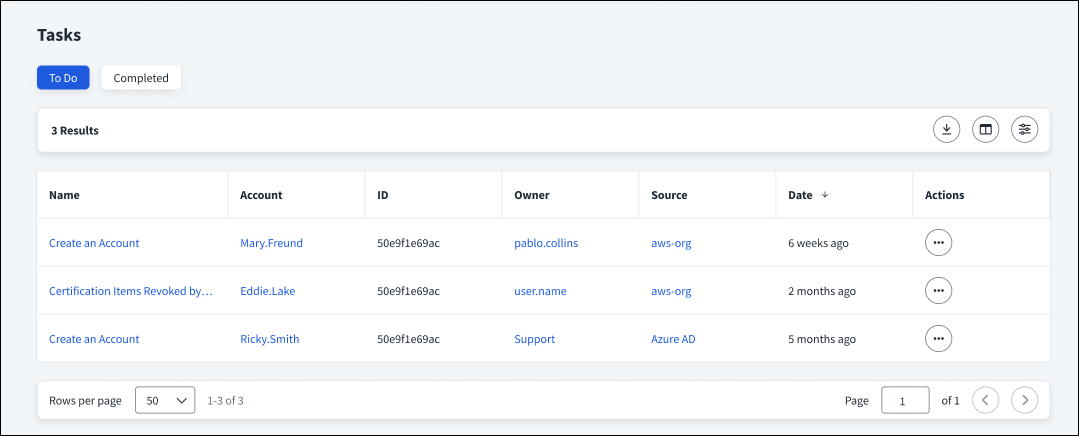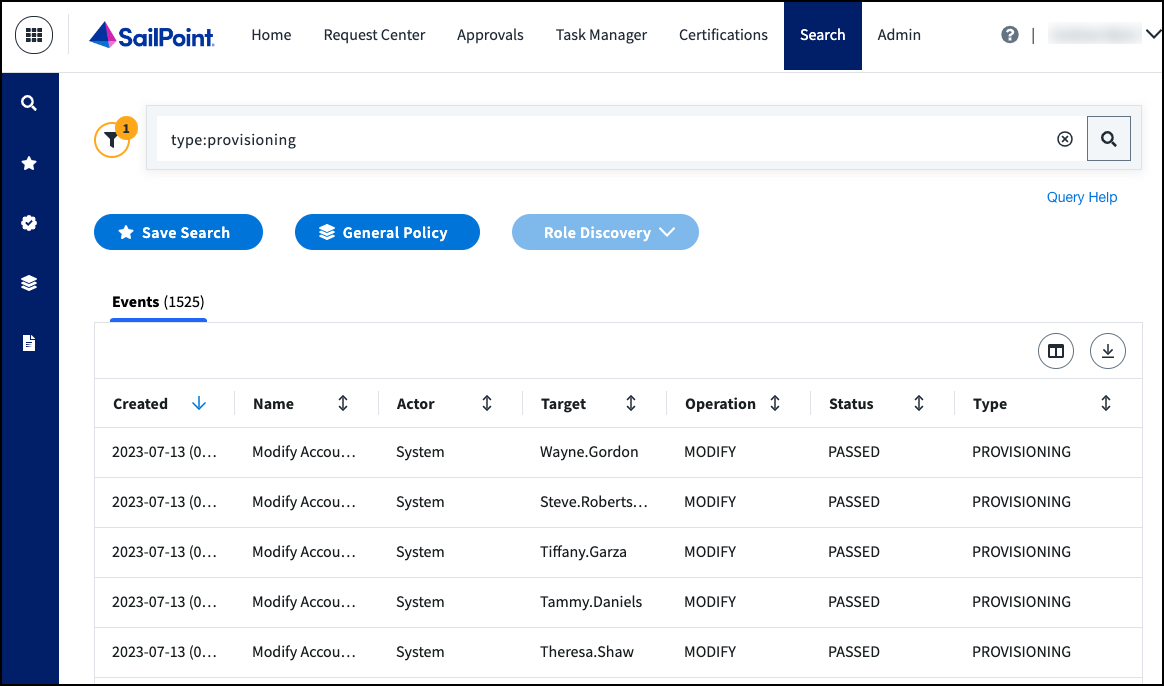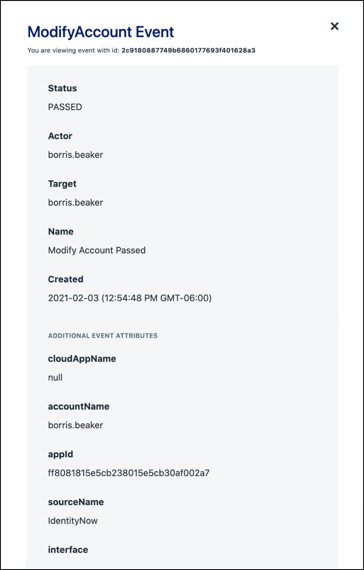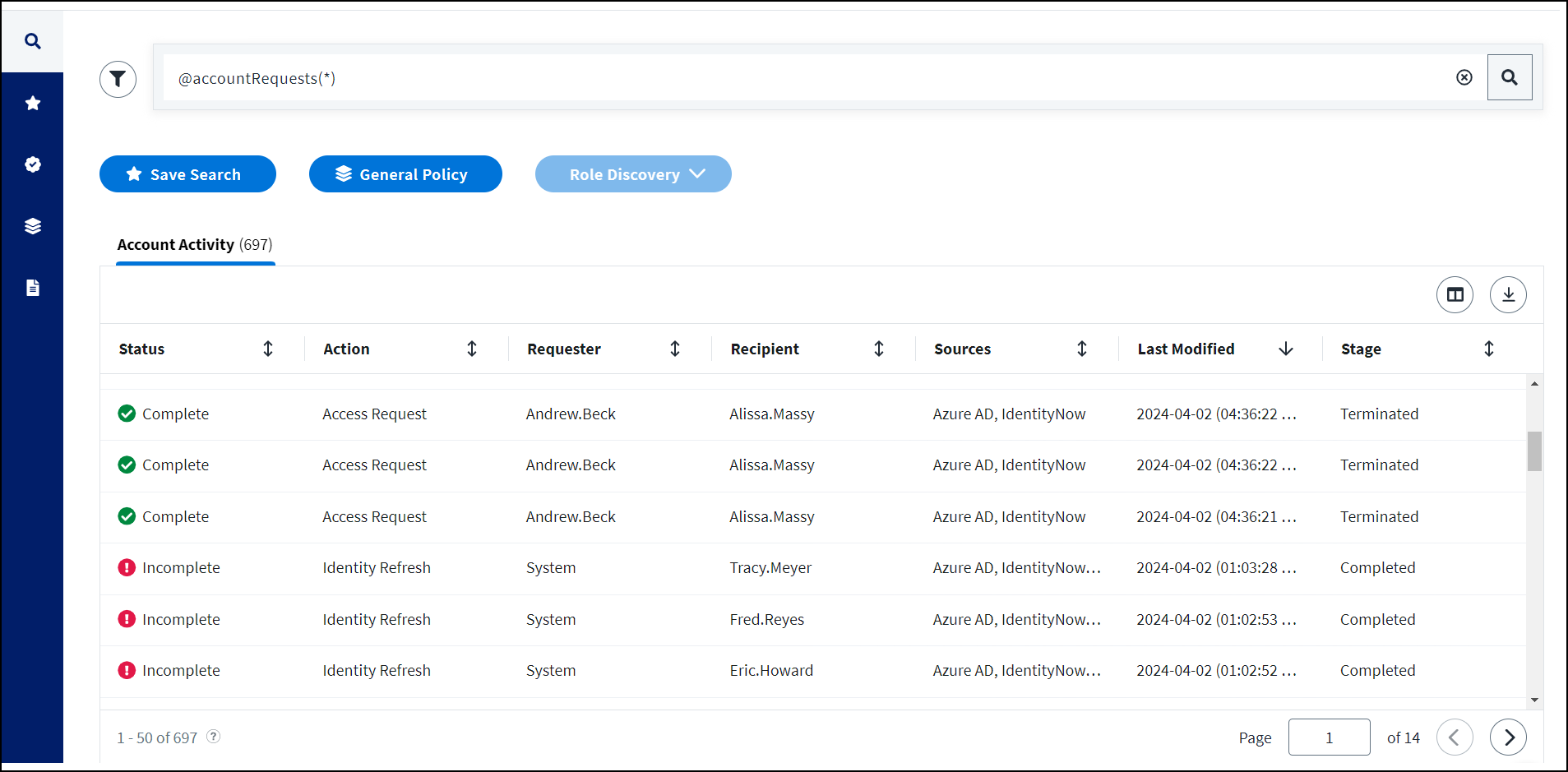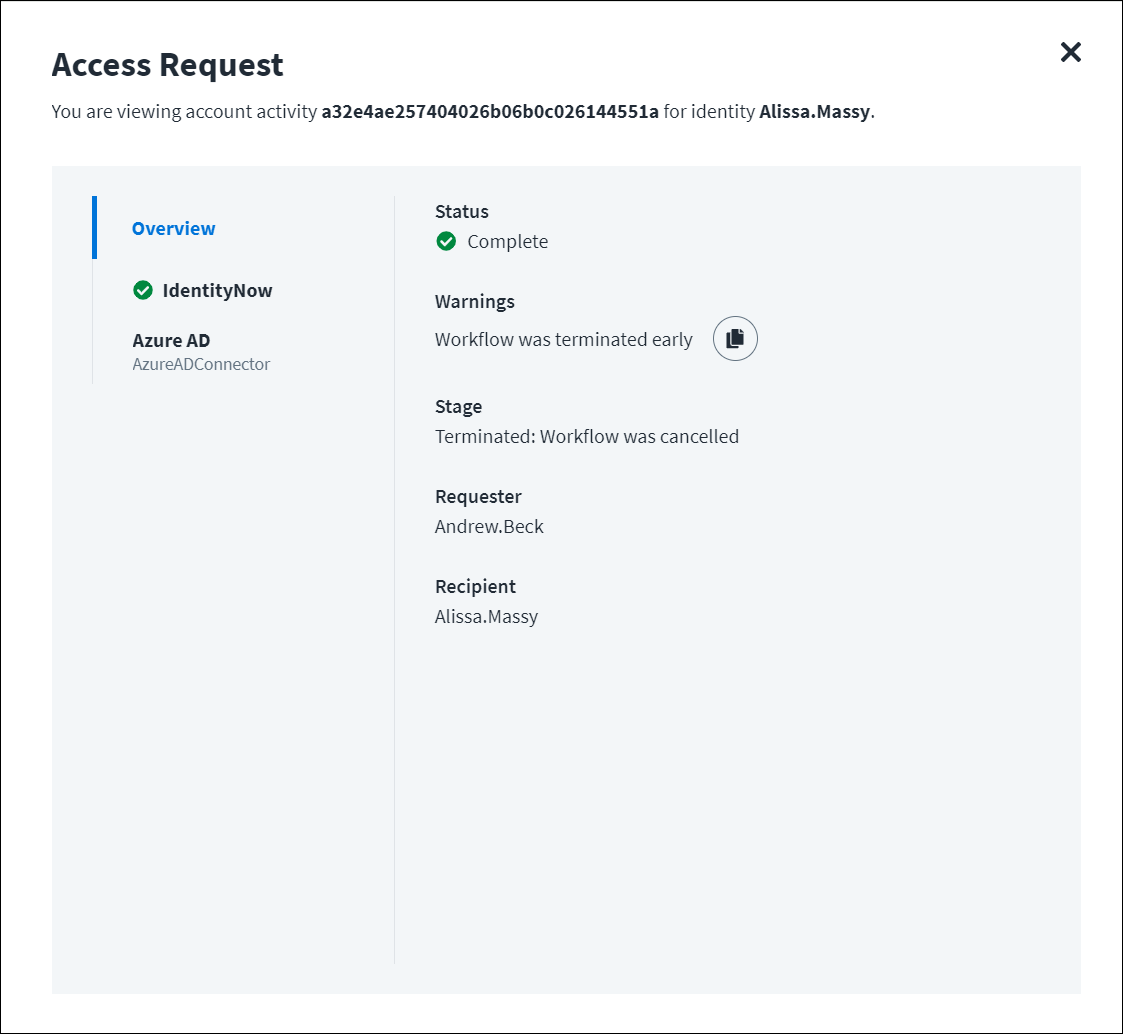Monitoring Provisioning
You can monitor the provisioning activities in your organization's tenant by viewing a list of manual provisioning tasks, the Provisioning Activity report, and the Account Activity tab in Search.
When troubleshooting provisioning events, you may want to review other reports related to provisioning, such as identity and source activity reports. Refer to Audit Reports and Monitoring for more information.
Managing Manual Provisioning Tasks
You can view and track the manual provisioning tasks in your tenant on the Tasks page.
The Tasks page lists the manual tasks assigned to you as well as other users in your organization. To view this list of tasks, go to Admin > Dashboard > Tasks.
You can select the To Do filter to review tasks that are in progress. Selecting the name of a task displays additional information you can view about the requested change.
If a user cannot complete a task they are responsible for, you can reassign this work by selecting Actions ![]() > Reassign. If a task has been completed, you can select Actions
> Reassign. If a task has been completed, you can select Actions ![]() > Mark as Complete to mark it as completed. This task moves to the list of completed tasks, which can be viewed by selecting the Completed filter.
> Mark as Complete to mark it as completed. This task moves to the list of completed tasks, which can be viewed by selecting the Completed filter.
Using the Provisioning Activity Report
The Provisioning Activity report provides information about individual provisioning events. The report can be viewed online or downloaded. The online version of the report is a table with selectable events that show complete event details on a new page. The downloaded report contains the table of events, with all the event details in the table.
To view the Provisioning Activity report:
- Go to Search.
-
Select Reports
 from the left menu and select Provisioning Activity.
from the left menu and select Provisioning Activity.The Events tab displays, providing a complete list of provisioning activities.
-
Select the Column Chooser icon
 in the upper-right corner of the table to choose additional information to display in the grid view.
in the upper-right corner of the table to choose additional information to display in the grid view. -
Select an event to view the event details.
To download the report, select the Download icon  in the upper-right corner of the table. The report contains the table of the results of your search query for provisioning events.
in the upper-right corner of the table. The report contains the table of the results of your search query for provisioning events.
Viewing Account Activity in Search
To view a list of account updates, go to Admin > Identity Management > Activities.
The Account Activity tab in Search displays account activities for the past 60 days. This information is displayed by default in descending order of the Last Modified date.
You can view the following information about each activity:
| Column | Description |
|---|---|
| Status | The overall status of the account action. |
| Action | The action performed. |
| Requester | The display name of the user or system that requested the action. |
| Recipient | The display name of the user or system that the action is modifying. |
| Sources | The sources involved in the account activity. |
| Last Modified | The date of the last activity related to the action. |
| Stage | The stage, or progress, of the account action. |
Selecting an account update displays additional information about the request, including any errors that occurred during the provisioning process.
Documentation Feedback
Feedback is provided as an informational resource only and does not form part of SailPoint’s official product documentation. SailPoint does not warrant or make any guarantees about the feedback (including without limitation as to its accuracy, relevance, or reliability). All feedback is subject to the terms set forth at https://developer.sailpoint.com/discuss/tos.