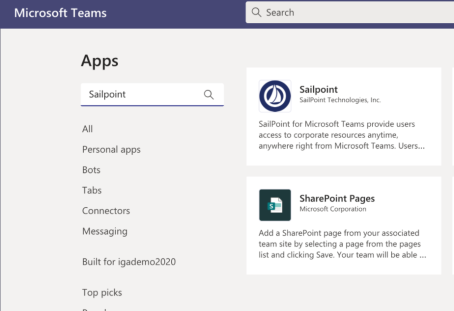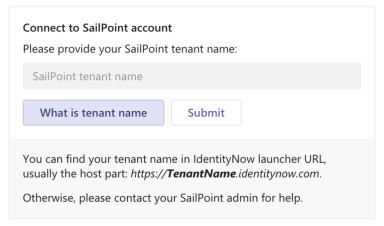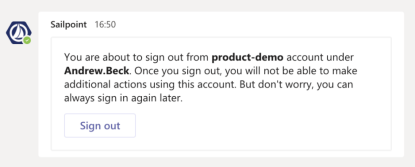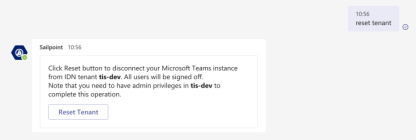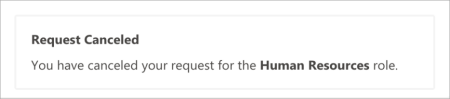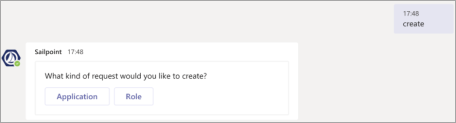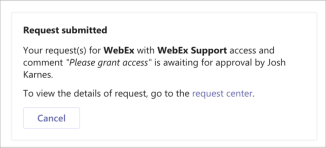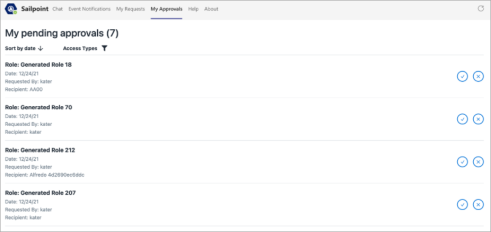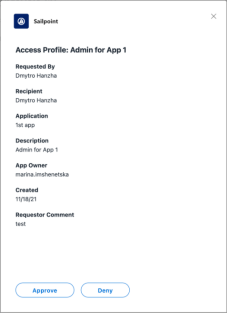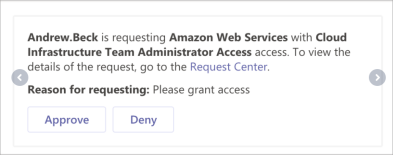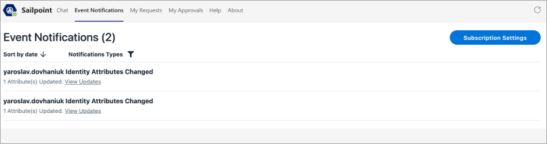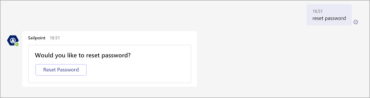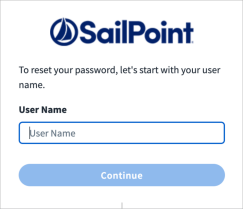SailPoint for Microsoft Teams
SailPoint for Microsoft Teams provides users access to corporate resources anytime, anywhere right from Microsoft. Users are distributed worldwide, and the number of applications used are constantly increasing. The lines between who can access these applications and who should access these applications are increasingly getting blurred. SailPoint for Microsoft Teams enables users to get the access they need to stay productive right from within the tool they use the most, all while maintaining strict governance and compliance controls.
With SailPoint for Microsoft Teams, users can:
-
Make role or application requests right within Microsoft Teams using the SailPoint bot.
-
Cancel an access request if they don't need it.
-
Approve or deny new access requests, and add comments if needed.
-
Get notified when an access request is approved or denied along with comments.
Admin privileges are required to perform the following:
-
Reset the Identity Security Cloud tenant
-
Receive certification campaign notifications
-
Get notified when GenAI entitlement descriptions have been regenerated
Note
Prior tenant mapping is required to use the reset password feature. Refer to Mapping the SailPoint Tenant for more information.
Installing the SailPoint for Microsoft Teams App
-
In Microsoft Teams, select Apps from the side bar.
-
Type
SailPointin the search bar, and select the magnifying glass. -
Select the
SailPointapp tile, and then select Add.
Mapping the SailPoint Tenant
Tenant mapping between Microsoft Teams and SailPoint is created during the first successful sign in. All users who sign in afterwards will be connected to the SailPoint tenant mapped by the first user. If the tenant was not mapped correctly, a user with SailPoint admin privileges can reset the tenant.
-
On the Welcome card, select Connect to SailPoint account or type sign in if you are using commands in the chat tab.
-
Provide the Identity Security Cloud tenant name and select Submit.
-
Confirm that you selected the correct tenant and then select Sign In.
-
On the Identity Security Cloud sign in page, enter your credentials and select Sign In.
Now that you have successfully signed in and mapped the tenant, go back to Microsoft Teams. You should get a notification about your successful sign in. All users from your Microsoft Teams tenant will be connecting to the same Identity Security Cloud tenant.
Signing In and Out of the SailPoint for Microsoft Teams App
To sign in to the SailPoint app:
-
Select Connect to SailPoint account on the welcome card or type sign in and press Enter if you are using commands in the chat tab.
-
Confirm that you selected the correct tenant and then select Sign In.
-
On the Identity Security Cloud Sign In page, enter your credentials and select Sign In.
To sign out of the SailPoint app:
-
In the chat tab, type
sign out. -
Review and confirm the information about the tenant and current user account on the provided card. Select Sign out.
Resetting the Identity Security Cloud Tenant
You can disconnect your organization from the current Identity Security Cloud tenant to be able connect a different tenant.
Note
You must have admin privileges in the Identity Security Cloud tenant that is currently connected to Microsoft Teams.
-
In the Chat tab, type
reset tenantand press Enter. -
Select Reset Tenant to confirm.
Now you can sign in again to the same tenant or to a different one.
Creating and Canceling Access Requests
Access requests can be created or canceled from the my requests tab or in the chat tab using commands.
Creating and Canceling Requests Using the My Requests Tab
From the My requests tab you can create access requests, review your pending requests, and cancel them if necessary.
To create an access request:
-
Go to the My Requests tab and select New Request.
-
Proceed with creating the request as you would in Identity Security Cloud.
You will receive a notification in the chat tab confirming the request has been submitted.
To cancel an access request:
-
Go to the My Requests tab.
-
Identify the request you would like to cancel and select Cancel. Add a comment with the reason for cancellation.
-
Select Submit. You will receive a notification in the chat tab confirming the request has been canceled.
Creating and Canceling Requests Using the Chat Tab
To create an application request:
-
Type Create and press Enter.
-
When prompted, select Application.
-
In the new window, select the application, access profile, and person for whom this request is for. Add a comment with the reason for your request.
-
Select Submit. You will receive a notification in the Chat tab confirming the request has been submitted.
To create a role request:
-
Type Create and press Enter.
-
When prompted, select Role.
-
In the new window, select the role and the person for whom the request is for. Add a comment with the reason for your request.
-
Select Submit. You will receive a notification in the Chat tab confirming the request has been submitted.
To cancel an access request:
-
In the chat tab there will be a notification that the request was submitted.
-
Select Cancel on the notification.
Reviewing Access Requests
You can approve and deny access requests from the my approvals tab or within the chat tab.
Review Requests Using the My Approvals Tab
-
Go to the My Approvals tab and find the request you want to review.
-
To approve the request, select the approve
 button. Provide a comment, if necessary, and then select Submit.
button. Provide a comment, if necessary, and then select Submit. -
To deny the request, select the deny
 button. Provide a comment, if necessary, and then select Submit.
button. Provide a comment, if necessary, and then select Submit. -
To view additional details of the request, select the access request name. From this window, select Approve or Deny to complete the review. Select the X to return to the list of pending requests.
Review Requests Using the Chat Tab
As a reviewer you will receive a notification every time a new request is submitted by a requester in the SailPoint app or Identity Security Cloud.
Review Events Notifications
Identity Security Cloud admins can track joiner, mover, and leaver events in the events notifications tab.
You can view additional details by selecting the View Updates link.
Note
In the current version, only standard attributes are shown.
You can also use Settings to subscribe to specific events.
The SailPoint app will provide you with several notifications. Some notifications are only sent to Admins. The following notifications can be sent from the SailPoint app:
-
Request submitted. Actionable: You can cancel the request.
-
Request canceled
-
Request approved
-
Request denied
-
New access request for review. Actionable: You can approve or deny the request.
-
GenAI entitlement descriptions have been regenerated (Admin only)
-
Certification campaign notifications (Admin only):
-
Certification campaign generated
-
Certification campaign activated
-
Certification campaign signed off
-
Certification campaign ended
-
Resetting Your Password
You can reset your password in the chat tab using commands.
Note
Prior tenant mapping is required to use this feature.
-
Type
reset passwordand press Enter. -
Confirm by selecting the Reset password button. You will receive prompts to reset your password.
Supported Languages
The default display language for SailPoint for Microsoft Teams is English (en). You can change the display language to any of the following languages listed in the following table:
| Language | Locale |
|---|---|
| Chinese (Simplified) | zh-CN |
| Chinese (Traditional) | zh-TW |
| Czech | cs |
| Danish | da |
| Dutch | nl |
| English | en |
| Finnish | fi |
| French | fr |
| German | de |
| Italian | it |
| Japanese | ja |
| Korean | ko |
| Lithuanian | lt |
| Polish | pl |
| Portuguese (Brazil) | pt |
| Russian | ru |
| Spanish | es |
| Swedish | sv |
| Thai | th |
| Turkish | tr |
Note
SailPoint for Microsoft Teams can't display automated notifications in any language other than English.
Documentation Feedback
Feedback is provided as an informational resource only and does not form part of SailPoint’s official product documentation. SailPoint does not warrant or make any guarantees about the feedback (including without limitation as to its accuracy, relevance, or reliability). All feedback is subject to the terms set forth at https://developer.sailpoint.com/discuss/tos.