Running and Viewing Reports
File Access Manager provides advanced report generation capabilities. Reports can be generated using templates or initiating from tables in the File Access Manager website. Regardless of where reports are generated, all reports can be retrieved in the File Access Manager website.
Editing Scheduled Reports in the Administrative Client
Scheduled reports that are created in the Administrative Client can be edited in the Reports table.
The following fields can be modified:
| Field | Details |
|---|---|
| Name | Name of the report |
| Description | Description of the report |
| Viewable by | Who can view the report |
| Scheduling | Available to users who have the permission Report Templates Administrator |
| Sharing | Available to users who have the permission Report Templates Administrator |
| Displayed column | Available on certain types of reports |
Using and Accessing Report Templates
Report templates are templates for built-in reports, based on the user who accesses them. For example, administrators and users who have the permission Report Templates Administrator see all report templates, while data owners see only templates that are shared with data owners. Other users who are neither administrators nor data owners do not see any report templates.
In the web client, go to the Reports > Report Templates screen to use the built-in report templates for standard and customized reports.
Filter by Tags
You can assign one or more tags per report to help find them later.
The Filter by Tags panel on the left can be used to filter out relevant report templates.
Search field
- Enter the report tag. Available tags filter out as you type.
- Select one of the available tags to filter out the report templates displayed.
Created by me
Select this checkbox to filter out your own report templates.
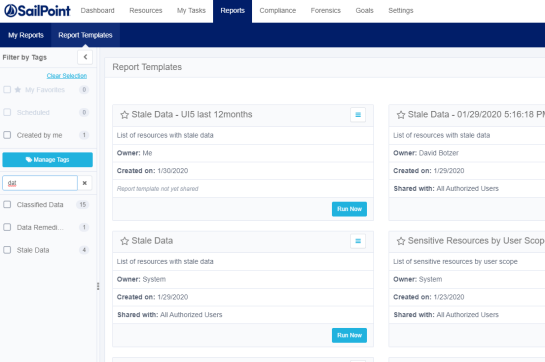
Managing Tags
-
Select Manage Tags to open the tag management screen. This option is available by default to the Administrator capability only.
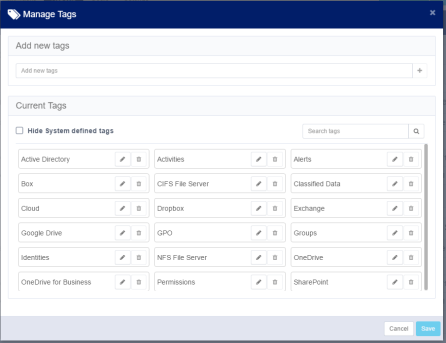
Available options:
- Hide system-defined tags by selecting the checkbox
- Search for tags
- Edit tags
- Add customized tags
The Delete option - trashcan icon - is disabled for system tags; they cannot be deleted.
-
Select the Edit option - a pencil icon - next to a non-system tag to edit that tag. You cannot use a name that already exists or use a blank tag.
- Select Save to the right of the edited tag to save it.
- Select Save at the bottom of the Manage Tags screen to save all changes.
Running a Report
- To run the report with settings other than the default parameters, select Duplicate from the template menu. This opens the Duplicate Template panel.
- Set the desired report parameters, scheduling times, and other setup fields.
- Select Run Now to run the report now.
- Select Save to save the template for future use of this template.

Report Mechanism
File Access Manager sends reports to the recipients defined in the Viewable by section of the report.
The system sends an email with a link to the report only to recipients with permission to download the report. If a recipient forwards that link to a user without permission to download a report, the recipient will not be able to download the report.
Report Operations
This section describes the operations you can perform on reports.
To open the report management screen in the Administrative Client, go to Reports.
-
Double-click on a report to display report details. The Report Details window displays under the Reports window.
-
Select Refresh to refresh the Reports list.
-
Select Delete to delete a selected report.
Note
The Report Operations option is available only to users with the permission System > Reports > Delete.
Editing Reports
The following fields are available to edit a customized report:
- Custom fields to display (where supported)
- Recipients list
- Name
- Description
- Scheduling
Note
It is not possible to change the query filter of a saved customized report.
To edit report parameters in the Administrative Client, go to Reports.
- Select a scheduled report from the list to edit.
-
Select Edit.
The Welcome to the Schedule Report Wizard Screen displays.
-
Select Next on the Schedule Report Wizard welcome page.
- The Report Configuration screen of the Schedule Report Wizard already displays the name in the Name field.
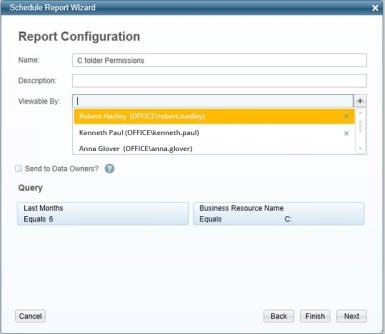
- Enter a description in the Description field.
- Double-click in the Viewable By field to view a list of users who can view the report.
-
Select a user’s name and the + sign.
The user’s name appears in the box under the Viewable By field.
-
Select the Send to Data Owners checkbox to send the report to data owners.
- Relevant queries appear in the Query section of the Report Configuration screen.
- Select Finish to send the configuration to the system without configuring a report schedule.
- If you select Finish, the following confirmation message displays:
“You are creating a report without a scheduler. Do you wish to continue?” - Select Yes to save the report without configuring a report schedule, or No to return to the Report Configuration screen.
-
If you select Yes and the following warning message displays:
“This action can only run by a File Access Manager user that is associated with a user from the authentication store. The action will not be executed,” this means that you logged into the client with a local File Access Manager user, rather than with an Active Directory user from the Authentication Store.Note
Only Active Directory users can create reports, since File Access Manager needs the email address of the user and the user’s identity to generate the report.
Otherwise:
-
If you select No in step 12, there is no additional message. Select Next.
The Report Configuration screen displays.
-
Select the Create a Schedule checkbox to create a schedule, or Finish to send the report configuration to the system without a schedule.
- If you select Finish, the following confirmation message displays:
“You are creating a report without a scheduler. Do you wish to continue?” - Select Yes to send the configuration to the system without configuring a report schedule, or No to return to the Report Configuration screen.
- If you select Yes, the following warning message displays:
“This action can only run by a File Access Manager user that is associated with a user from the authentication store. The action will not be executed.”
Report Actions
Right click to see report options:
-
Run Now - run the report and send it to all recipients.
-
Run now and send only to me - run the report and send it to the current user who is active in the Administrative Client.
Scheduled reports cannot be deleted.
System Usage Report
The system usage report aggregates information captured by the File Access Manager website audit mechanism in order to highlight usage statistics and highlight areas in the website that are the most and least used. It also has the ability learn about the usage habits of our customers - what flows are working better, where do we see flows taking longer or receive less traction.
To ensure the privacy and anonymity of our users and customers, all private identifiable information is redacted and all particular user activity is abstracted or obscured. Usage statistics are aggregated to calculate averages and ranges, never information about particular users.