Viewing System Messages on the Event Viewer
File Access Manager services forward important messages to the administrative console. These messages can be viewed in the Event Viewer on the administrative client.
To select event sources to view within the Administrative Client, go to Event Viewer.
-
Select the Source: [x] Selected button on the menu to open the source picker. The source picker button displays the number of sources selected previously.
-
Select a category from the Categories Field dropdown list.
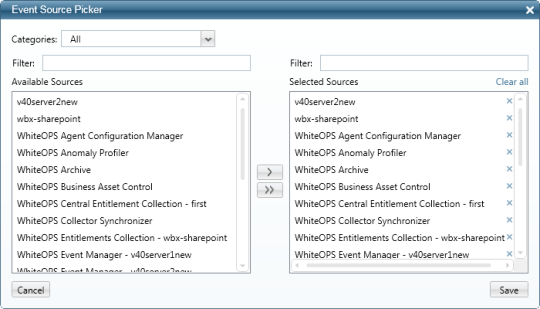
-
Enter text in the Filter field (above either the Available Sources or the Selected Sources box) to search for sources listed in those boxes.
-
Select a source in the Available Sources box, and select > to copy it to the Selected Sources box, or select > to copy all the Available Resources to Selected Resources.
-
To delete a source, select the X next to it or select Clear All at the top of the Selected Resources box to clear all the selected sources.
-
Select Save to save your selections.
-
Select √ Apply to refresh the screen with the selection.
-
The table displays a list of events from the selected sources.
Filtering Events
-
Select a start date and an end date by selecting the calendars next to the Start and End fields.
-
Select a level from those available in the Level Field dropdown menu-Information, Error, Warning, or All.
-
Select Apply to apply the date and level filters.
-
Select Reports, and go to Reports > Applied Filter Events > Produce Now to produce reports on the selected service.
Deleting Events
-
Define a filter defining the events to delete.
-
Select Purge to delete all displayed events that match the filtering criteria.
- Select Yes on the confirmation to delete the event or No to return to the Event Viewer window.
Note
File Access Manager saves events for 30 days and automatically deletes them after that period.