File Access Manager Administrative Client
This section describes the administrative client, the main capabilities, and navigation paths.
The image below shows the system module of the File Access Manager Administrative Client user interface.
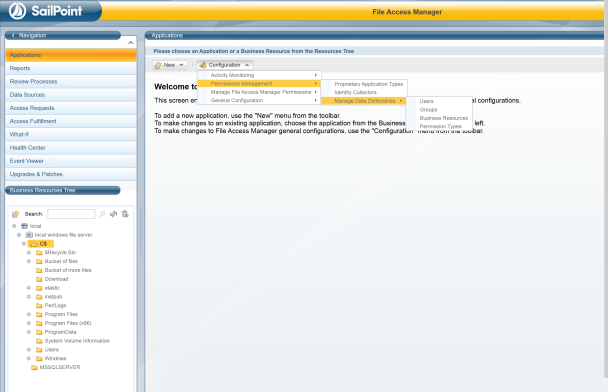
Main User Interface
The following image shows the different areas of the main screen:
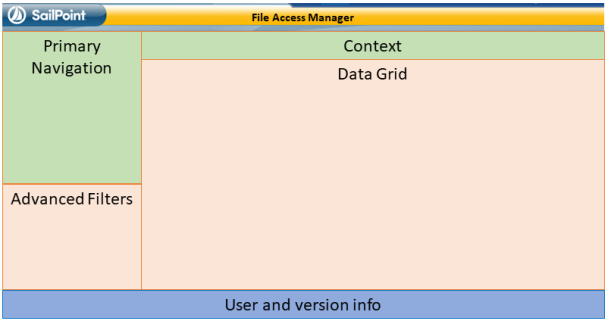
Primary Navigation
The main navigation panel, or system modules, control the primary parts of the system. These include:
- Applications
- Reports
- Review Processes
- Data Sources
- Access Requests
- Access Fulfillment
- What-If
- Health Center
- Event Viewer
- Upgrades & Patches
Secondary Navigation
Some panels in the primary navigation have sub-panels, which users can select from the list at the upper left side of the secondary navigation area. Currently, secondary navigation options (also called screens) are in all modules except for the Activities module.
| Feature | Description |
|---|---|
| What-If | Displays a simulation panel to describe the permission changes that would be created by adding or removing users to or from groups. |
| Access Requests | Displays the access requests created in the web application. |
| Applications | Includes the following capabilities:
|
| File Access Manager permissions | Alert responses configuration |
| Authentication store management Reports | For reports created in other panels in the administrative client. This panel enables the user to customize, save, and add schedules for these reports. |
| Review Processes | Defines static and dynamic review process workflows for use in Access Certification processes. |
| Data Sources | Manages data sources. |
| Access Fulfillment | Provides oversight of pending fulfillment requests. Performs actions on fulfillment requests, such as Rollback or Retry. |
| Health Center | Tracks the status of File Access Manager services. |
| Event Viewer | Displays important updates from File Access Manager services. |
| Upgrades and Patches | Includes system upgrades and patch downloads. |
Context
Most File Access Manager operations operate within the context of a business resource (BR), which is a monitored application object.
Examples of BRs are:
-
Exchange Mailbox folder
-
Active Directory objects
-
SharePoint folders
-
Shares on a File Server
Monitored applications include file servers, Microsoft™ Outlook, Microsoft SharePoint, Microsoft Active Directory, or any other system that can be monitored and assessed. The working business resource displays in the content area of the main navigation window. Users can select a business resource or a specific attribute using advanced filtering in the secondary navigation area.
Note
If a user accesses a screen or panel for which they have permission, but no valid user scope, the screen, table, and report will be empty. Opening such a screen is accompanied with an information panel stating that the contents of the screen might be limited or empty due to the user scope.
Resource Tree
The resource tree appears in the File Access Manager administrative client (In the File Access Manager website it is replaced by the Resource Explorer). It represents all the applications and BRs available.
The items in the resource tree display in their natural, hierarchical order.
The resource tree contains the following:
-
The resource tree’s children, which are all the containers in the system
-
The container’s children, which are all the applications, and their children, which, in turn are the BRs
The image below shows a sample resource tree, with containers, applications, and BRs.
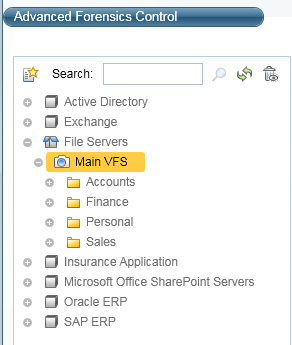
Search
There can be tens of millions of resources in a resource tree of a medium-to large-sized organization. The system searches for object names, rather than object paths.
Deleted Objects
By default, File Access Manager filters deleted objects from the resource tree and search results. Selecting the trash bin icon on the upper right side of the resource tree displays the deleted objects in that tree.
Refresh Resources Structure
File Access Manager constantly updates the BR tree when it monitors live systems, but does not auto-update every change, to improve system performance. Selecting the refresh icon (two arrows in a circle) refreshes the BR tree.