File Access Manager Initial Configuration
With File Access Manager now fully installed, the user may now set up Identity Collectors, set up Data Enrichment Collector, add new applications, and more.
To set these up:
-
Login into the Admin Client with WBXAdmin and add a user as the admin.
-
Create a Data Enrichment Connector (DEC).
-
Login into the website with WBXAdmin and create an Identity Collector associated to the DEC.
Session Management
Once the user data is retrieved from the DB, the user is stored in IIS sessions in-memory object. The sessions in the application are configured to store data for 10 minutes (sliding expiration). If there are any requests made to the server during the last 10 minutes, session objects are distracted and authentication flow will resume on the next access to the DB.
The iisreset command deletes sessions objects immediately.
Note
In HA/DR configurations, each IIS server stores the sessions in each server separately.
File Access Manager Website Authentication
Only users defined in the authentication store can log into the web application, and only after the collector synchronizer task completed.
When configuring File Access Manager for the first time, either wait for the initial scheduled time, or schedule the authentication store identity collection to run now.
To check the Collector Synchronizer task status in the administrative client health center:
-
Open the Health Center.
In the administrative client, select Health Center on the left menu.
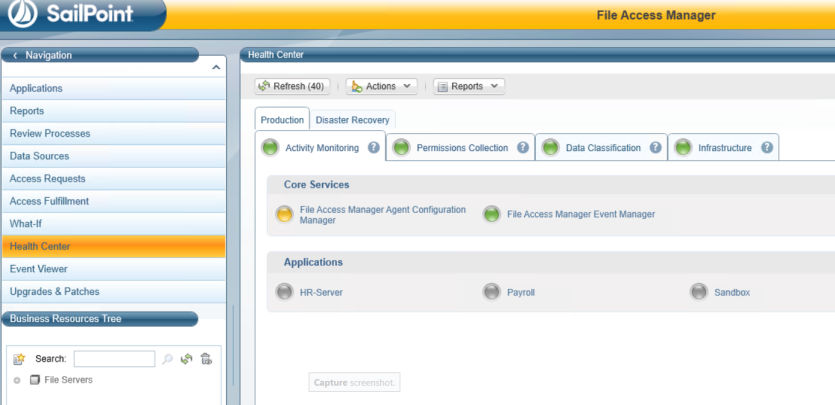
-
Select the Permission Collection to open a permission collection related panel.
-
Select the File Access Manger Collector Synchronizer
-
Select the Tasks panel.
-
Select Show Tasks from all users.
-
Check the Synchronize Identity Collector task status.