File Access Manager Website Dashboard
Traditionally, IT personnel or security personnel determine which individuals can access specific operations on specific resources. However, since they are not always directly involved with those resources on a daily basis, they often rely on other people to decide who should have access to each resource, or type of resources.
Users who work with resources on a daily basis can best determine which users would be the most likely data owners of specific resources. These are not necessarily IT personnel or even project managers.
This dashboard makes it easier for IT and security personnel to enlist the cooperation of resource users to indicate which resources are at risk.
This screen has two tabs:
- Administrator
- Data owner
These tabs are accessible according to the user’s capabilities. By default, they are available to administrators, and data owners respectively. An administrator who is also a data owner will see both tabs.
Viewing the Data Owners on the Dashboard
The Date Owner tab is in the web client (Dashboard > Data Owner) is available for users in the Data Owner capability, who have user scope assigned to them.
The Data Owner tab of the Dashboard in the Web user interface consists of the following sections:
-
My Resources
-
Did You Know
-
My Tasks
-
Owner Leaderboard
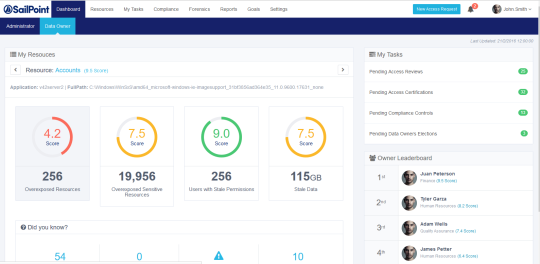
My Resources
The My Resources section is located at the top of the main Dashboard display by following Dashboard > Data Owner > My Resources.
The dashboard shows statistics for the resources within the user’s scope.
The score in parentheses after the name of the resource is the average score of all the Key Performance Indicators (KPIs). The name of the application and its full path are beneath the resource name.
The KPIs change based on the resource selected.
Each of the KPIs lists the number of indicators and their weighted scores (from 1-10) are also displayed in a color-coded circle graph.
The KPIs are:
- Overexposed Resources
- Overexposed Sensitive Resources
- Users with Stale Permissions (permissions older than 12 months)
- Stale Data - data older than 12 months, expressed in number of megabytes or gigabytes
-
The color-coded scores are:
- Red (0-5)
- Yellow (5-7.5)
- Green (7.5-10)
For a full description of stale data, and how it is calculated, see Stale Data.
To see the details of a specific KPI with the applicable filters, scope, and permission type:
- Select a KPI from My Resources or go to Resources > Path (for example, C:) > KPI
-
Select a KPI to see details, with the relevant filters, scope, and permission type.
Note
If the user does not have the right to access the drill down screen, the drill down link will be disabled.
-
To return to the Dashboard view, select the Dashboard tab.
Did You Know?
The “Did you Know?” area of the Dashboard contains useful information about an owned resource. This information includes statistics, resource information about logged in users, and warnings. Information may include identification of users who can access resources with specific permission types or the number of users that used a specific resource within a defined period. This information is updated for each logged-in user.
To navigate the Did You Know carousel:
- Select the > to the right (or the < to the left) of the displayed entries.
- Select a specific Did You Know item to review it.
-
Use touch selection and navigation (left or right) when viewing Did You Know information on a tablet.
The carousel displays four items at a time, and automatically moves to the next four items every 5 seconds. The progress dots at the bottom of the Did You Know section indicate how many total pieces of information (in groups of four) are available. For example, if the Did You Know section displays five dots, there are twenty total pieces of information.
-
Select Review Now to display the details of any item of information in Did You Know.
Note
If the user does not have the right to access the drill down screen, the drill down link will be disabled.
My Tasks
The My Tasks section, at the top right of the Dashboard, lists the number of pending items in the following categories:
- Access Certifications
- Access Requests
- Owners Election
You can navigate directly to the My Tasks view for a task by selecting that task.
Owner Leaderboard
The owner Leaderboard section of the Dashboard displays information about the data owners with the highest-ranking score per owned resource.
Owner Leaderboard scores are ranked only for data owners, displaying the identities and scores of the top five data owners and the score of the logged-in user (displayed as “Me”). The “Me” entry indicates whether the user’s rank has increased (a green arrow pointing up) or has decreased (a red arrow pointing down).