Managing Roles
Roles are a way to assign permissions to users in the File Access Manager Administrative Client. Role management includes the following tasks:
-
Creating and modifying roles
-
Deleting roles
-
Assigning users to roles
In the Administrative Client, go to Applications > Configuration > Manage File Access Manager Permissions > Roles
A Roles window displays, listing the role names and descriptions.
Note
Roles are called “capabilities” in the File Access Manager website, and are managed separately.
Creating or Modifying Roles
To create or modify roles, complete the following steps:
-
In the Administrative Client, go to Applications > Configuration > Manage File Access Manager Permissions > Roles to open the Roles window.
-
Select New or choose a role and select Edit.
The role data window opens.
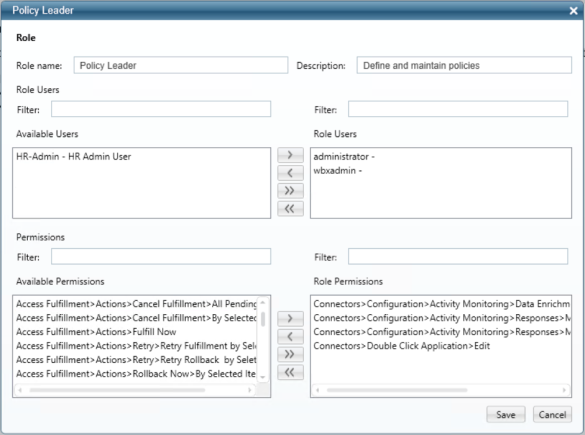
Fill in the relevant fields, moving permissions between the Available Permissions list and Role Permissions list as desired using the move buttons >, <, >>, and <<.
-
Role Name - The role unique identifier.
-
Description - The role description.
-
Role Users - Add or remove users from the role.
-
Permissions - Add or remove permissions from the role.
Permissions can be associated with multiple roles.
-
-
Select Save to save the changes or Cancel to retain the role details before making changes.
Adding Roles to a User (Administrative Client)
To add or remove a role from a user, complete the following steps:
-
Open the Edit User panel.
-
In the Administrative Client, go to Applications > Configuration > Manage File Access Manager Permissions > Users.
-
Select the user to update.
-
Drag roles between the Available Roles list and the User Roles list.
-
Select Save or Cancel.
Adding a Permission to a User (Administrative Client)
Permissions are listed as the path within the File Access Manager Administrative Client. To add a permission to a user, you must first identify the permission in the list of available permissions.
The following example demonstrates granting a user permission to configure responses for activities.
-
Identify the permission path within the File Access Manager Administrative Client. The path for accessing this screen is:
Admin Client > Applications > Configuration > Activity Monitoring > Responses> Manage Responses.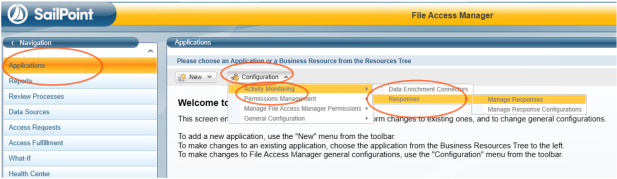
-
Identify this permission in the list of permissions by drilling into the detail of any role in Applications > Configuration > Manage File Access Manager Permissions > Roles and checking the Role Permissions list. This is the list of permissions that are assigned to the selected role. Note that the permission window can scroll to show longer permission paths.
In this case, the closest permission is Applications > Configuration > Activity Monitoring > Responses.
-
Once identified, you can add this permission to a user in one of three ways:
-
Find a role that already has this permission, and assign the user to this role.
-
Add this permission to an existing role, and verify that the user has this role. Note that this permission will be added to all users with this role.
-
Create a new role that includes this permission and add it to the user.
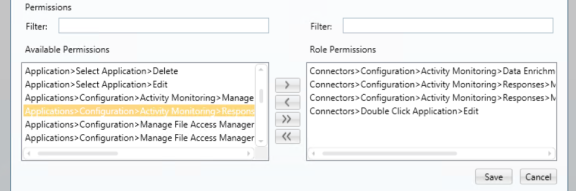
-
Deleting Roles
To delete roles, perform the following steps:
-
In the Administrative Client, go to Applications > Configuration > Manage File Access Manager Permissions > Roles.
-
Select a role to delete.
-
Select Delete. A Confirmation window displays.
-
Select Yes to delete or No to cancel the deletion.
Warning
Deleting roles is irreversible.