Managing the Data Dictionary
Data dictionary fields are attributes that define data types. You can modify this list to fit your organization and needs. Each data type has a separate list of data fields.
The list of data fields contains the fields for all data types. You can filter the list to display either all or a single data type.
Note
You can also create relevant data dictionary fields in the administrative client in the identity collector wizard and application wizard for home-grown applications.
These fields can be seen in the following features and pages:
- Enrichment
- Access request Template wizard
- Permissions and Identities pages
When data dictionary fields are used in the Permissions or Identities screens and the user saves the queries, these queries can be used in campaigns.
These data dictionary fields can also be displayed in the scheduled report templates that were created from the filters set in the Permissions or Identities page:
- Access Request
- Access Certification
- Permissions
- Identities
Navigation
Admin > Permissions Management > Data Dictionary Fields
Permissions
This screen is accessible by default for users with administrator capability.
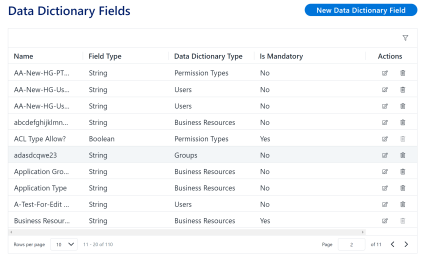
Data Types
The system supports managing attributes for the following data types:
-
Users
-
Groups
-
Business Resources
-
Permission Types
Filters
Selecting the filter icon opens the Filter panel. Enter or select the desired filter.
The Name field filters the data dictionary fields using a “Contains” operator.
-
Apply - Apply the filter and fill the grid accordingly.
-
Clear All - Clear the filter and fill the grid with all data.
-
X - Close the filter panel without changing the grid output.
Data Dictionary Fields
Data dictionary fields are attributes that define data types. You can modify this list to fit your organization and needs. Each data type has a separate list of data fields.
- Name - Field name
- Field Type - The type of the attribute. For all user-created attributes, the field type is String.
- Data Type - The data type to which this attribute is associated. See the list of Data Types.
- Is Mandatory System (out of the box)? - Yes or No. Fields that are mandatory cannot be edited or deleted.
Actions
Each data dictionary field has the following Actions:
-
Edit - Opens the Edit panel. Only the data dictionary field name can be changed. This action button is disabled for mandatory fields.
-
Delete - Delete the data dictionary field. This action button is disabled for mandatory fields.
A data dictionary field that is used cannot be deleted. Selecting the Delete button, then selecting Accept opens a message showing the dependency.
New Data Dictionary Field
To create a dictionary field:
-
Open the Dictionary fields page Admin > Permissions Management > Data Dictionary Fields.
-
Select New Data Dictionary Field.
-
Fill in the following parameters:
-
Name - The name of the data dictionary field. The name of the data dictionary field must be unique, even if it has a different data type.
-
Data type - The data type this attribute is associated with.
Note
New data dictionary fields created are not mandatory, and of field type String.
-
-
Select Save or Cancel.