SailPoint Integrations
Get the most out of SaaS Management by sending its activity data to other SailPoint products and features.
Activity Data in IdentityNow Certifications
To make more informed decisions on your certifications, you can add your SaaS Management usage data to IdentityNow. To do so, you’ll first need to map your SaaS applications to IdentityNow sources. After this mapping is complete, you can view this activity data when you review certifications.
Note
You must have SaaS Management and the IdentityNow Certifications service to view activity data for certifications.
To enable this feature, contact SailPoint Support or your IdentityNow Admin.
Important
You must map staging and production environments of the SaaS application and IdentityNow correctly, or your activity data may not appear in IdentityNow. For example, your activity data may not appear if you mapped a SaaS application's production environment to a staging environment of IdentityNow.
SailPoint recommends you name your application instances in SaaS Management to denote staging and production environments to help users find the correct instances to map in IdentityNow.
Managing Instance Names
-
From the SaaS Management navigation menu, select the Integrations tab.
-
Select the application you want to view.
-
Select Manage for each integration instance you want to name.
-
In the Edit Instance window, enter a unique and meaningful name for the instance. For example, you can add
-productionor-stagingto the name of an instance to differentiate multiple instances of the same app. -
Select Update Instance to save your changes.
Workflows
You can create a webhook in SaaS Management that sends data from a scheduled report and triggers a workflow. For example, you can use Scheduled Reports and Workflows to create a certification campaign that contains users who have not used a particular SaaS application for a defined period of time.
Before you can use these features, your organization must have:
- SailPoint SaaS Management and Workflows.
- SaaS Management usage data for a SaaS application that is also a source in IdentityNow. To pull usage data in to SaaS Management, you must integrate the SaaS application directly or integrate the SSO that the SaaS application is behind.
Triggering a workflow
-
Create a workflow that uses an External Trigger as a trigger.
- In the External Trigger window, select + New Access Token.
- Copy and store your Client ID, Secret, and URL in a safe location.
- Use the curl command to generate the OAuth token from your command line. You can copy this command from IdentityNow.
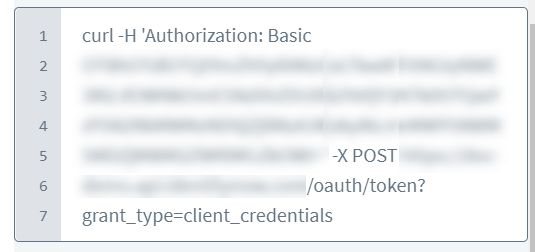
You'll need the generated OAuth token and the Client URL when you create a webhook in SaaS Management.
-
- Enter the Client URL from the workflow in the URL field in SaaS Management.
- Enter the OAuth token in the Secret field in SaaS Management.
-
-
Include information the workflow requires in the SaaS Management scheduled report.
For example, if your workflow requires the number of days a user was active during a specified time period, you must have the Days Active Column column included and that time period selected in SaaS Management before you create the scheduled report.
Note
SailPoint recommends including the Name and Email columns for each scheduled report.
-
For the output method, select the webhook you created.
The scheduled report will send data at the designated date and time.
-
Documentation Feedback
Feedback is provided as an informational resource only and does not form part of SailPoint’s official product documentation. SailPoint does not warrant or make any guarantees about the feedback (including without limitation as to its accuracy, relevance, or reliability). All feedback is subject to the terms set forth at https://developer.sailpoint.com/discuss/tos.