Renewal report
Renewal reports allow you to discover applications that will be renewed within a set number of days. You can configure SaaS Management to send reports to the individuals responsible for renewals, so they can take appropriate action.
To create a renewal report:
You must enter a renewal date in the Basic Information section of the application’s Info page to create a renewal report. Contact your Customer Success Manager to learn more about importing this data into SaaS Management.
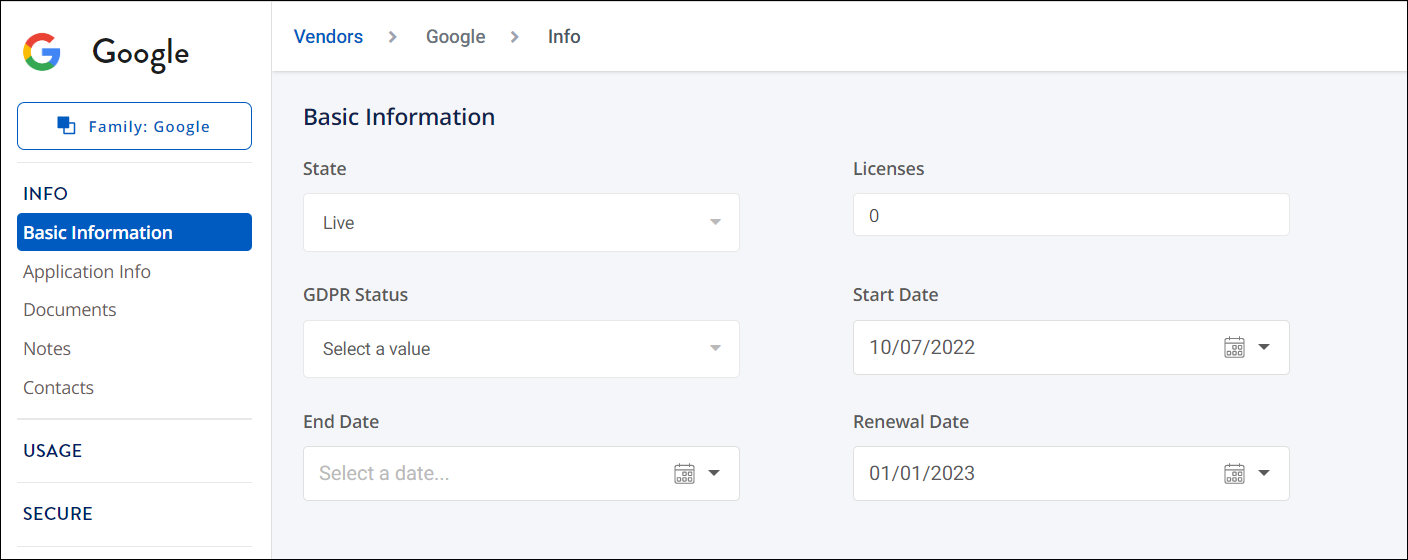
- Select Reports from the navigation menu.
- Under Reporting Tools, select Suggested.
- Select Spend from the Label dropdown list.
-
Select Apply for the renewal report you want to create.
Note
SailPoint recommends selecting the Renewals Within the Next 90 Days report, so your organization is aware of upcoming renewals.
The query for the report is defined in the Build Query section. You can continue creating a suggested scheduled report as normal.
You will receive reports of upcoming renewals at the output you select when you create the scheduled report.
Documentation Feedback
Feedback is provided as an informational resource only and does not form part of SailPoint’s official product documentation. SailPoint does not warrant or make any guarantees about the feedback (including without limitation as to its accuracy, relevance, or reliability). All feedback is subject to the terms set forth at https://developer.sailpoint.com/discuss/tos.