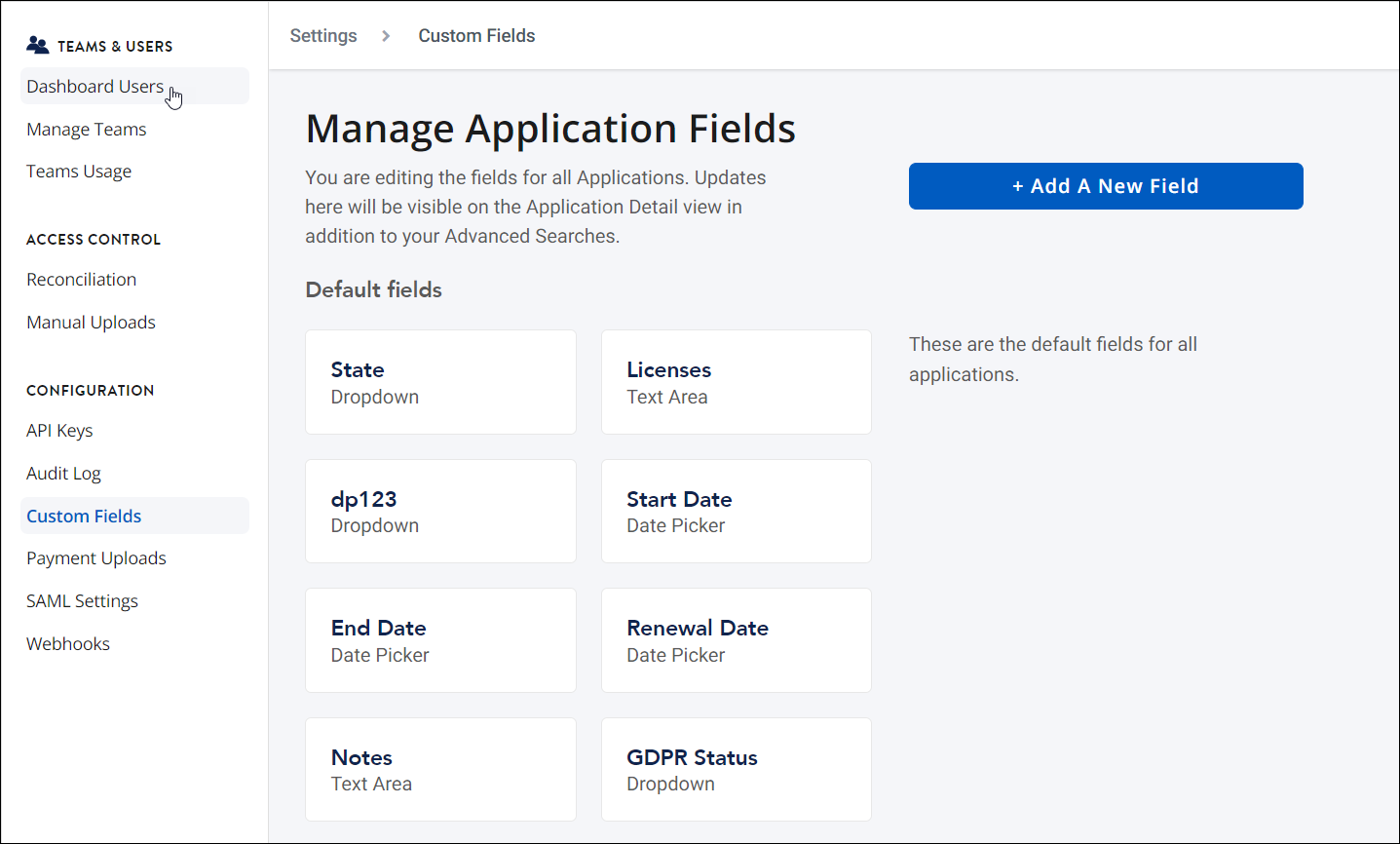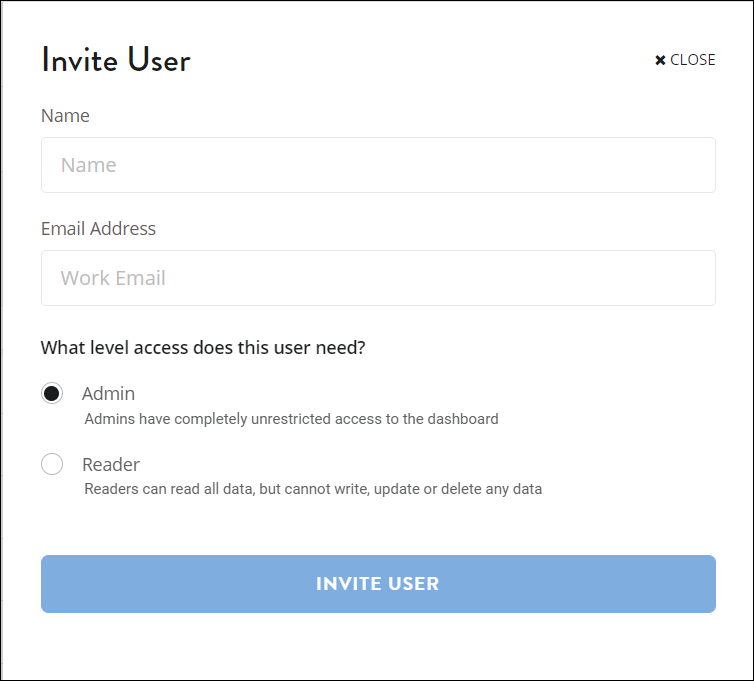Inviting and managing users
Get the most out of SaaS Management by inviting your team members to the application. Invite other departments, such as your finance or procurement teams, to provide further insight into your spend and vendor data.
Users who access SaaS Management are called dashboard users. Dashboard users can view data, add integrations, and perform other actions, depending on their role. Dashboard users can be assigned one of the following roles:
- Admin - The user has unrestricted access to SaaS Management. This user can add integrations, create custom fields, and update or delete any data.
- Reader - The user can only view data in SaaS Management.
Inviting a new dashboard user
To add dashboard users to SaaS Management, you must first invite them to your instance.
- Select Settings from the navigation menu.
-
Enter the new user's name and work email address.
- Select the level of access for the user.
- After you've reviewed the information, select Invite User.
The user will receive an email with the invitation.
Updating a dashboard user
Easily update a user's information or change their role in the Edit User window. You can also change a user's status to inactive if they'll be out for an extended period.
- Select Settings from the navigation menu.
-
Find the user you want to update and select Edit User.
- In the Edit User window, make any needed changes and select Update User.
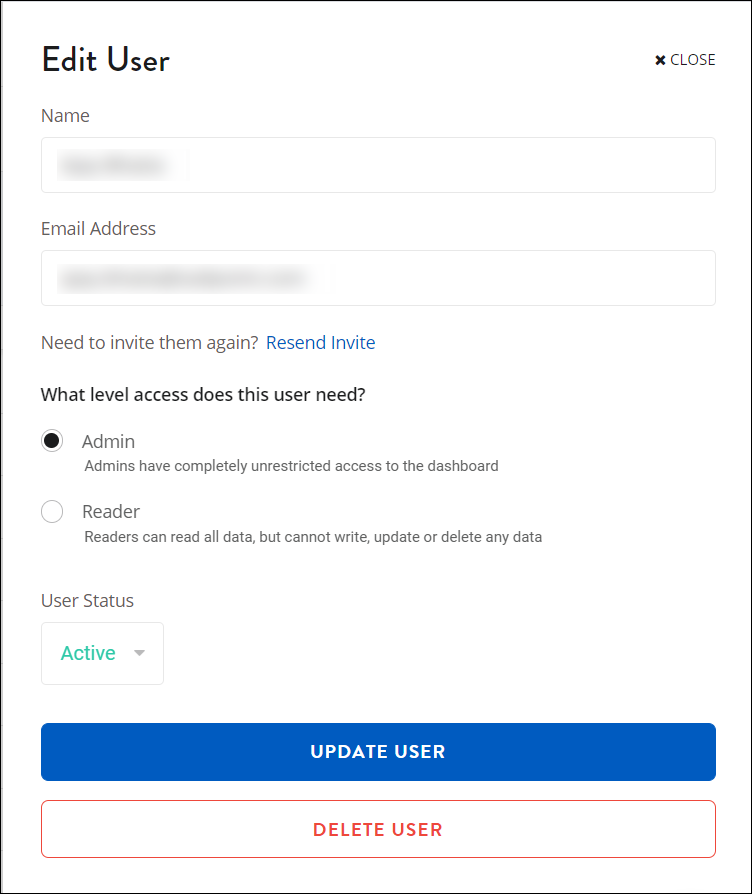
Your updates are now saved.
You can remove a dashboard user from SaaS Management by selecting Delete User in the Edit User window.
Documentation Feedback
Feedback is provided as an informational resource only and does not form part of SailPoint’s official product documentation. SailPoint does not warrant or make any guarantees about the feedback (including without limitation as to its accuracy, relevance, or reliability). All feedback is subject to the terms set forth at https://developer.sailpoint.com/discuss/tos.