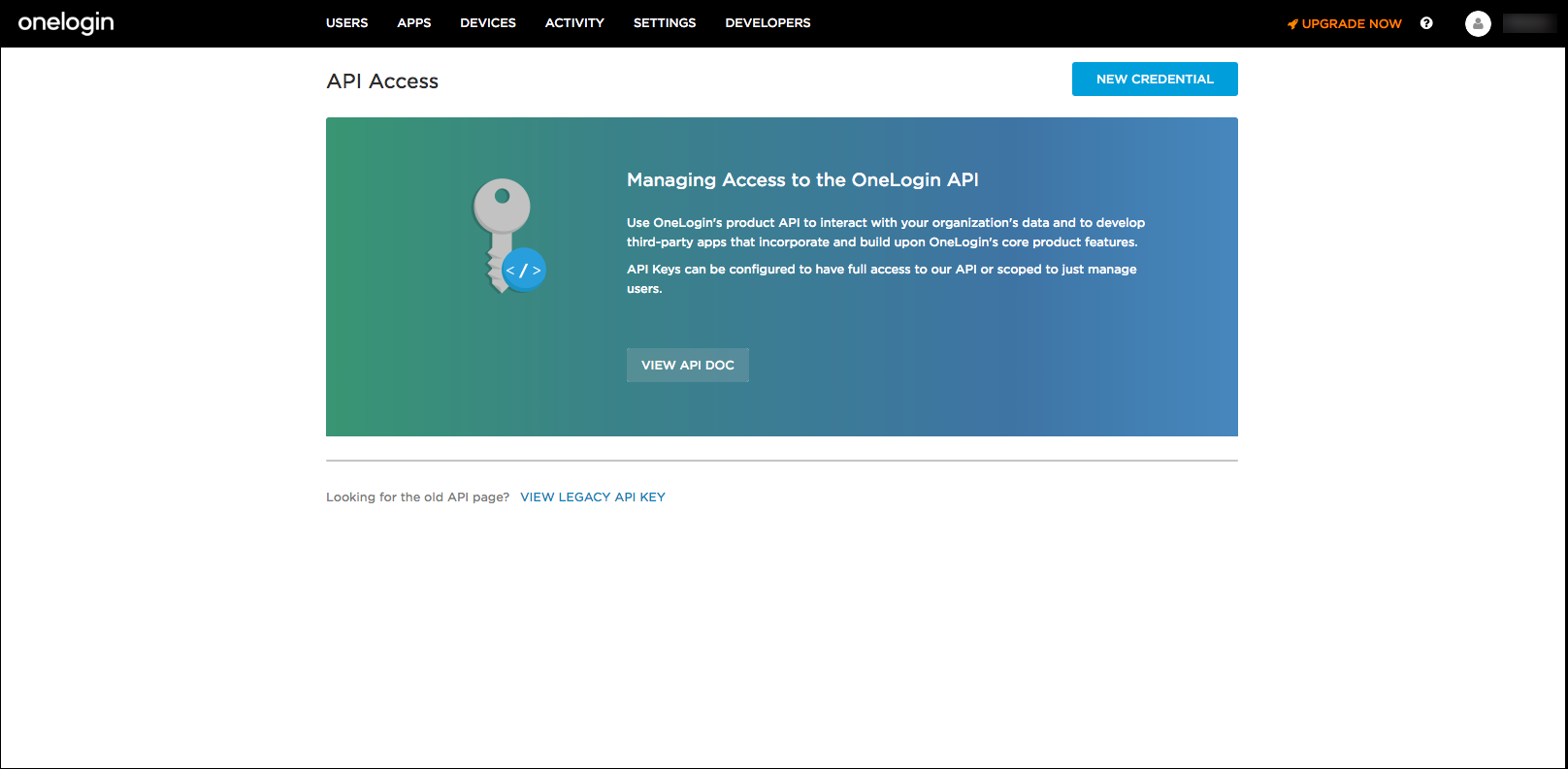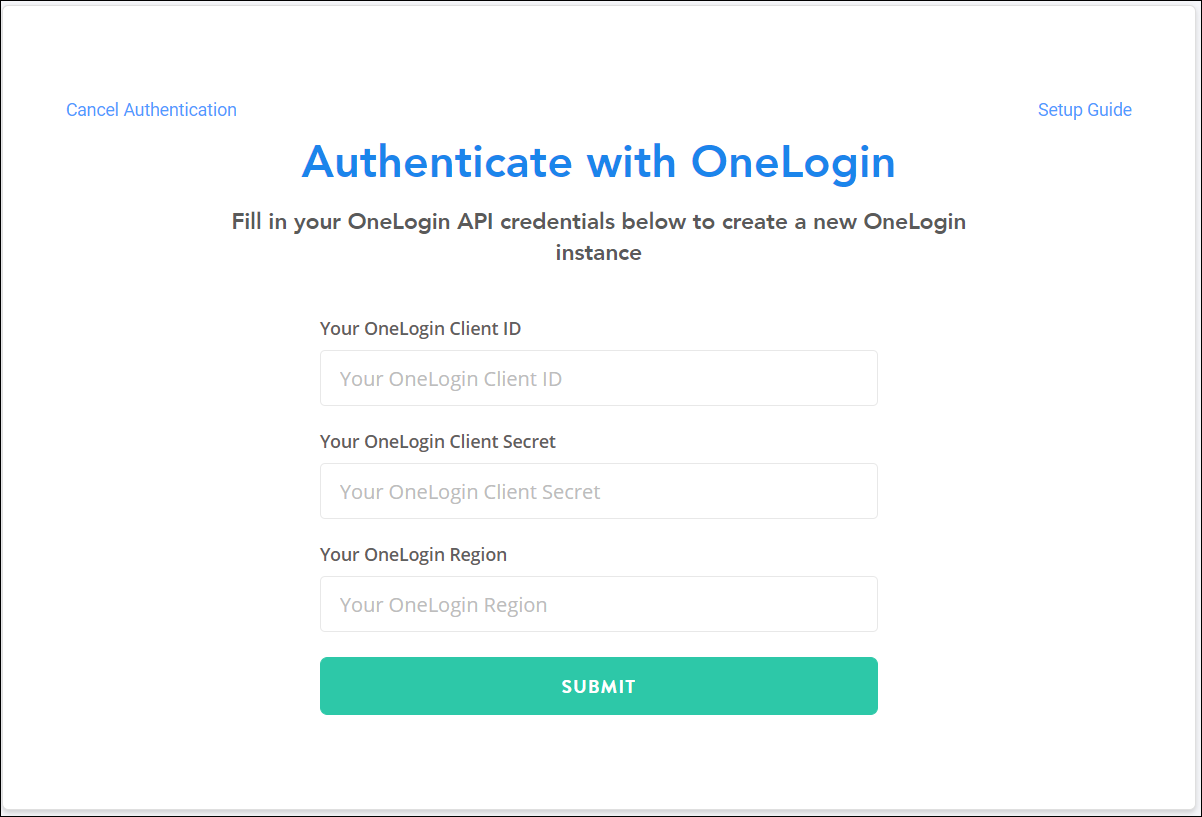OneLogin
With our OneLogin integration, you can view usage data for all your OneLogin integrated SaaS applications, allowing you to identify unused licenses and optimize your SaaS usage.
Integrating with OneLogin
You must be an admin of your OneLogin account to complete the integration.
Note
Before you integrate the applications, make sure you have signed out of your individual account within your organization and are signed in to the appropriate service account with the required permissions.
- Sign in to your OneLogin admin account.
-
From the OneLogin navigation menu, select Developers > API Credentials.
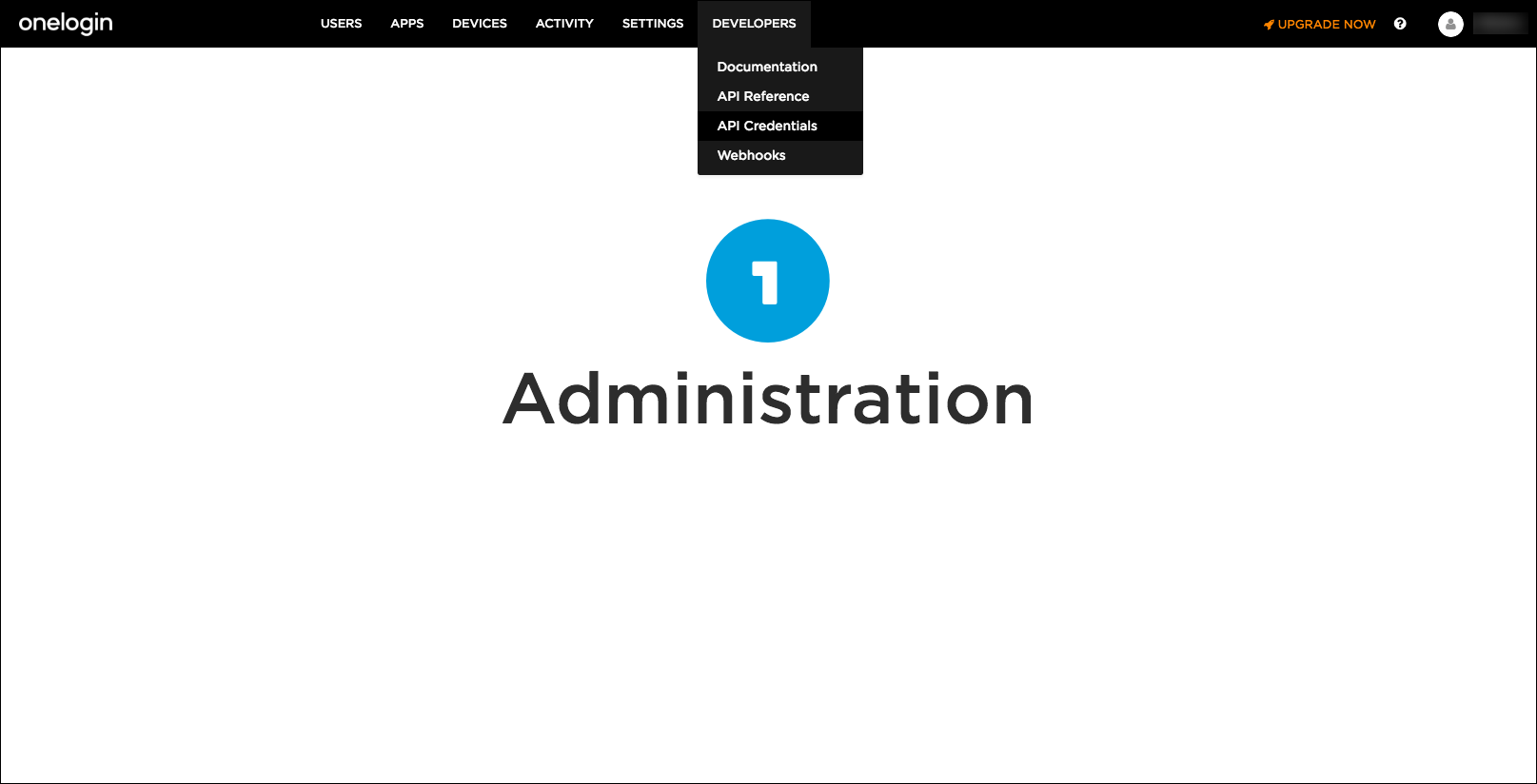
-
In the new window, enter a name for your new credential. For example, you may use SaaS Management Integration.
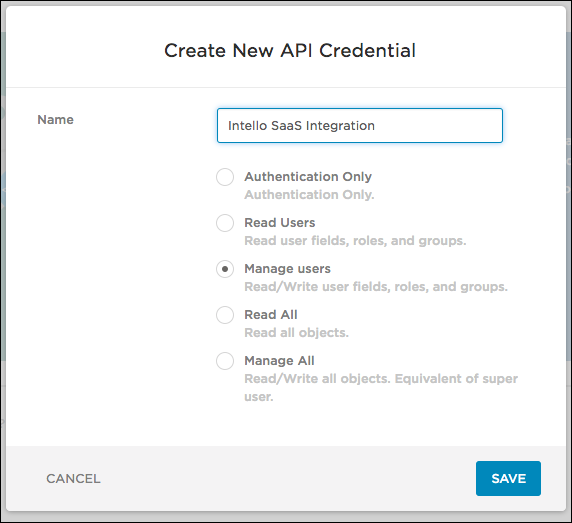
-
Select the Manage users permission and then select Save. The Manage users permission allows SaaS Management to pull user data, so you can manage a user's access to OneLogin from within SaaS Management.
- Go to SaaS Management and select Integrations from the navigation menu.
- Select the OneLogin tile.
-
Enter the following information:
- Your OneLogin Client ID
- Your OneLogin Client Secret
- Your OneLogin Region - Enter either "us" or "eu". The OneLogin Region must be entered in lowercase letters.
-
Select Submit to complete the integration.
The OneLogin sync may take a few minutes to complete depending on the size of your organization. After the sync is complete, you'll start seeing data in real time.
Required Permissions
You must be an admin of your OneLogin account to complete the integration.
Requested Scopes
SaaS Management requests the following scopes:
| Scopes | Description |
|---|---|
| Manage Users | Read/Write users fields, roles, and groups. |
User Metadata
SaaS Management pulls the following user metadata from OneLogin. You can filter your usage data by these fields:
| Field | Description |
|---|---|
| Department | The user's department. |
| Status | The status of a user's account. |
| Title | The user's title. |
Documentation Feedback
Feedback is provided as an informational resource only and does not form part of SailPoint’s official product documentation. SailPoint does not warrant or make any guarantees about the feedback (including without limitation as to its accuracy, relevance, or reliability). All feedback is subject to the terms set forth at https://developer.sailpoint.com/discuss/tos.