Vendors Dashboard
After you’ve successfully configured a Spend integration, vendors and their associated spend will display in your Vendors Dashboard. You can use the information within this dashboard to track your organization’s vendors and relevant information such as license counts, upcoming renewal dates, and more.
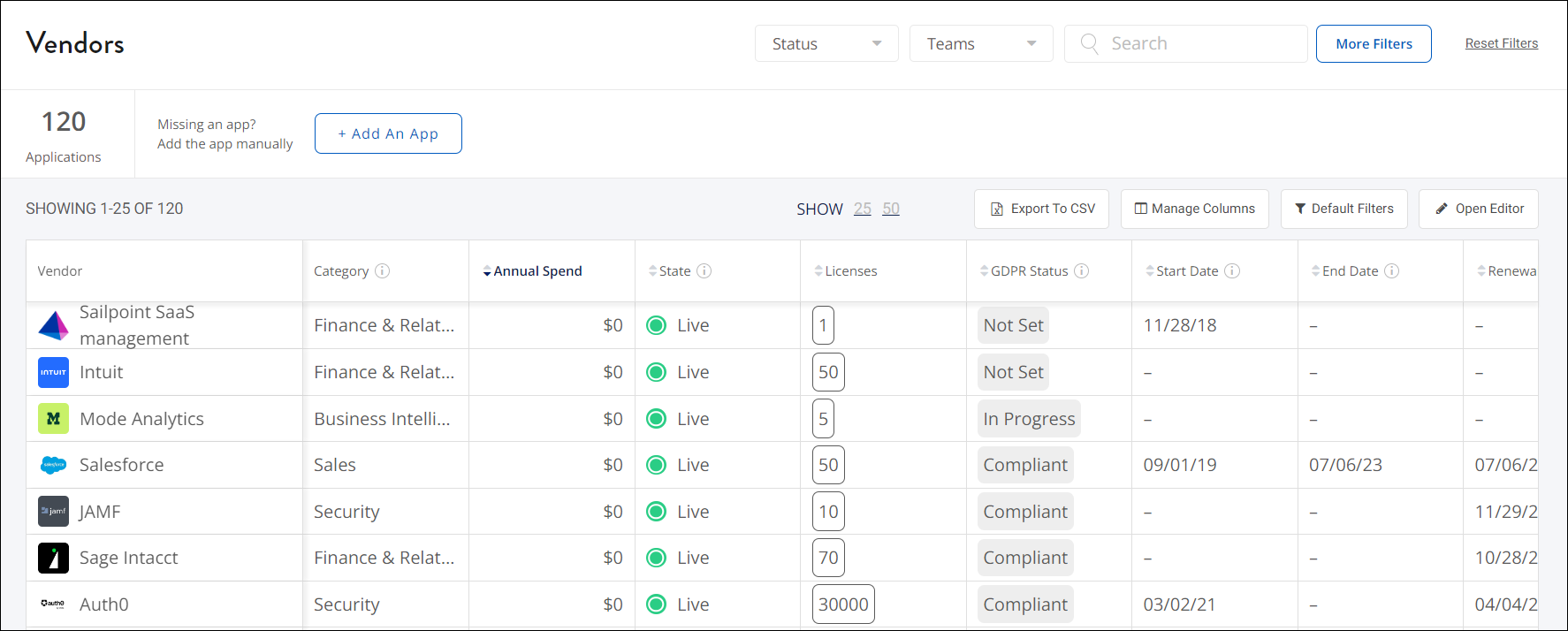
Updating the Vendor Table
SaaS Management automatically pulls your SaaS-related payment information through your Spend integrations. To add more data to the Vendor table, you’ll need to manually update each vendor’s information page.
-
From the navigation menu, select Vendors.
-
In the Vendor table, select the row of the vendor you want to update.
If a vendor does not have associated usage or spend data, it will not appear in the Vendor table. Instead, you’ll need to manually add the vendor.
-
On the vendor’s Info page, add or update information in the Basic Information section.
Note
- If you created a custom field, these additional fields appear in the Application Info section.
-
Select Save Updates to save the data.
Manually adding a vendor
If you have not integrated a Spend integration, you can manually add a vendor by adding a new application. You must enter information into one field within the application’s information page for the vendor to save and display in the Vendor table.
Changing vendor states
By default, SaaS Management updates the state of your vendors automatically based on data from your Spend integrations.
A vendor can have one of following states:
| State | Description |
|---|---|
| Live | The vendor is active. The last payment to the vendor was made within the past 365 days. |
| Inactive | The vendor is inactive. The last payment to the vendor was made more than 365 days ago. |
| Unconfirmed | The vendor has not been confirmed by your organization. |
| Archive | The vendor has been archived in SaaS Management. SaaS Management does not report on archived vendors. |
You can manually update the state of a vendor on the Vendor Dashboard by selecting the vendor and choosing a state from the State dropdown list. If you manually update a state, it will no longer update automatically until SaaS Management pulls another payment for that vendor.
Documentation Feedback
Feedback is provided as an informational resource only and does not form part of SailPoint’s official product documentation. SailPoint does not warrant or make any guarantees about the feedback (including without limitation as to its accuracy, relevance, or reliability). All feedback is subject to the terms set forth at https://developer.sailpoint.com/discuss/tos.