GitHub
SaaS Management integrates directly with GitHub Organization, so you can view all user activity within the application. The integration gives you the usage data you need to make informed decisions on inactive licenses and any renewal or purchasing options. For example, you can see which users are actively using Github through use of pull requests, issues, and general dashboard usage.
Note
SaaS Management does not access or request access to your code or commits.
Integrating with GitHub Organization
To connect with your Github Organization, log in to Github Organization with an Organization Admin account. SaaS Management requires Admin account access to view the usage data of Github Organization users.
Note
Before you integrate the applications, make sure you have signed out of your individual account within your organization and are signed in to the appropriate service account with the required permissions.
- From the SaaS Management navigation menu, select Integrations.
- Select the GitHub tile.
- Select Add Integration.
-
In the new window, enter your GitHub organization login.
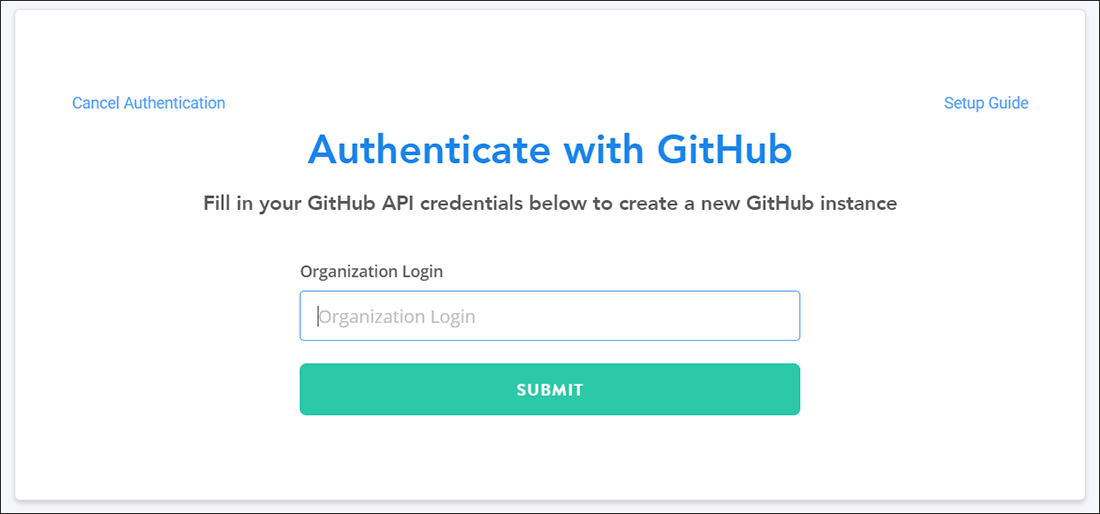
To find your organization login, select your profile picture in the upper-right corner of the page in GitHub. From the dropdown menu, select Your organizations to view your organization login.
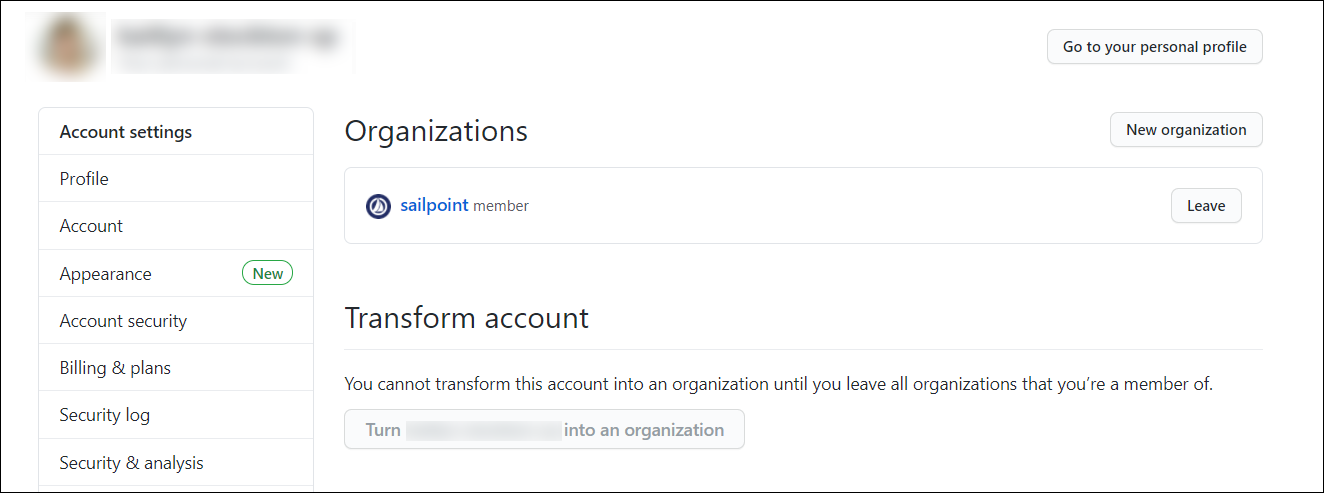
-
After you've entered your organization login, select Submit.
-
In the new window, select the Learn more about Intello GitHub Organization link.

-
On the new page, select Install to add the app to your organization.
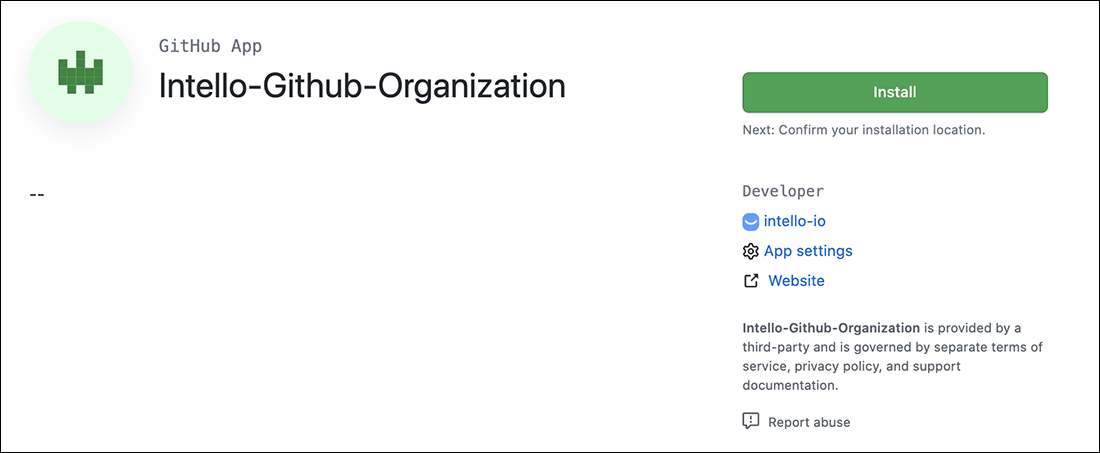
- Select the location to install the app.
- Select Install & Authorize to grant the requested permissions and complete the integration.
Required Permissions
GitHub users must have Admin access to integrate the application with SaaS Management.
Requested Permissions
SaaS Management requests Read access to the following permissions:
| Permission Name | Description |
|---|---|
| Administration | View repository creation, deletion, settings, teams, and collaborators. |
| Commit Status | View commit statuses. |
| Issues | View issues and related comments, assignees, labels, and milestones. |
| Members | Get access to Organization members and teams. |
| Metadata | Search repositories, list collaborators, and access repository metadata. |
| Organization Administration | Manage access to an organization. |
| Organization plan | View an organization's plan. |
| Pull Requests | View pull requests and related comments, assignees, labels, milestones, and merges. |
| Emails | View a user's email addresses. |
| Plan | View a user's plan. |
User Metadata
SaaS Management pulls the following user metadata from GitHub. You can filter this app’s usage data by these fields:
| Field | Description |
|---|---|
| Is Site Admin | Indicates whether the user is a site administrator. |
| Viewer Can Create Projects | Indicates whether the current viewer can create new projects. |
| Viewer Can Change Pinned Items | Indicates whether the user can pin repositories and gists to the profile. |
| Has 2FA enabled | Indicates whether the user has two-factor authentication enabled. |
| Role | The user's role in the GitHub organization. This can be either Member or Admin. |
Documentation Feedback
Feedback is provided as an informational resource only and does not form part of SailPoint’s official product documentation. SailPoint does not warrant or make any guarantees about the feedback (including without limitation as to its accuracy, relevance, or reliability). All feedback is subject to the terms set forth at https://developer.sailpoint.com/discuss/tos.