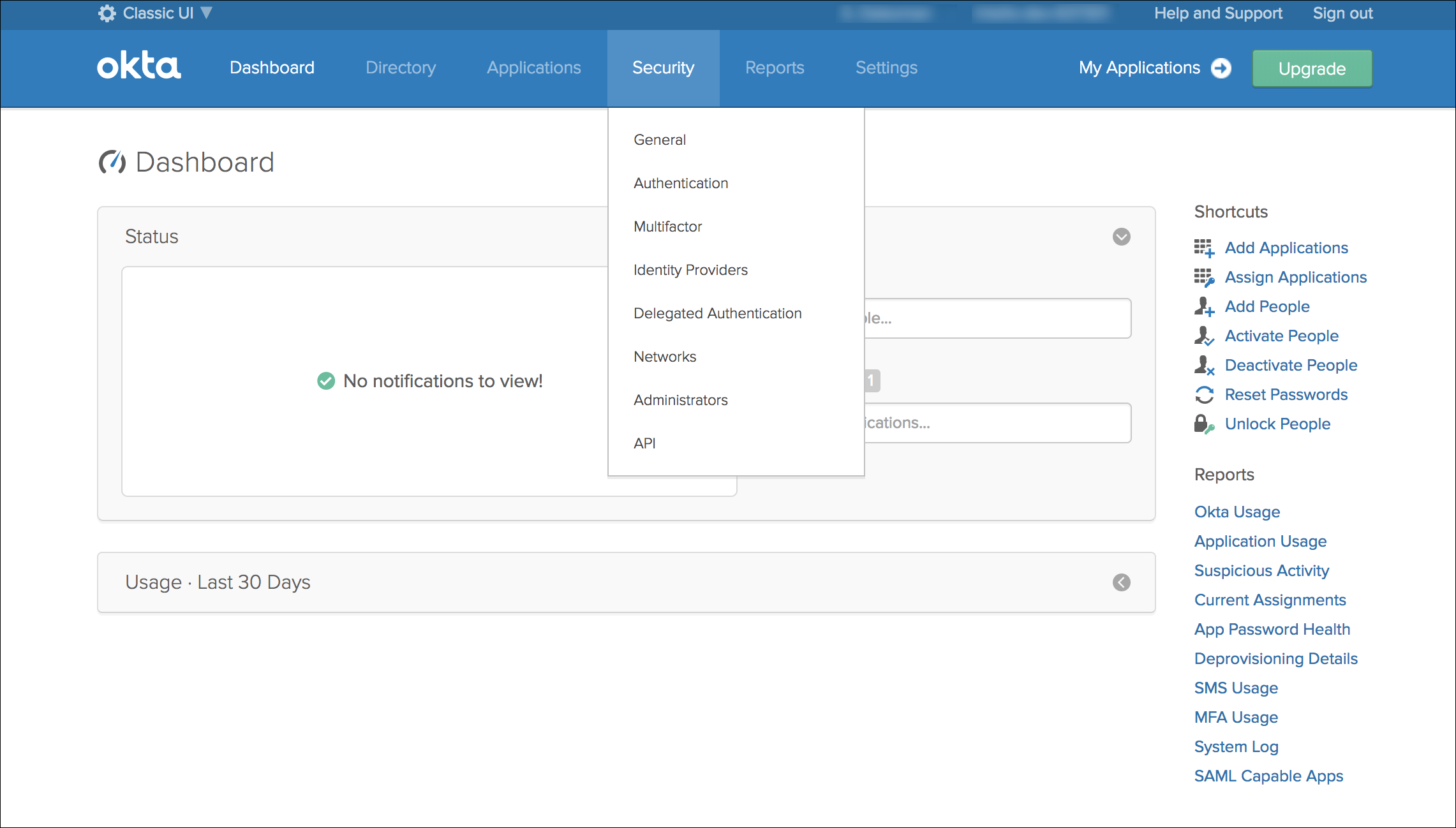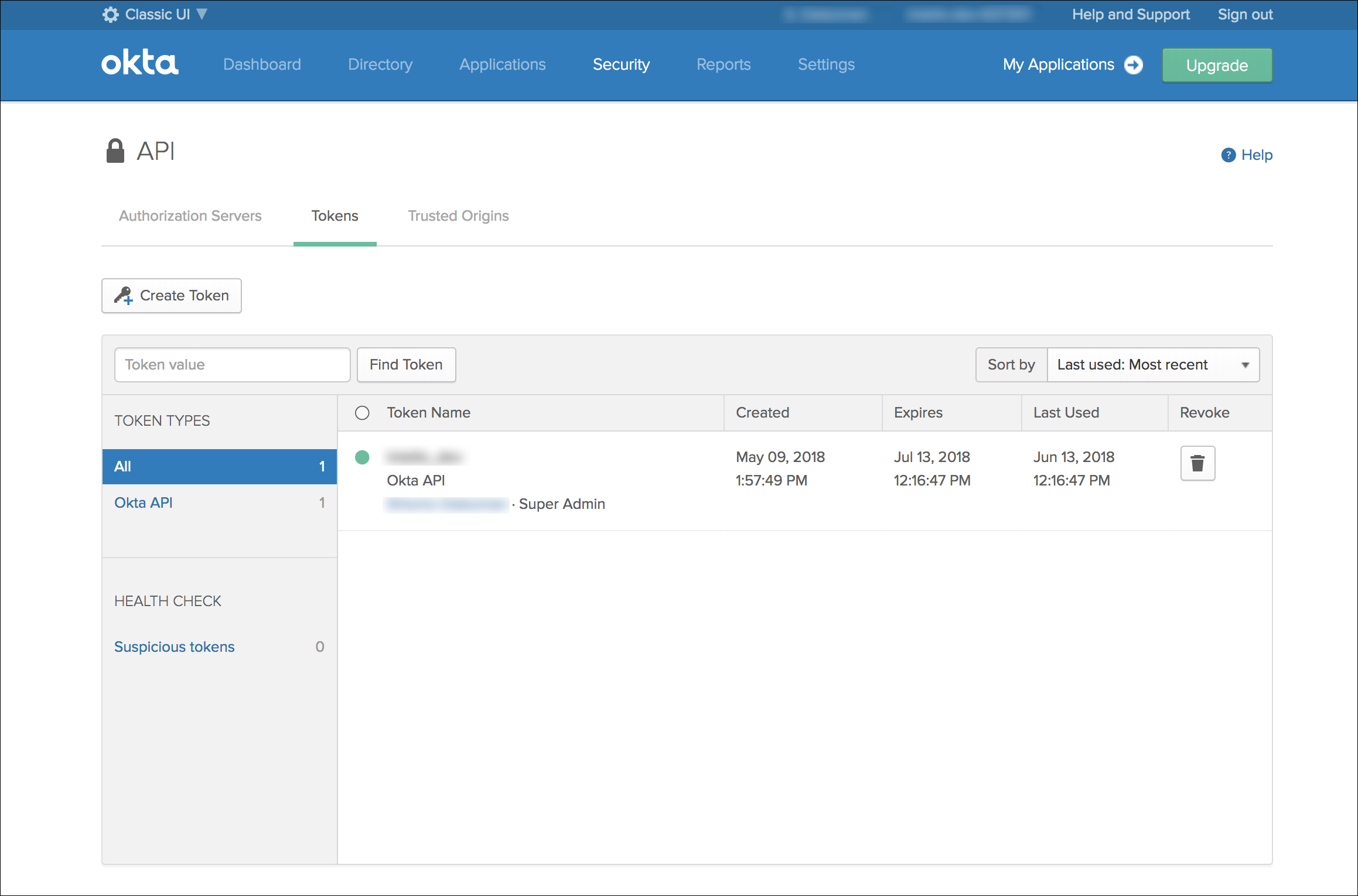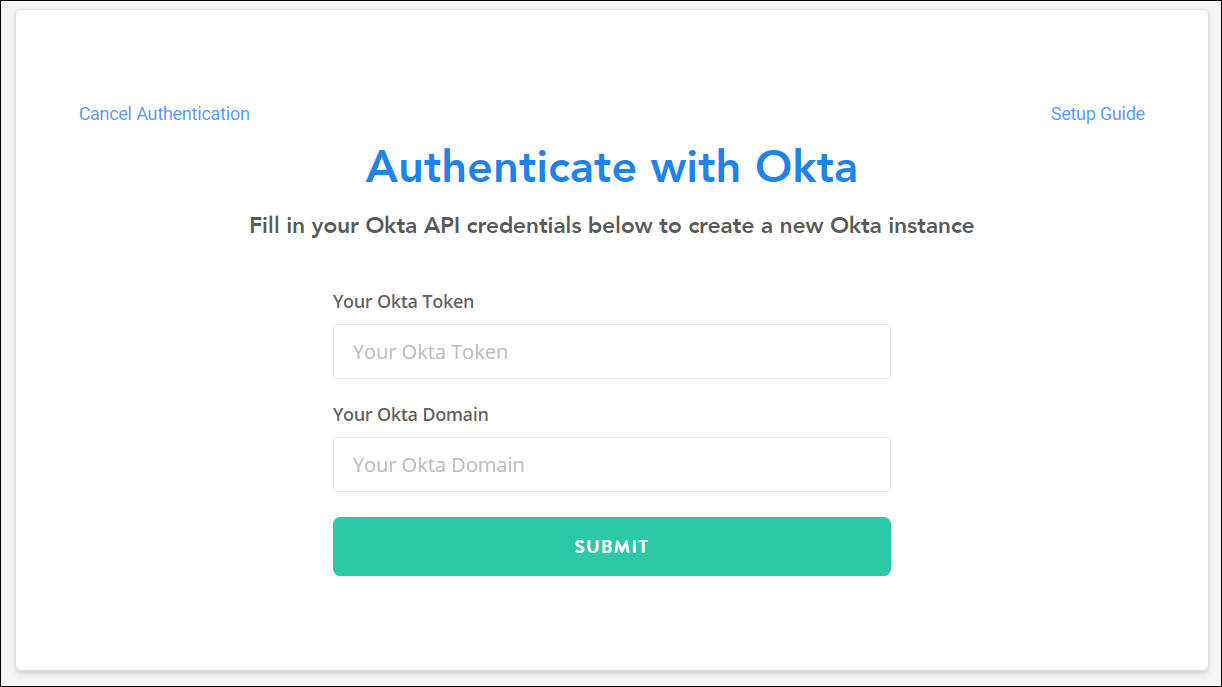Okta
With our Okta integration, you can view usage data for all your Okta-integrated SaaS applications, allowing you to identify unused licenses and optimize your SaaS usage.
Integrating with Okta
Before you connect to Okta, you must be an admin of your Okta account.
- Log in to your Okta admin account.
-
Select Create Token.
-
In the new window, name your new token and select Create Token.
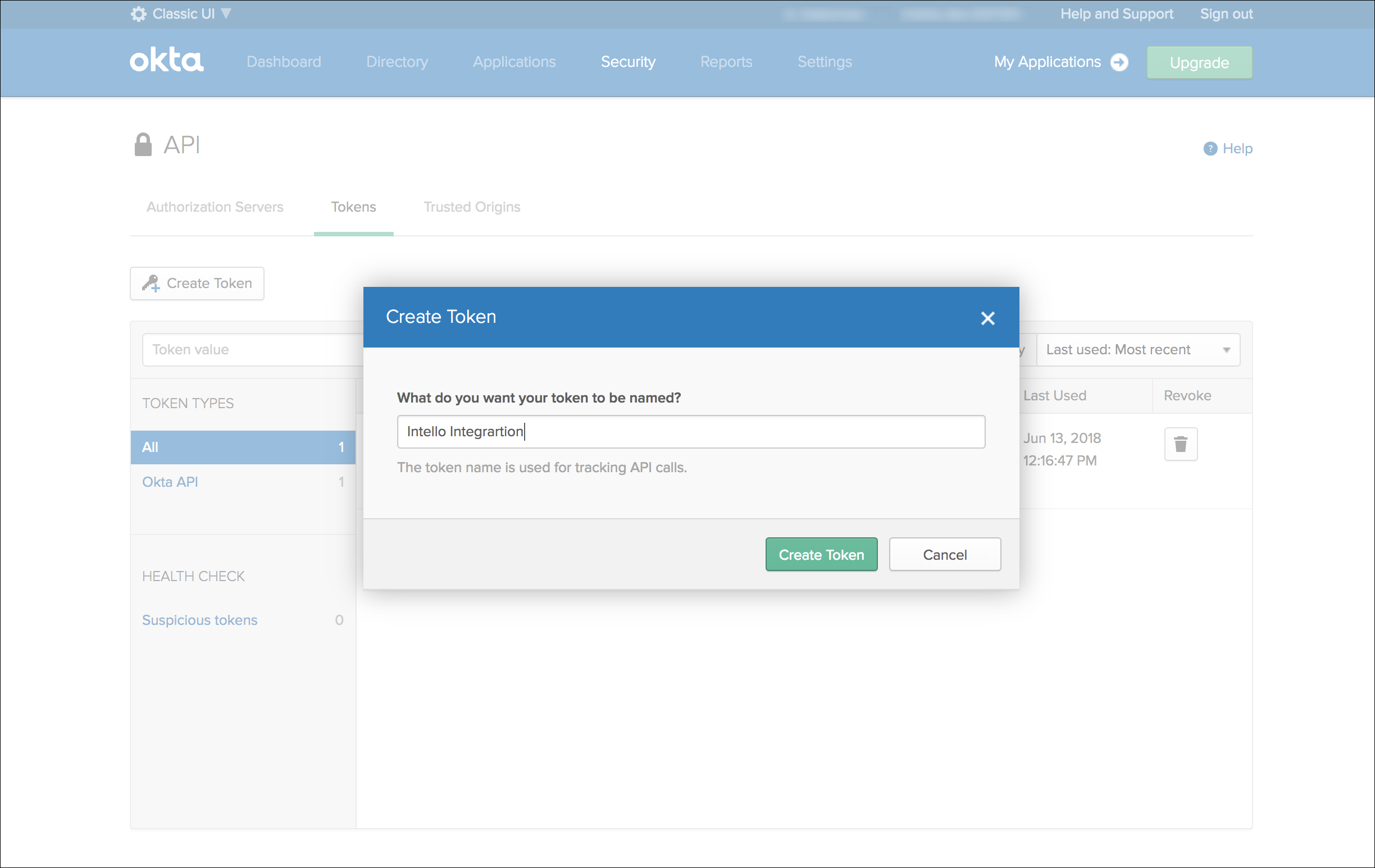
-
Copy your new token by selecting Copy to clipboard.
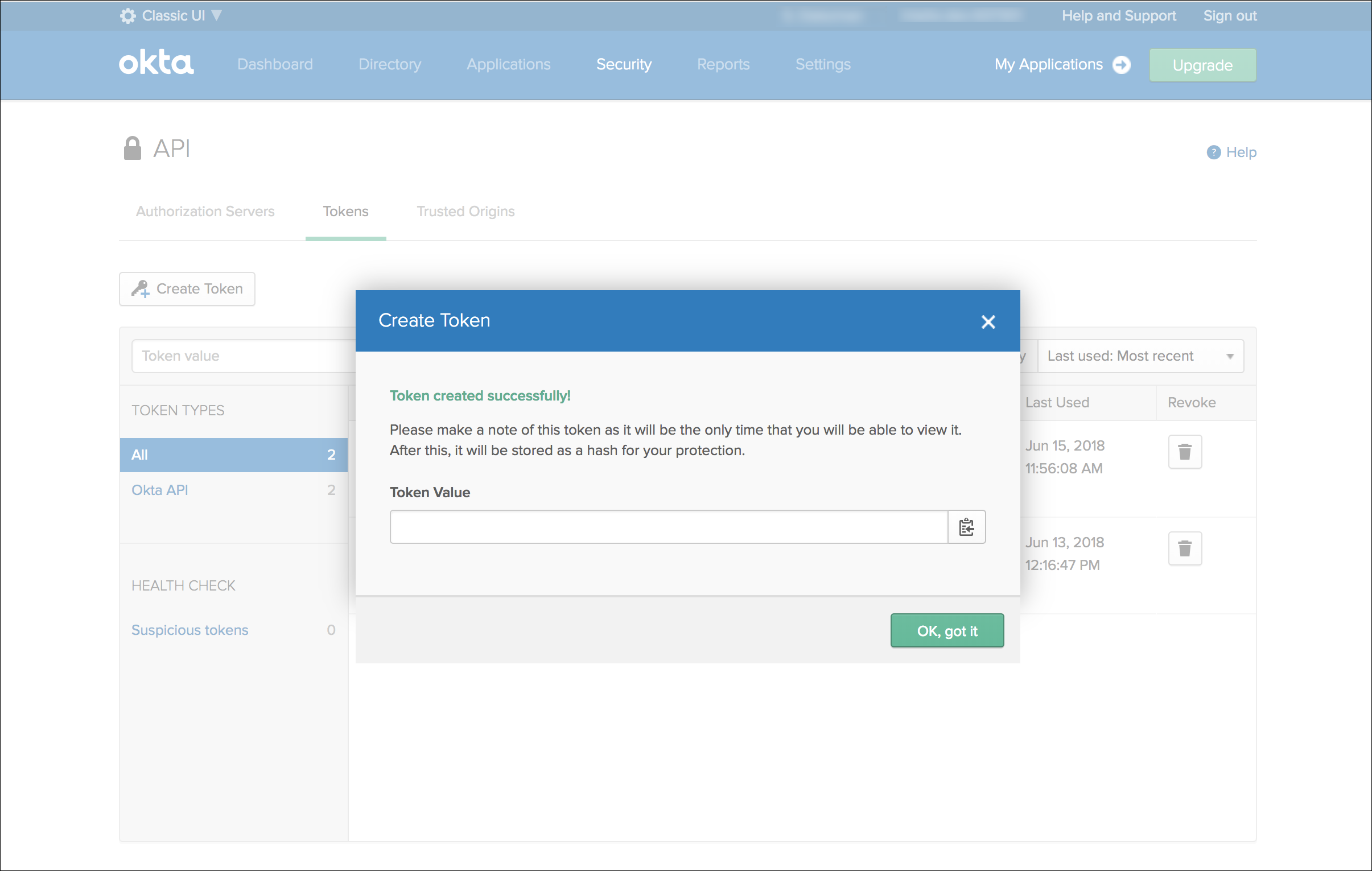
Caution
Do not close this window without copying your token. You'll only be shown this token once.
-
After you've copied your token, select OK, got it.
- Go to SaaS Management and select Integrations from the navigation menu.
- Select the Okta tile.
-
Enter the token you created in the Your Okta Token field.
- Enter your Okta domain in the Your Okta Domain field. Your Okta domain is the base domain you use to access Okta.
- Select Submit to complete the integration.
The Okta sync may take a few minutes to complete depending on the size of your organization. After the sync is complete, you'll start seeing data in real time.
User Metadata
SaaS Management pulls the following user metadata from Okta. You can filter your usage data by these fields:
| Field | Description |
|---|---|
| Activated | The timestamp for when the user transitioned to an "Active" status. |
| Cost Center | The name of a cost center assigned to the user. |
| Country Code | The user's country code. |
| Department | The name of the user's department. |
| Division | The name of the user's division. |
| Organization | The name of the user's organization. |
| Status | The status of the user in Okta. |
| Title | The user's title. |
| User Type | The type of user. This can be Employee or Contractor. |
Documentation Feedback
Feedback is provided as an informational resource only and does not form part of SailPoint’s official product documentation. SailPoint does not warrant or make any guarantees about the feedback (including without limitation as to its accuracy, relevance, or reliability). All feedback is subject to the terms set forth at https://developer.sailpoint.com/discuss/tos.