Secure Dashboard
Use your Secure dashboard to identify any potentially risky permissions that your users have granted to any connected third-party applications.
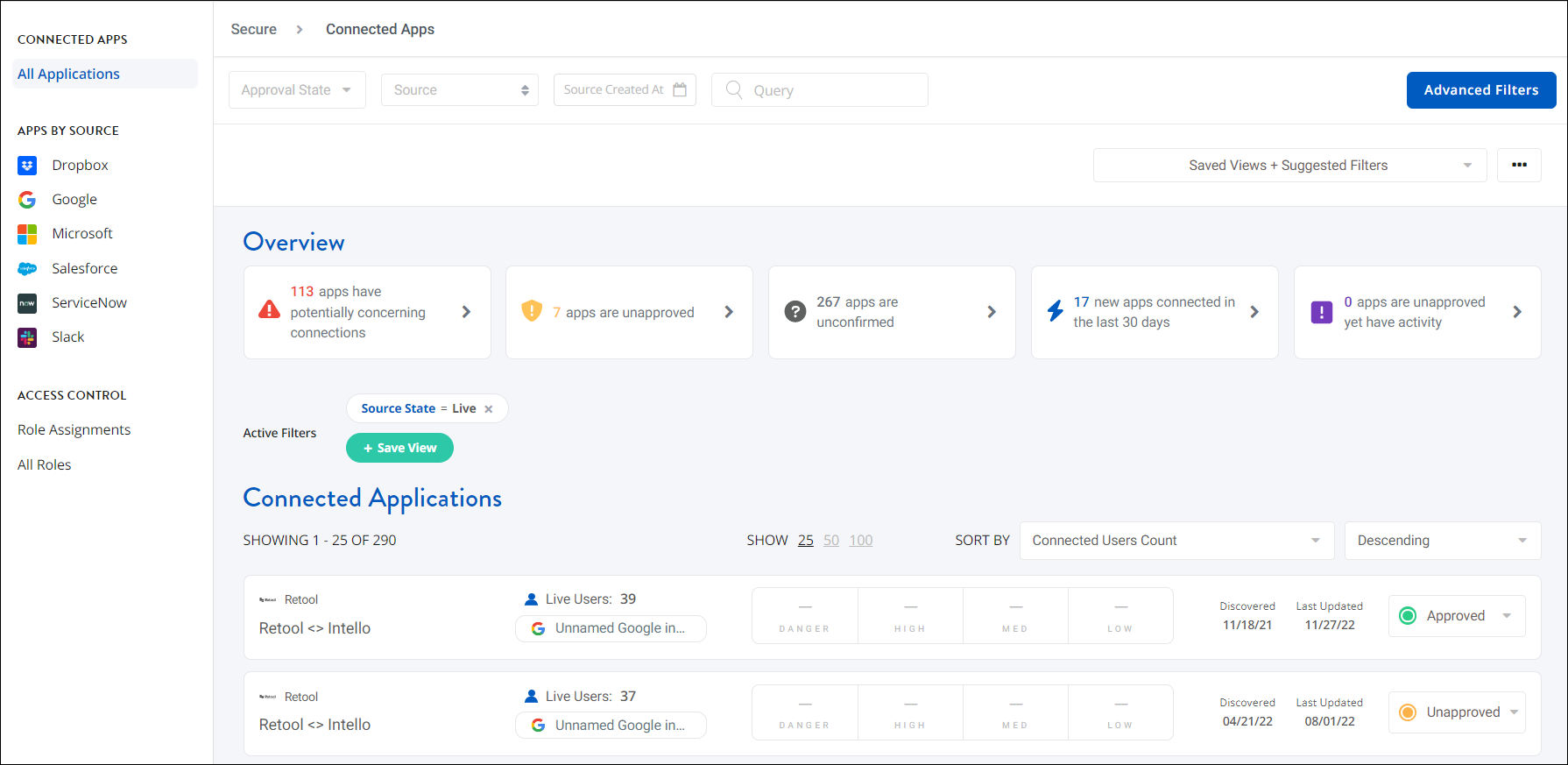
Users may give SaaS applications access to their information and data. Sharing data with trustworthy apps like Google and Microsoft Office is generally safe. However, other apps may cause security risks. For example, a user may grant an unknown app admin access to your Microsoft Office 365 instance. In this case, you can mark this access as Unapproved in SaaS Management and revoke the permissions in the third-party applications.
Important
SaaS Management currently only retrieves data for connected applications from Dropbox, Google, Microsoft Office 365, Salesforce, ServiceNow, and Slack.
Reviewing access in the Secure Dashboard
On the Secure page, you can start reviewing access by selecting an option from your Quick Actions or by filtering and sorting your connected applications by their approval status (Accepted, Unapproved, or Unconfirmed). Select an application to review the permissions each user has given that application and determine if the access is acceptable.
To review access:
- Select Secure from the navigation menu.
- Select a source from the Apps by Source list on the left side of the page or from the Source dropdown list at the top of the page.
-
Review the apps that users have connected to this specific source. For each app, you can view:
- the number of live users in the app.
- the risk level of the permissions users have granted to the app.
- the date SaaS Management discovered the connected app.
- the date SaaS Management last found changes in the connected app (for example, the number of live users in the connected app changed).
-
Select an instance to learn more. Select a user to review the permissions they have granted to the application. SaaS Management provides a risk level and description for each permission.
-
Set the approval status of the access:
- Set to Approved if the access is associated with applications that pose little to no security concerns or risks.
- Set to Unapproved if the access seems risky. Select the More info about revoking permissions button to learn how to remove the permission in that specific application.
Applications may have an unknown scope if a new permission was recently added in the application. Select Show Unknown Scope to view the names of any unknown scopes. SaaS Management regularly adds and updates scopes in the Secure dashboard.
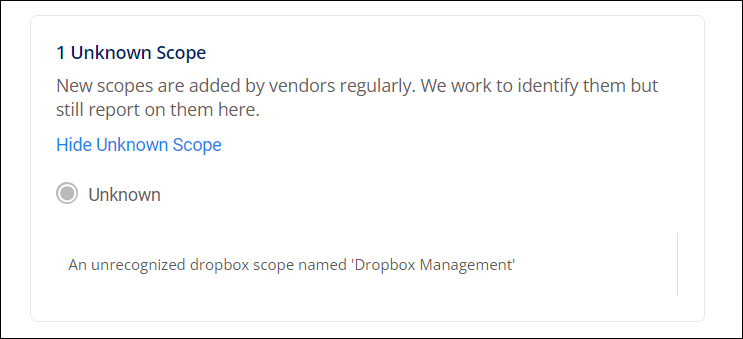
Documentation Feedback
Feedback is provided as an informational resource only and does not form part of SailPoint’s official product documentation. SailPoint does not warrant or make any guarantees about the feedback (including without limitation as to its accuracy, relevance, or reliability). All feedback is subject to the terms set forth at https://developer.sailpoint.com/discuss/tos.