Coupa
SaaS Management integrates directly with Coupa REST APIs to uncover your organization's software subscriptions. After you complete the integration, you can use this data to make informed decisions on upcoming renewals and redundant applications to help you reduce your SaaS spend.
Integrating with Coupa
To integrate Coupa with SaaS Management, you must create an OAuth2 client in Coupa and use the generated Identifier and Secret to connect the two applications.
Important
You must be an administrator or have permission to create an OAuth integration client to integrate Coupa with SaaS Management.
Creating an OAuth2 Client in Coupa
- Log in to your Coupa tenant instance hostname. Depending on your organization, you may access your instance at
{organization_name}.coupahost.comor{organization_name}.coupacloud.com. - Select Setup from the navigation menu.
- Search for
Oauth2/OpenID Connect Clientsin the Instant Filter field and select the related search result. - Select Create on the Oauth2/OpenID Connect Clients page.
-
On the Create Client page, complete the following:
- For Grant type, select Client credentials.
- Enter a name for your client credentials, such as “SailPoint SaaS Management”.
- Enter your login and contact information into the appropriate fields.
-
Select the following scopes:
- core.user.read - Read access to organization users.
- core.purchase_order.read - Read access to the organization’s purchase orders.
SaaS Management requires read access to users and purchase orders to authenticate with Coupa.
-
Select Save to generate your Identifier and Secret.
- Copy the Identifier.
-
Select Show/Hide to display and copy the Secret.
Caution
Do not close this window without copying your Secret. You won't be able to view or change it later.
Next, you’ll enter your Identifier and Secret into SaaS Management to connect the applications.
Connecting Coupa to SaaS Management
- From the SaaS Management navigation menu, select Integrations.
- Select the Coupa tile.
-
Select Add Integration to open the Authenticate with Coupa window:
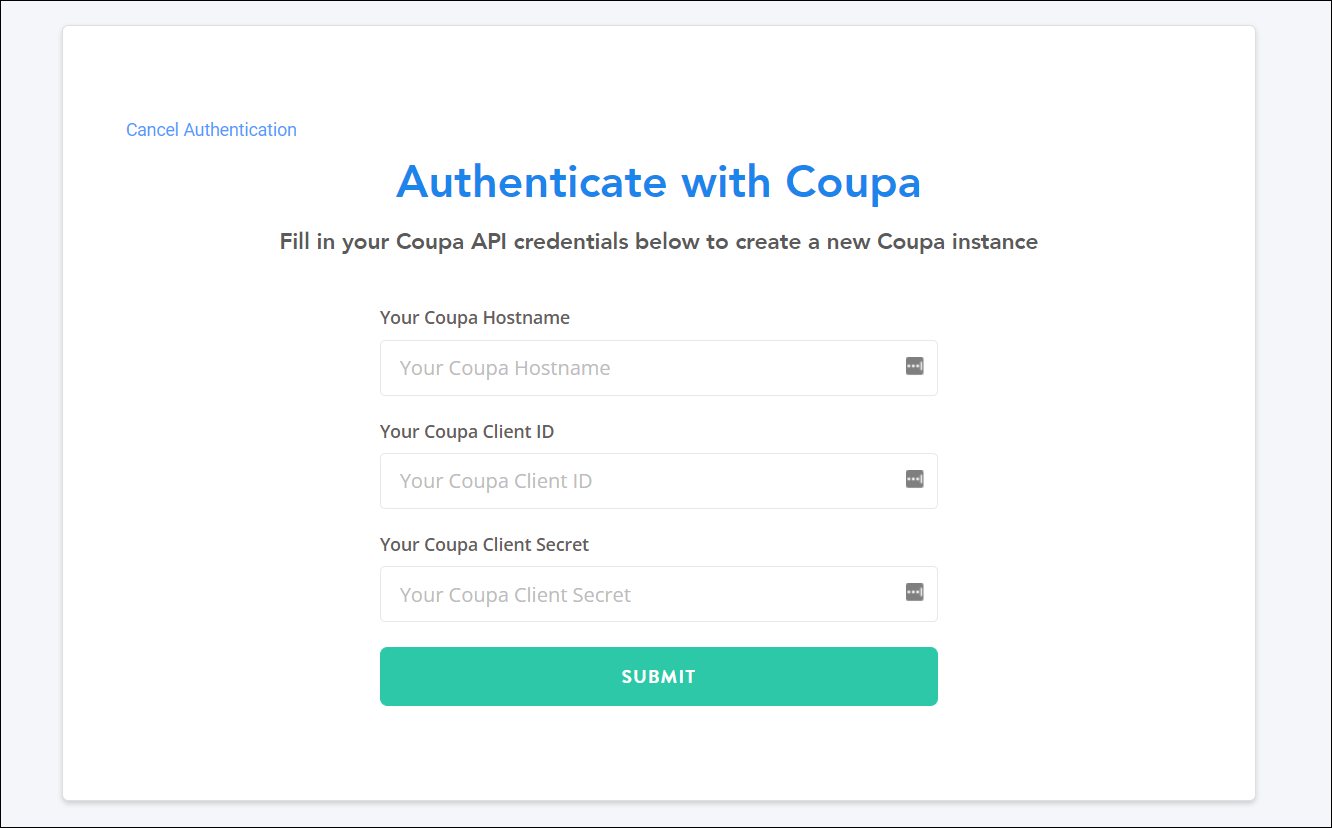
-
Enter the following information in the appropriate fields:
- Your Coupa Hostname - The name of your Coupa tenant instance hostname. Your Coupa hostname will either look like
{organization_name}.coupahost.comor{organization_name}.coupacloud.com. - Your Coupa Client ID - The Identifier you generated in Coupa.
- Your Coupa Client Secret - The Secret you generated in Coupa.
- Your Coupa Hostname - The name of your Coupa tenant instance hostname. Your Coupa hostname will either look like
-
Select Submit to complete the integration.
The Coupa integration can take up to 24 hours to sync.
Required Permissions
Coupa users must have Admin access to integrate the application with SaaS Management.
Requested Scopes
SaaS Management requests the following scopes:
| Scopes | Description |
|---|---|
| core.user.read | Read access to organization users. |
| core.purchase_order.read | Read access to the organization’s purchase orders. |
User Metadata
SaaS Management pulls the following user metadata from Coupa. You can filter your usage data by these fields:
| Field | Description |
|---|---|
| Account | The user's account name. |
| Account Code | The user's account code. |
| Account Type | The user's account type. |
| Analytics User License | Indicates whether the user has an Analytics User License. |
| API User | Indicates whether the user is an API User. |
| Authentication Method | The authentication method associated with the account. |
| Business Function | The business function that the user is associated with. |
| Business Security Group Type | The business security group type that the user is associated with. |
| CCW User License | Indicates whether the user has a CCW User License. |
| Contracts User License | Indicates whether the user has a Contracts User License. |
| Currency | The user's currency type. |
| Employee Payment Channel | The employee's payment channel. |
| Expense User License | Indicates whether the user has an Expense User License. |
| Inventory User License | Indicates whether the user has an Inventory User License. |
| Purchasing User License | Indicates whether the user has a Purchasing User License. |
| Risk Assess User License | Indicates whether the user has a Risk Assess User License. |
| Sourcing User License | Indicates whether the user has a Sourcing User License. |
| Supply Chain User License | Indicates whether the user has a Supply Chain User License. |
| Travel User License | Indicates whether the user has a Travel User License. |
Documentation Feedback
Feedback is provided as an informational resource only and does not form part of SailPoint’s official product documentation. SailPoint does not warrant or make any guarantees about the feedback (including without limitation as to its accuracy, relevance, or reliability). All feedback is subject to the terms set forth at https://developer.sailpoint.com/discuss/tos.