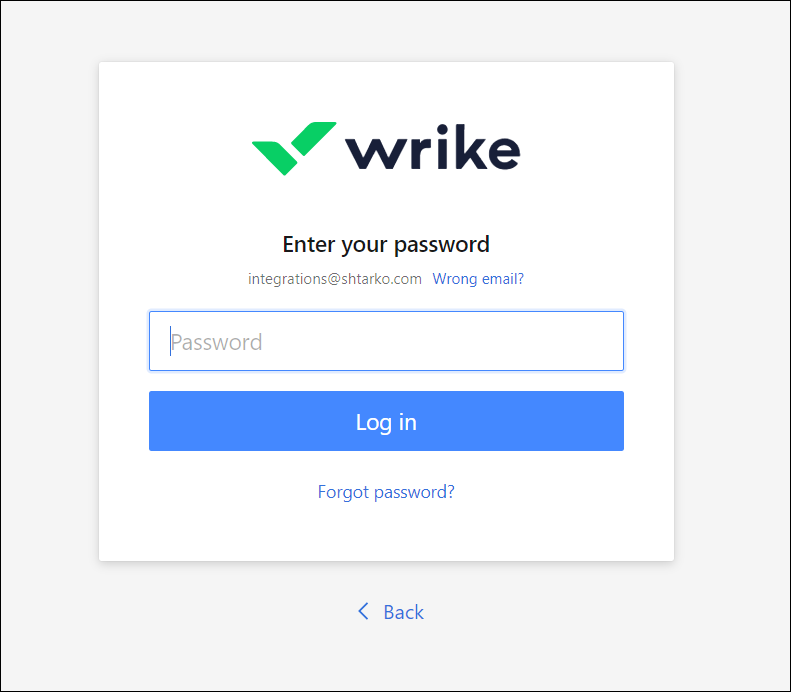Wrike
SaaS Management integrates directly with Wrike - a Citrix company, so you can view all Wrike user activity within the application. SaaS Management pulls in usage data such as user logins and logouts, user type (for example, Admin, Owner, and Regular User), and user-changed tasks to help you make informed decisions on inactive licenses and any renewal or purchasing options.
Important
Your organization must have either a Wrike Enterprise or Pinnacle plan to integrate with SaaS Management.
Integrating with Wrike
You must be an admin user with the Generate user's Activity Reports permission enabled in Wrike to integrate the application with SaaS Management.
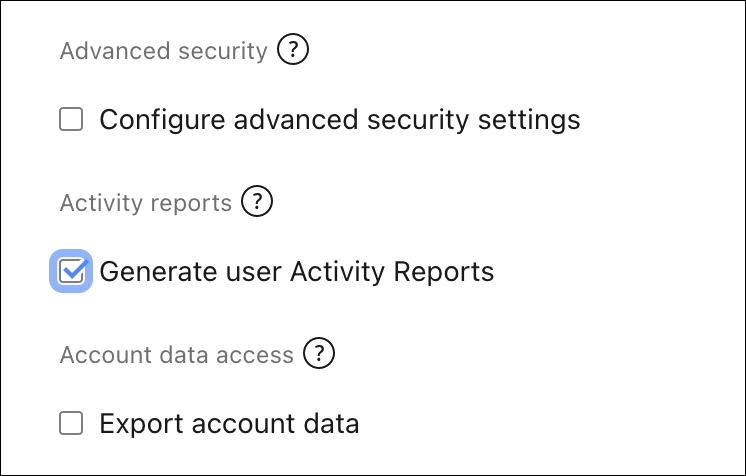
To view or edit admin permissions in Wrike, refer to the Wrike help documentation.
To integrate with Wrike:
Note
Before you integrate the applications, make sure you have signed out of your individual account within your organization and are signed in to the appropriate service account with the required permissions.
- From the SaaS Management navigation menu, select Integrations.
- Select the Wrike tile.
- Select Add Integration.
-
On the Wrike login page, enter your email or corporate ID and select Next.
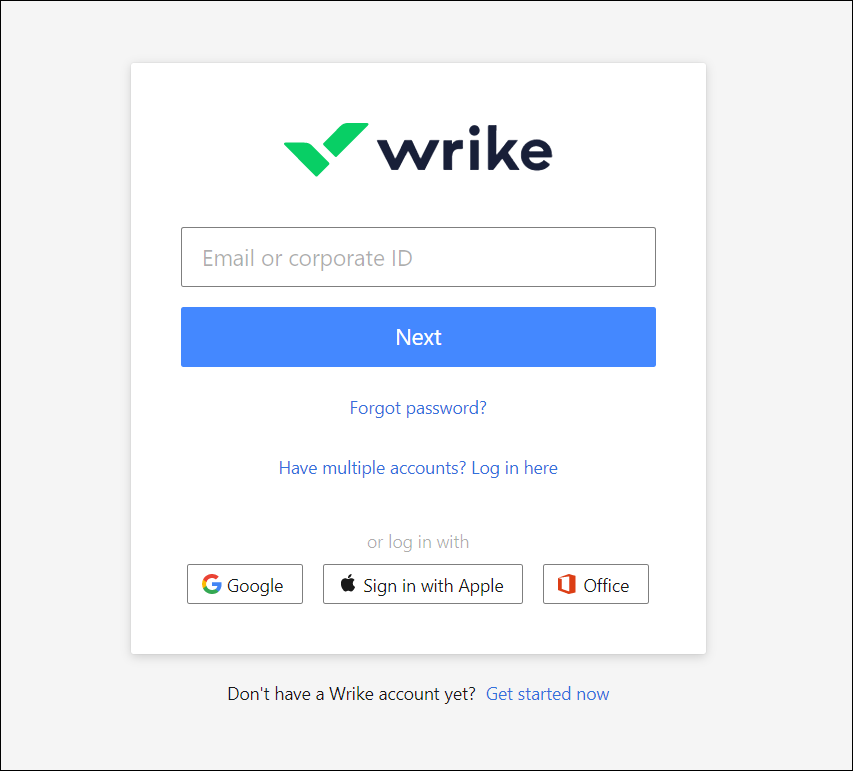
-
Review the requested permissions. SaaS Management asks for permission to:
- Edit
- Properties of tasks
- View
- Workflows
- amReadOnlyAuditLog
- Create
- Tasks
- Edit
-
Select Accept to accept the requested permissions and complete the integration.
Your Wrike data will start syncing immediately and should complete within 24 hours. After the sync completes, you can view current usage data as well as data for six months prior to the integration.
Requested Scopes
SaaS Management requests access to the following scopes:
| Scopes | Description |
|---|---|
| Default | Default permissions for applications to read users. |
| amReadOnlyAuditLog | Gives an application permission to read the admin audit logs. |
User Metadata
SaaS Management pulls the following user metadata from Wrike. You can filter your usage data by these fields:
| Field | Description |
|---|---|
| Company Name | The company the user is associated with. |
| External | Indicates whether the user is an external user. |
| Owner | Indicates whether the user is an account owner. An owner has full admin rights along with access to and control over billing information, invoices, subscription info, and add-ons. |
| Role | The user's role. |
| Time Zone | The user's time zone. |
| Type | The type of user. |
Documentation Feedback
Feedback is provided as an informational resource only and does not form part of SailPoint’s official product documentation. SailPoint does not warrant or make any guarantees about the feedback (including without limitation as to its accuracy, relevance, or reliability). All feedback is subject to the terms set forth at https://developer.sailpoint.com/discuss/tos.