Google SSO
Adding SaaS Management to your Google SSO
If your organization uses Google SSO to access applications, you can use it to sign in to SaaS Management as well. To use Google SSO to access SaaS Management, you’ll first need to add it as a new SAML application within Google, then add the connection information for Google to SaaS Management.
Important
You must have Super Admin permissions in Google to perform these actions.
Creating a new SAML application for SaaS Management
Before you create a new SAML application in Google, go to Settings > SAML Settings in SaaS Management and copy the Audience and Recipient URL values. You'll need these values when you configure the SAML settings for your new application.
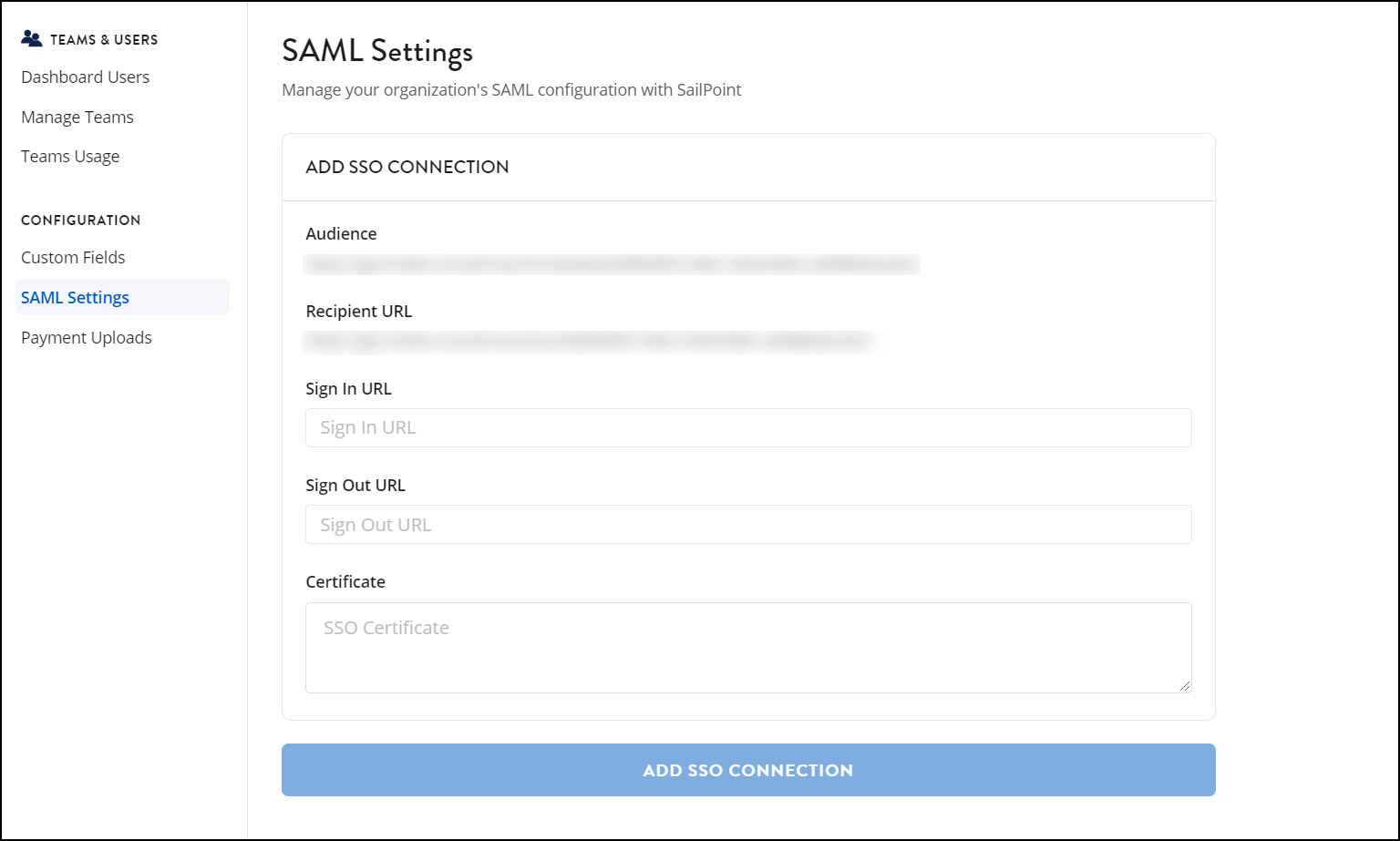
For more information on creating a new SAML application in the Google Admin Console, refer to Google’s product documentation.
To create a new SAML application:
- From the Google Admin Console, go to Apps > Web and mobile apps.
- Select Add App > Add custom SAML app.
- On the App Details page, enter "SaaS Management" as the name of your app and select Continue.
-
In the Google Identity Provider details window, copy the SSO URL and Certificate values. You’ll need to provide both of these to connect Google and SaaS Management.
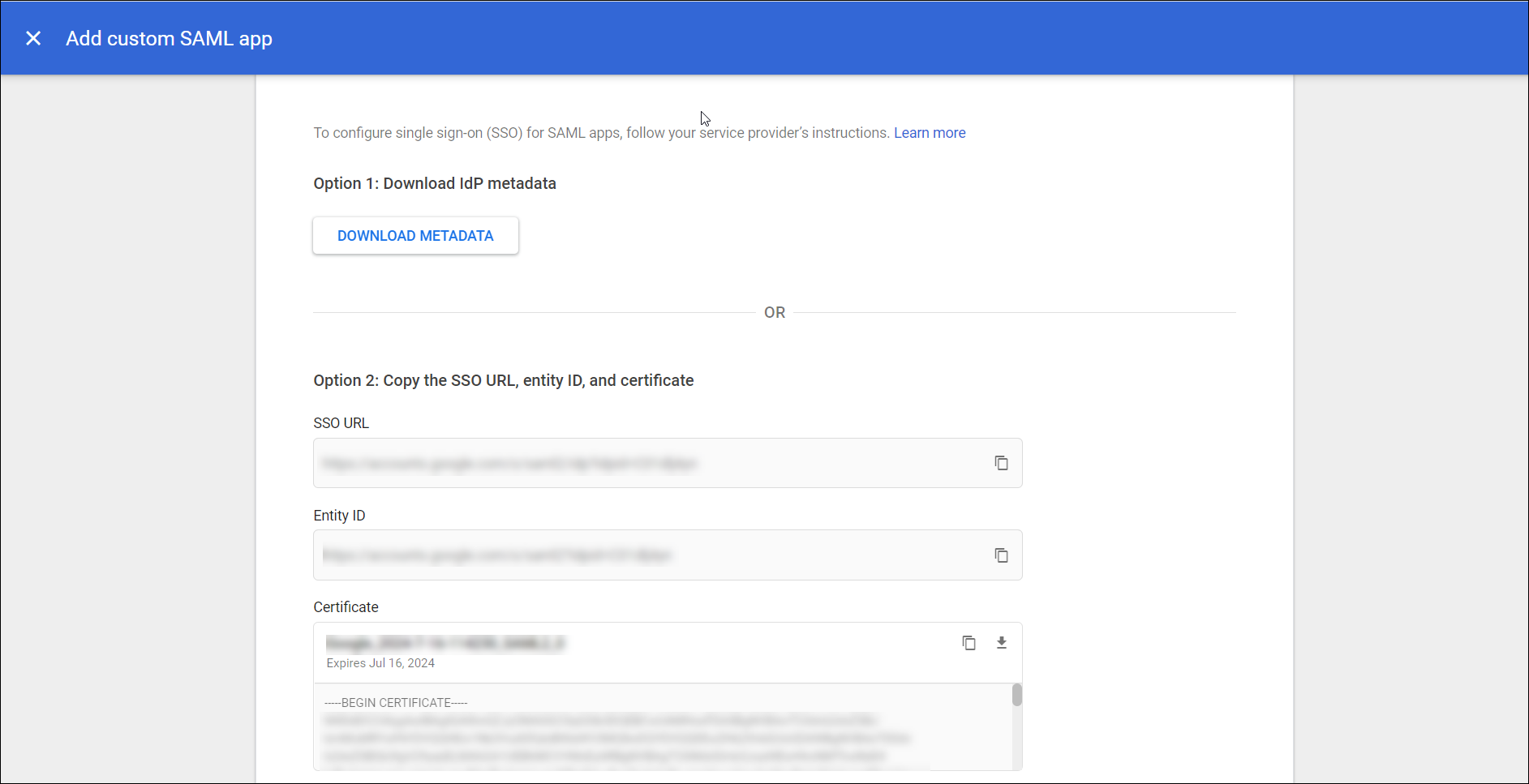
-
Select Continue to display the Service provider details window:
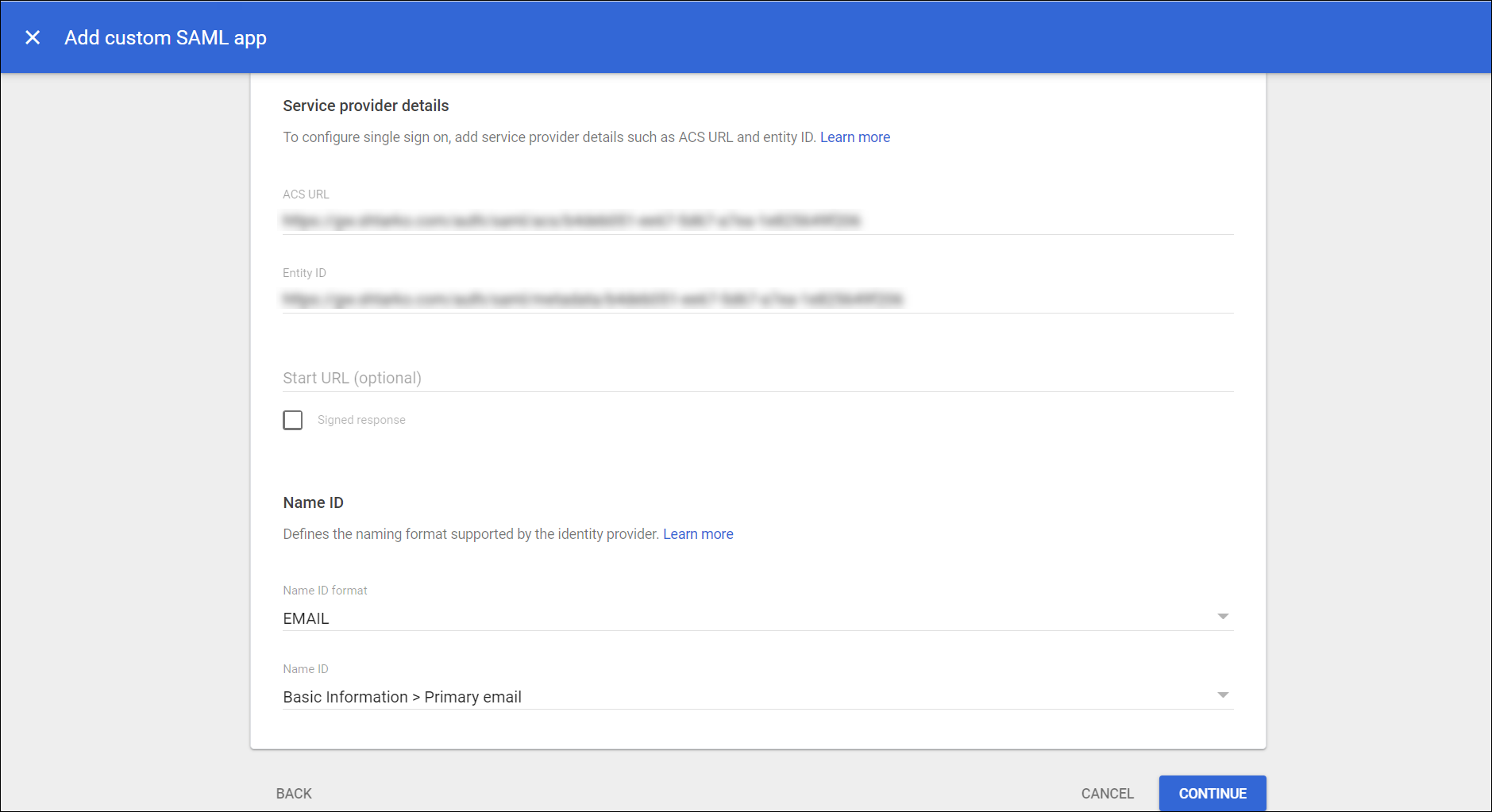
-
Enter the following information into the appropriate fields:
- In the ACS URL field, enter the Recipient URL from SaaS Management.
- In the Entity ID field, enter the Audience value from SaaS Management.
- For Name ID Format, select Email.
- For Name ID, select Basic Information > Primary email.
-
Select Continue to map the Google Directory attribute to the corresponding SAML attribute that SaaS Management will use.
-
On the Attributes page, select Primary Email from the Basic Information dropdown menu and enter "email" in the App attributes field.

-
Select Finish to create a new SAML application for SaaS Management.
Now you need to add the connection information for Google to SaaS Management.
Configuring SaaS Management to use your Google SSO
To connect SaaS Management and your Google SSO, you'll need the SSO URL and certificate information that you copied from the Google Admin Console when you created a new SAML application for SaaS Management. If you skipped that step, you can go to the Google Admin Console and select Security > Set up single sign-on (SSO) for SAML applications to access the SSO URL and certificate information.
To configure SaaS Management to use your Google SSO:
- Go to SaaS Management and select Settings from the navigation menu.
-
Under Configuration, select SAML Settings to display the following page:
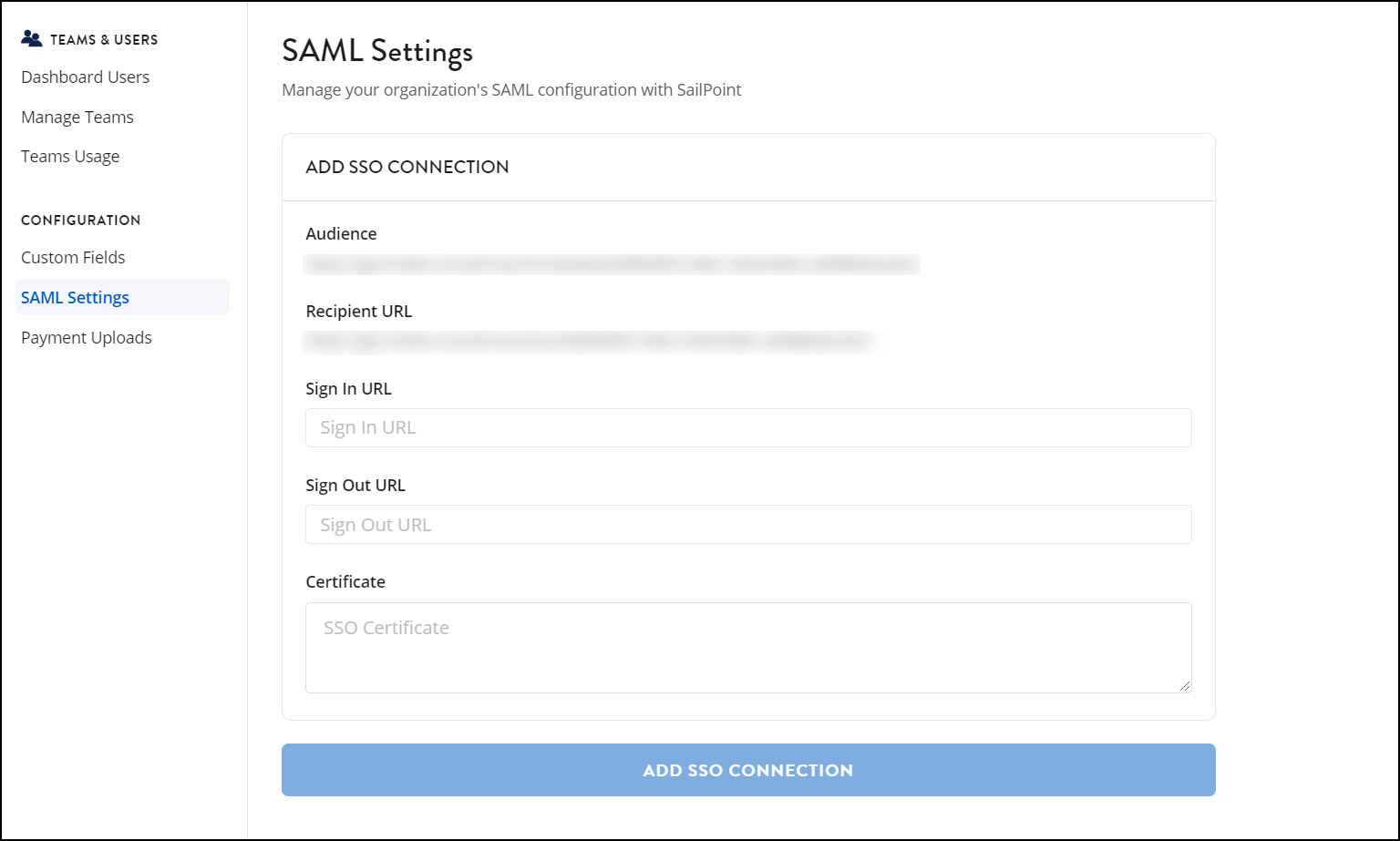
-
Enter the following information into the appropriate fields:
- For the Sign In URL field, enter the SSO URL from Google.
- For the Certificate field, enter the certificate from Google.
-
To create the connection in SaaS Management, select Add SSO Connection to enable Google to access SaaS Management.
Dashboard users who have created a SaaS Management account can now sign in to SaaS Management using Google SSO.
If you want to require all users within your organization to sign in to SaaS Management using Google SSO, select SSO Required.
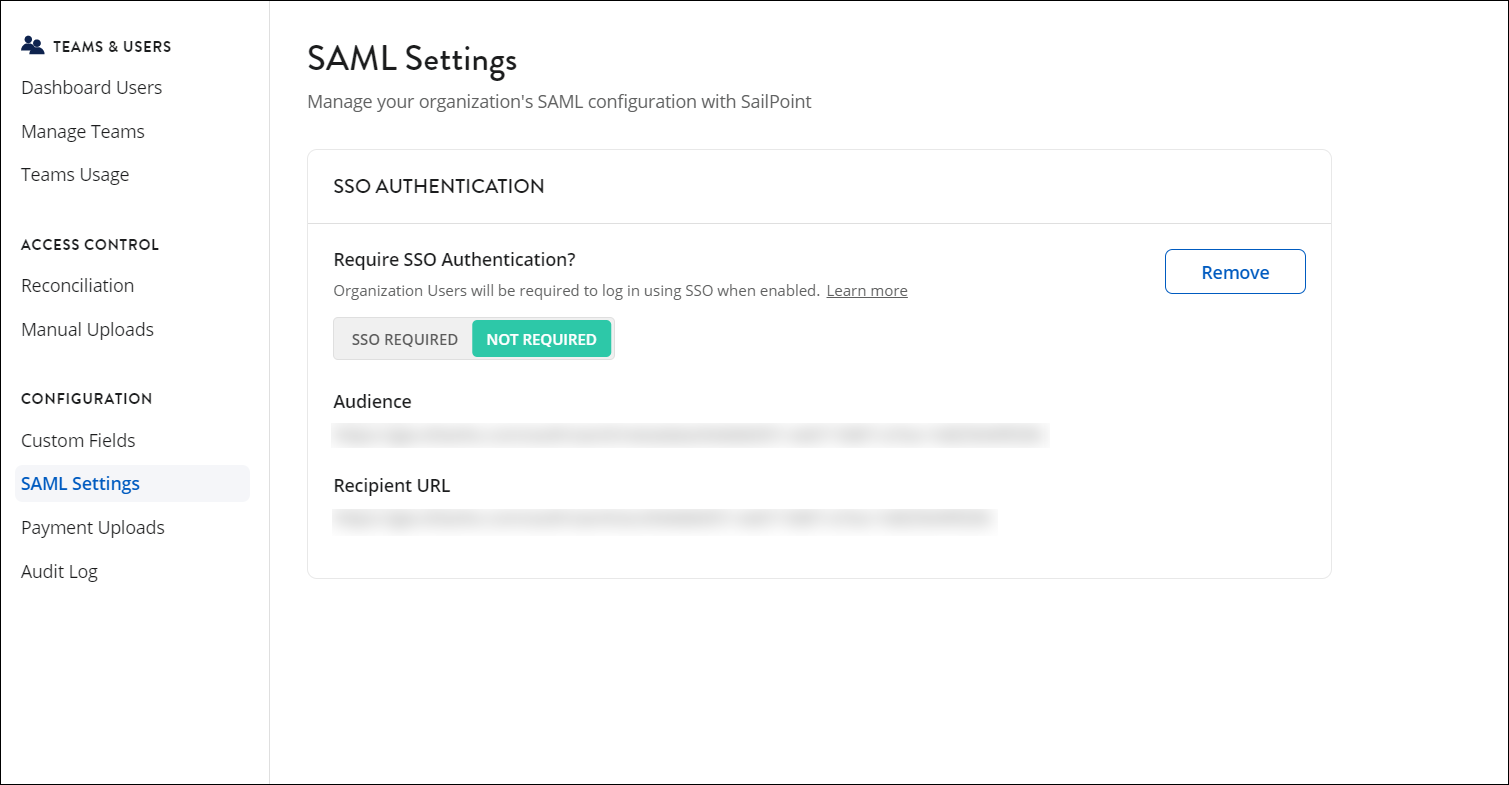
Documentation Feedback
Feedback is provided as an informational resource only and does not form part of SailPoint’s official product documentation. SailPoint does not warrant or make any guarantees about the feedback (including without limitation as to its accuracy, relevance, or reliability). All feedback is subject to the terms set forth at https://developer.sailpoint.com/discuss/tos.