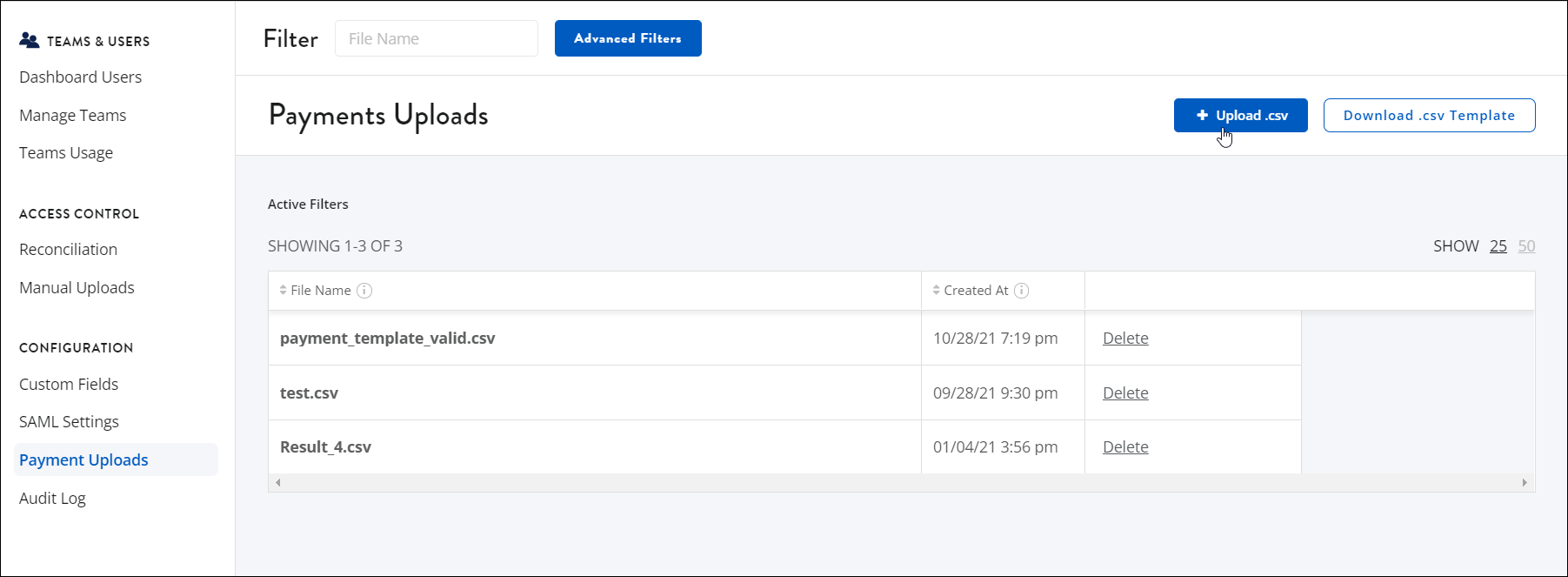Payment Uploads
Can't find your accounting system? You can upload your payment information to SaaS Management using a .csv file. After SaaS Management has parsed your data, you can view your organization's software subscriptions in the application, allowing you to make informed decisions on upcoming renewals and redundant applications to help you reduce your SaaS spend.
Important
Before you upload a file, we recommend you contact your Customer Success Manager (CSM), so we can advise you on the best process for your organization.
Uploading your Payment CSV file
You must download and follow our template to upload custom payment information. Select Download .csv Template to download the file.
To successfully upload the file, you must include data in the following columns:
- Name - Enter the name of the payment.
- Date - Enter the date of the payment in YYYY-MM-DD format.
- Price - Enter the price of the payment.
- Currency - Enter the three-letter currency code such as “USD”.
The following columns are optional and add additional information you can view in SaaS Management:
- Memo - A memo associated with the payment.
- Description - A description of the payment.
- Category - The payment category such as “Software”.
To upload a .csv file:
- Select Integrations from the navigation menu.
- Select the Payment CSV Upload tile.
- Select Add Integration.
-
In your file browser, select the .csv file and select Open.
It can take up to 24 hours for SaaS Management to parse your CSV data. You'll receive an email when your SaaS spend data is available in your dashboard.
Documentation Feedback
Feedback is provided as an informational resource only and does not form part of SailPoint’s official product documentation. SailPoint does not warrant or make any guarantees about the feedback (including without limitation as to its accuracy, relevance, or reliability). All feedback is subject to the terms set forth at https://developer.sailpoint.com/discuss/tos.