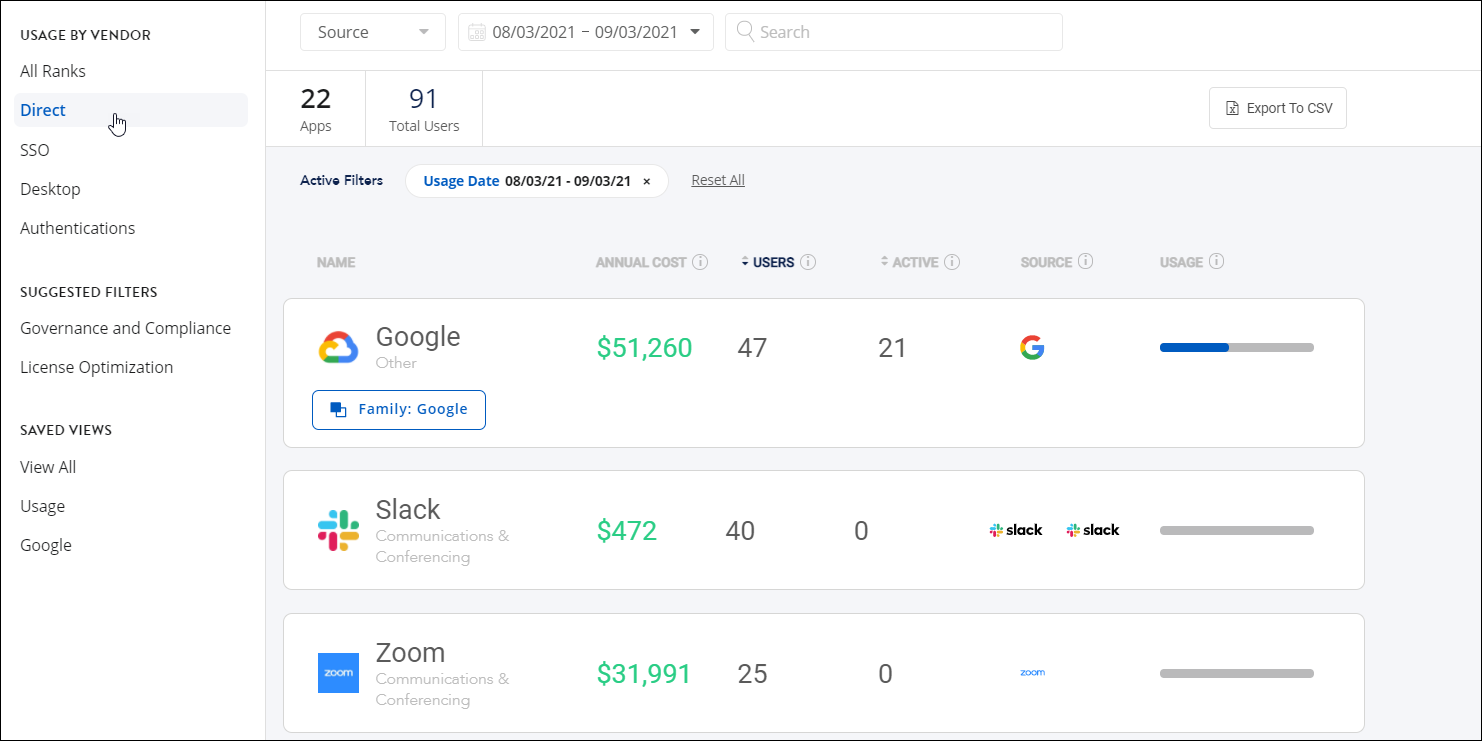Terminated Users report
Use the Terminated Users reports to reduce security risks and wasted spend by ensuring users who are no longer at your organization do not have access to your applications.
The Terminated Users report shows users who are no longer live in your identity provider (such as Azure, Okta, or OneLogin) yet are still live in an underlying application. These users are most often no longer at your organization.
Important
You can only view Terminated Users reports for applications that are directly integrated with SaaS Management. Direct integrations with apps, such as Aha, Dropbox, and Coupa, display action-based level data to provide the most accurate data.
Viewing a Terminated Users report
- Select Usage from the navigation menu.
-
Select the app you want to review a terminated users report for.
- Under the app’s usage chart, select the Saved Views + Suggested Filters dropdown menu.
-
Select the option for your identity provider to display a list of terminated users.
In the following example, the user has selected the "Live in Slack but not live in Google" filter, which identifies users who have been inactive in Google yet still have active licenses in Slack.
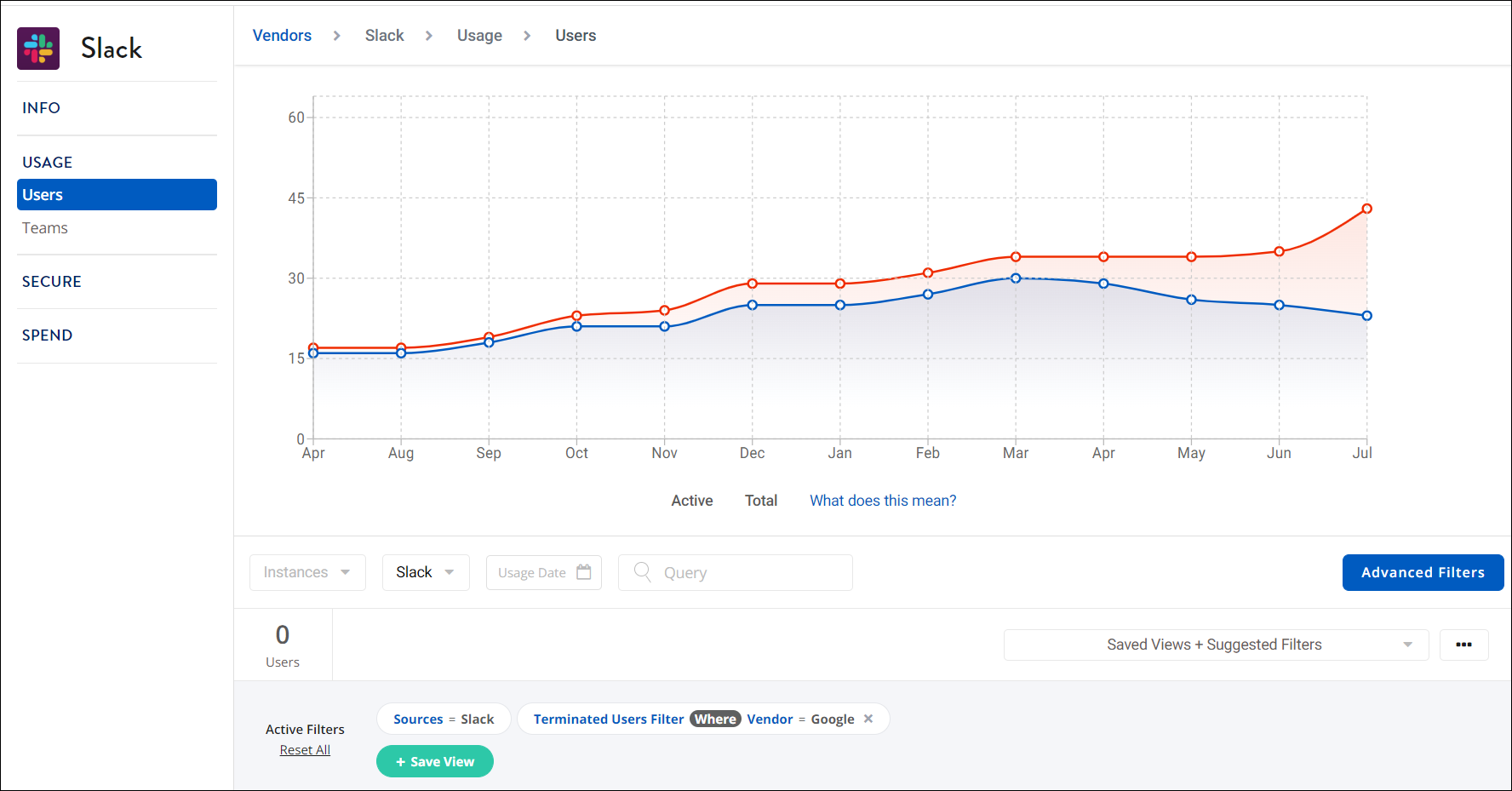
After you have reviewed this data, you can save this view by selecting + Save View.
In the Save View window, enter a name and description for this view. Select Save + Apply View to save this view.
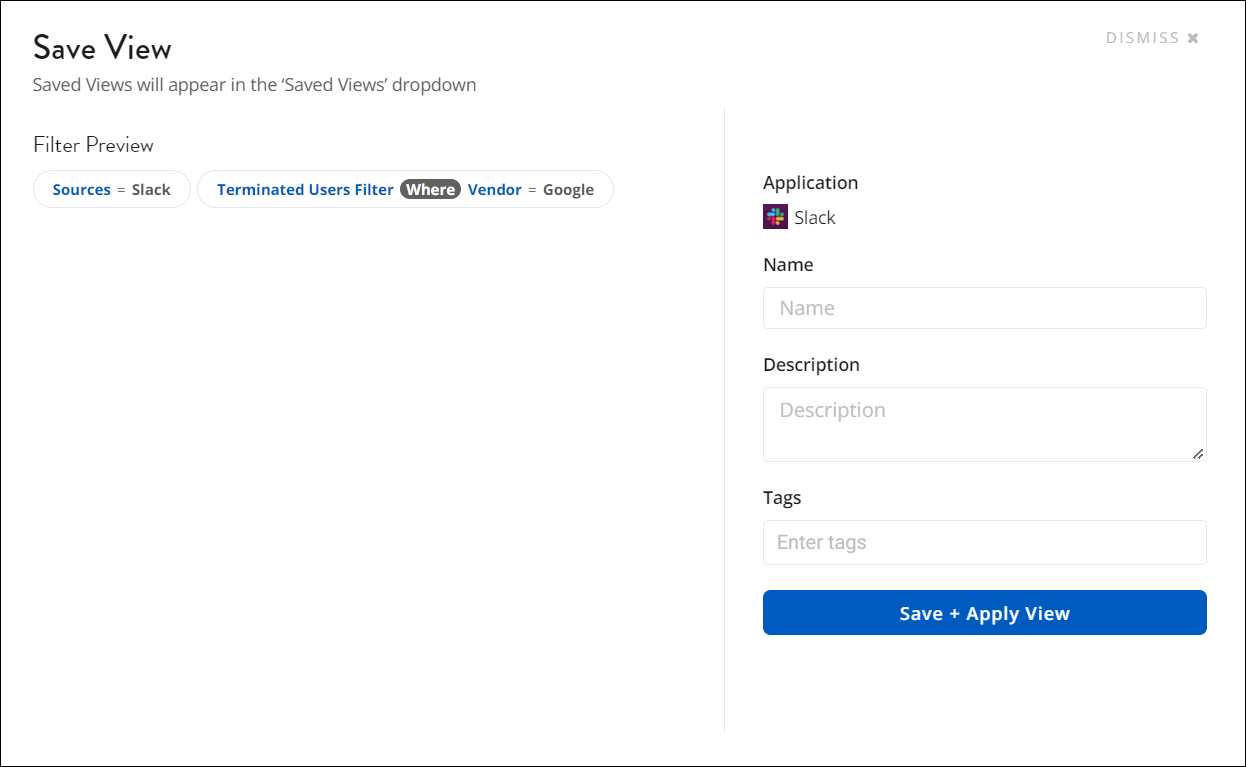
To return to this view later, select the saved view under Saved Views on the Usage page.

You can also configure SaaS Management to send scheduled reports on terminated employees who still have active licenses in an integrated app.
Documentation Feedback
Feedback is provided as an informational resource only and does not form part of SailPoint’s official product documentation. SailPoint does not warrant or make any guarantees about the feedback (including without limitation as to its accuracy, relevance, or reliability). All feedback is subject to the terms set forth at https://developer.sailpoint.com/discuss/tos.