Adding an app
After you’ve integrated your applications, you may notice that an app is missing from your list of vendors. This can occur if your organization has recently procured a new app, and its information has yet to be added to your accounting system or integrated with your SSO. You can easily resolve this by adding the application to your dashboard.
Note
When you first add an app, it will not immediately include any Usage or Spend data. SaaS Management will automatically append the app’s entry with any relevant Usage and Spend data as it becomes available.
To add an app to your dashboard:
- From the Spend or Vendor pages, select + Add an App.
-
In the Add an Application window, enter the name of the app in the search bar. If the app is included in the SaaS Management database, it will be available for you to select from the dropdown menu.
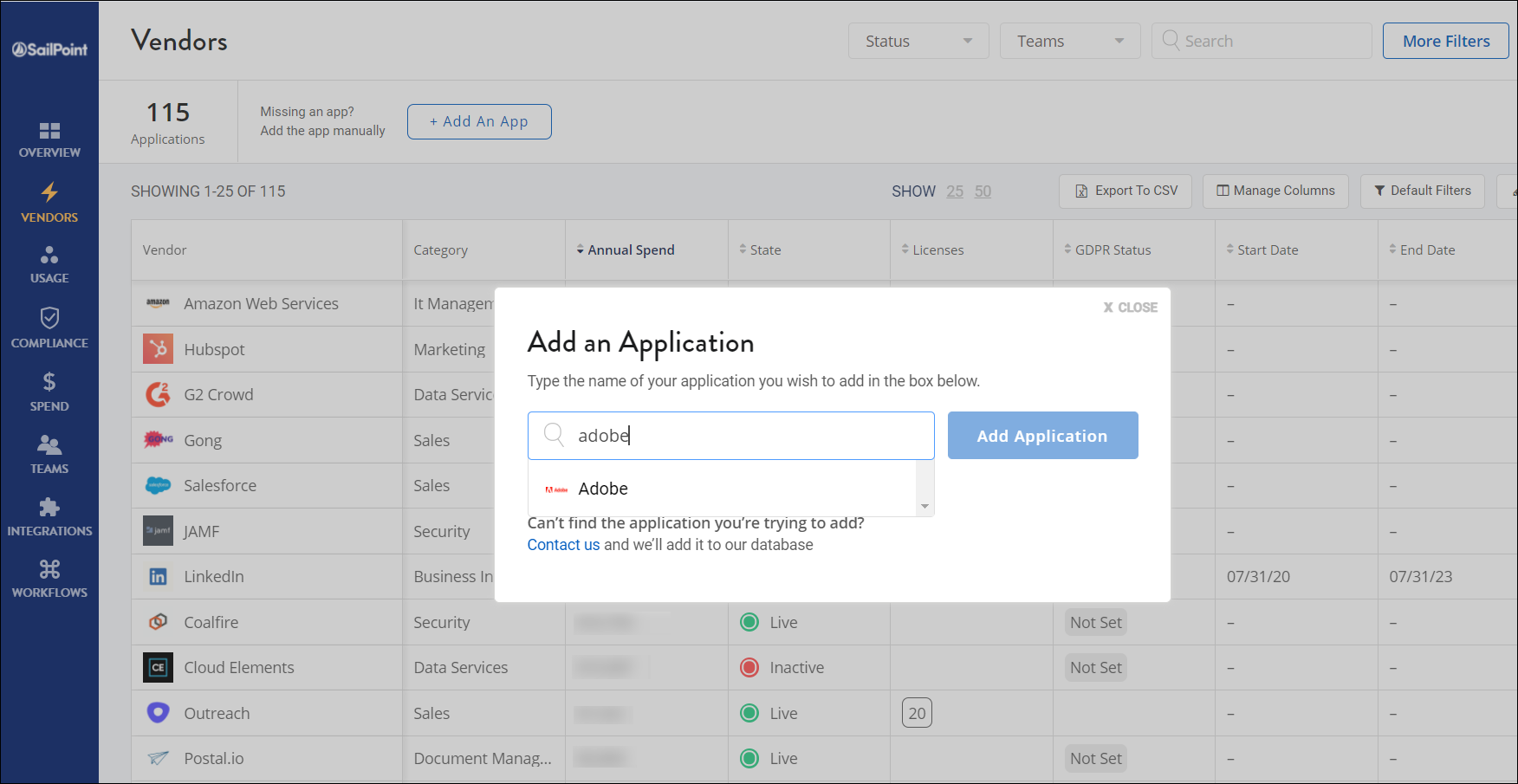
-
Select Add Application to add the app to your dashboard.
-
If the name of the application does not appear in the dropdown menu, select Contact us to open a chat box.

-
In the chat box, enter the domain for the application you want to add (for example, if you're requesting Mailchimp, enter www.mailchimp.com) and select Send (
 ) to send the message.
) to send the message.
The Solutions Engineering team will review the vendor, ensure it's software, and add it to our database. Your Customer Success Manager (CSM) will contact you to confirm the new app was added and share a link to the app in your dashboard.
Documentation Feedback
Feedback is provided as an informational resource only and does not form part of SailPoint’s official product documentation. SailPoint does not warrant or make any guarantees about the feedback (including without limitation as to its accuracy, relevance, or reliability). All feedback is subject to the terms set forth at https://developer.sailpoint.com/discuss/tos.