Credential Cycling Configuration
This section gives an overview of the process for configuring credential cycling. More detailed information about template configuration is provided in Solution-Specific Configuration Details.
Note
To enable credential cycling, BeyondTrust PowerBroker Password Safe application passwords must be configured in the JSON format: {"bt_user":"MyUserName","bt_password":"MyPasswordValue"}
Prerequisites for Credential Cycling
-
Install and configure the PAM Module. See Activating the Privileged Account Management Module.
-
Define a PAM application in IdentityIQ. See Configuring a PAM Application.
Edit and Import the Configuration Template
A template file is provided in your IdentityIQ installation for use as a model for setting up your own configuration. The template file includes sections for BeyondTrust, CyberArk, and a solution-neutral mapping option. If you are using a PAM solution other than BeyondTrust or CyberArk, you can use those sections of the template as a model for configuring another PAM solution.
This credentialConfigurationTemplate.xml is located in the WEB-INF\config directory of your IdentityIQ installation.
The file is fully commented to provide guidance as you insert your configuration settings.
Note
When working with templates it is a best practice to make a copy of the template to hold your specific configuration values, rather than modifying the original template file.
The basic steps you will follow for using the configuration template are:
-
Edit your copy of the template to add information about which of your applications will use credential cycling
-
Import the edited template file into IdentityIQ using Gear icon > Global Configuration > Import File
-
Importing the file creates a new configuration object in IdentityIQ: Credential Configuration
Modifying Your Credential Cycling Configuration
If you need to update your credential cycling configuration, you can modify and reimport the credential configuration template, or you can edit the Credential Configuration object directly in the Debug pages. Choose Configuration in the Debug page's Select an object list box, to find Credential Configuration in the list of objects.
Solution-Specific Configuration Details
See these sections for solution-specific guidance on the configuration template:
BeyondTrust Credential Cycling Configuration
This section provides details on configuring credential cycling for use with BeyondTrust.
Note that to enable credential cycling with the BeyondTrust PowerBroker Password Safe application, passwords must be configured in the JSON format. For example:
{"bt_user":"MyUserName","bt_password":"MyPasswordValue"}
In the Credential Source section, you configure:
-
The URL to your BeyondTrust source
-
The "run as" user for authenticating to your source
-
An API key for authentication
-
Your BeyondTrust Managed System and Managed Account names. In the Credential Source section, you set values for your overall BeyondTrust implementation.
Note
If specific applications will use different or unique Managed Systems or Managed Accounts, you can set values for those that are specific to particular applications in the Credential Association section. Values set in the Credential Source section are overridden by values of the same name in the Attributes map of each Credential Association.
In the Credential Association section, you configure:
-
The name(s) of your IdentityIQ applications that will use credential cycling
-
The attributes for your application's username and password, and the corresponding BeyondTrust username and password that provides the secure credential to the application at runtime.
-
Any application-specific overrides to the overall BeyondTrust Managed System or Managed Account names
<CredentialSource credentialClass="sailpoint.pam.credential.BeyondTrustCredentialManager" name="beyondTrust ">
<!-- The attributes in this map are used mainly to communicate with BeyondTrust.
Any values here can be overridden by values of the same name in the attributes
map of each credential association. Required attributes must either be configured
here or in every credential source. Attributes:
Required: url
Required: runas
Required: apikey
Required: managedSystemName
Required: managedAccountName
Optional: durationMinutes
Optional: credentialCacheMinutes
Optional: checkInReason
Optional: checkOutReason
-->
<Attributes>
<Map>
<entry key="url">
<value><String>https://your.beyondtrust.server/BeyondTrust/api/public/v3/</String></value>
</entry>
<entry key="runas">
<value><String>runas_user</String></value>
</entry>
<entry key="apikey">
<value><String>your_beyondtrust_api_key_goes_here</String></value>
</entry>
<entry key="managedAccountName" value="beyond_trust_managed_account_name"/>
<entry key="managedSystemName" value="beyond_trust_managed_system_name"/>
</Map>
</Attributes>
<!-- ***Application Configuration -->
<CredentialAssociation applicationName="application_name"
attributeName="application_username_attribute"
credentialAttributeName="bt_user">
<!-- *** Attribute values go here. These attributes can be used to override values from
*** above, or can be left out if not needed -->
<Attributes>
<Map>
<entry key="managedAccountName" value="special_beyond_trust_managed_account_name"/>
</Map>
</Attributes>
</CredentialAssociation>
<CredentialAssociation applicationName="application_name"
attributeName="application_password_attribute"
credentialAttributeName="bt_password"/>
</CredentialSource>
CyberArk Credential Cycling Configuration
This section provides details on configuring credential cycling for use with CyberArk.
Prerequisites for CyberArk Credential Cycling
These prerequisites are specific to CyberArk, and are in addition to the general prerequisites for credential cycling outlined in Credential Cycling Configuration.
- Install CyberArk's Credential Provider API on the server hosting your IdentityIQ instance. The Credential Provider API enables passwords that are stored in CyberArk Digital Vaults to be retrieved by IdentityIQ.
If you are using multiple hosts, install the Credential Provider API on all of your task hosts. If you are using UI hosts for actions such as test connections, previewing account information, running targeted aggregations, managing accounts, processing access requests, or business processes configured to run in the foreground, the Credential Provider API must be installed on those hosts as well.
Note that the Credential Provider API is not the same as CyberArk's Central Credential Provider.
For version 8.5 of IdentityIQ, use version 12.1 or higher of all CyberArk components.
-
JavaPasswordSDK.jar: IdentityIQ distributes a version of the JavaPasswordSDK.jar for the CyberArk integration. This jar contains several classes that allow IdentityIQ to communicate with the CyberArk's Credential Provider.
CyberArk customers should confirm the appropriate version of the library for their version of CyberArk, and obtain it from the vendor if necessary.
-
Obtain application IDs, corresponding safe names, and folder names from your CyberArk administrator.
Application Hash Value Authentication for CyberArk
IdentityIQ uses the "Application Hash Value" method of authenticating to the CyberArk API; other methods of authentication will not work.
Verify connectivity to the CyberArk Digital Vault using the command line clipasswordsdk before attempting to construct the attributes of the Credential Cycling Configuration object.
How to generate a hash to add to the application if the SCIM server is not installed on the IdentityIQ server
Note
For more information, refer to CyberArk's Credential Provider documentation and ASCP Implementation Guide.
First, ensure that you have extracted the pam-credential.jar file from the identityiq.war file.
If you have deployed IdentityIQ using the "exploded" form of the war file, you don't need to take any extra steps to extract the pam-credential.jar file; however, if you are not using this deployment strategy, you will have to extract the pam-credential.jar from the identityiq.war file, perform the steps below, then repackage the pam-credential.jar back into the identityiq.war file.
-
Run the CyberArk utility JavaAIMGetAppInfo
(under \CyberArk\ApplicationPasswordProvider\Utils):(Unix)
java -jar javaaimgetappinfo.jar GetHash -AppExecutablesPattern=/{path to identityiq directory}/WEB-INF/lib/pam-credential.jar(Windows)
java -jar JavaAIMGetAppInfo.jar GetHash /AppExecutablesPattern=C:\{path to identityiq directory}\WEB-INF\lib\pam-credential.jar -
Copy the generated hash to the vault:
-
Log in to the CyberArk Web Application.
-
Navigate to Applications > SailpointIIQ > Authentication > Add Hash and paste the generated hash.
-
-
Restart the CyberArk Privileged Session Managers service to make the configuration change to take place immediately. Alternatively you can wait approximately 3 minutes to allow the CyberArk Privileged Session Manager to read the new configuration.
Working with the CyberArk Configuration Template
IdentityIQ provides a template to use as a guide for creating your CyberArk configuration. The template defines:
-
Which of your applications in IdentityIQ will use credential cycling.
-
The CyberArk source values to use for credentials.
-
How these source values map to your IdentityIQ application fields for authentication.
In the Credential Source section, you configure:
-
The name of your CyberArk safe. This information comes from CyberArk.
-
The folder where your secure credentials are stored. This information comes from CyberArk. Use "root" here if you do not use folders.
-
An appId, which is a unique identifier, used for authorization, which the CyberArk Credential Provider creates when it is installed on a host. This information comes from CyberArk.
Note
These values can also be added in the Credential Association section, and settings in the Credential Association section will override values in the Credential Source section. Configuring applications in the Credential Association section is useful if you need to define multiple applications in the configuration file. See the CyberArk Configuration Template - Configured Example section below for an example of this type of structure.
In the Credential Association section, you configure
-
The name(s) of your IdentityIQ applications that will use credential cycling.
-
The attributes for your application's username, and the corresponding CyberArk username that provides the secure username credential to the application at runtime.
-
The attributes for your application's password, and the corresponding CyberArk password that provides the secure password to use for the application at runtime.
-
A CyberArk object, which is the name identifier for the password or certificate data object in the CyberArk container.
-
Any application-specific overrides to the overall CyberArk settings.
CyberArk Configuration Template - Defaults
Note
The template provided with IdentityIQ includes individual sections for CyberArk, BeyondTrust, and a solution-neutral mapping option. Remove the sections that you will not use before importing the template.
?xml version='1.0' encoding='UTF-8'?>
<!DOCTYPE sailpoint PUBLIC "sailpoint.dtd" "sailpoint.dtd">
<sailpoint>
<Configuration name="CredentialConfiguration">
<Attributes>
<Map>
<entry key="sources">
<value>
<List>
<CredentialSource credentialClass="sailpoint.pam.credential.CyberArkCredentialManager" name="cyberark">
<!-- The attributes in this map are used mainly to communicate with CyberArk.
Any values here can be overriden by values of the same name in the attributes
map of each credential association. Required attributes must either be configured
here or in every credential source. Attributes:
Required: safe
Required: folder
Required: appId
Required: object
-->
<Attributes>
<Map>
<entry key="safe" value="cyber_ark_safe_name"/>
<entry key="folder" value="cyber_ark_folder_name"/>
<entry key="appId" value="cyber_ark_app_ID"/>
</Map>
</Attributes>
<!-- *** Application Configuration -->
<CredentialAssociation applicationName="application_name"
attributeName="application_username_attribute"
credentialAttributeName="CyberArk_username_attribute">
<!-- *** Attribute values go here. These attributes can be used to override values from
*** above, or can be left out if not needed -->
<Attributes>
<Map>
<entry key="object" value="object_value"/>
</Map>
</Attributes>
</CredentialAssociation>
</CredentialSource>
</List>
</value>
</entry>
</Map>
</Attributes>
</Configuration>
</sailpoint>
CyberArk Configuration Template - Configured Example
Note that this example includes only the CyberArk-specific elements in the template. See the example above or the configuration template supplied with IdentityIQ for additional elements required in the template.
In this example, application details are specified in the CredentialAssociation element. The values are defined as follows:
-
JDBCDirectDemoData is the application in IdentityIQ that will use credential cycling.
-
SailPointIdentityIQ is the unique application identifier in CyberArk for this IdentityIQ instance.
-
Demodata is the specific safe within CyberArk which contains credentials for the JDBCDirectDemoData system.
-
Database-MySQL-JDBCDirDemoData represents the collection of attributes in CyberArk which store password and user name information for the JDBCDirectDemoData application.
-
The user
attributeNamekey is the attribute in the JDBCDirectDemoData application in IdentityIQ that holds the username for connecting to the JDBCDirectDemoData system. The PassProps.UsernamecredentialAttributeNamekey is the corresponding attribute in CyberArk which holds the username credential, which will be passed to the IdentityIQ user attribute. -
The password
attributeNamekey is the attribute in the JDBCDirectDemoData application in IdentityIQ that contains the password for connecting to the JDBCDirectDemoData system. The PasswordcredentialAttributeNamekey is the corresponding attribute in CyberArk which holds the password credential, which will be passed to the IdentityIQ password attribute.
<CredentialSource credentialClass="sailpoint.pam.credential.CyberArkCredentialManager" name="cyberark">
<CredentialAssociation applicationName="JDBCDirectDemoData" attributeName="password" credentialAttributeName="Password">
<Attributes>
<Map>
<entry key="appId" value="SailpointIdentityIQ"/>
<entry key="folder" value="root"/>
<entry key="object" value="Database-MySQL-JDBCDirDemoData"/>
<entry key="safe" value="Demodata"/>
</Map>
</Attributes>
</CredentialAssociation>
<CredentialAssociation applicationName="JDBCDirectDemoData" attributeName="user" credentialAttributeName="PassProps.Username">
<Attributes>
<Map>
<entry key="appId" value="SailpointIdentityIQ"/>
<entry key="folder" value="root"/>
<entry key="object" value="Database-MySQL-JDBCDirDemoData"/>
<entry key="safe" value="Demodata"/>
</Map>
</Attributes>
</CredentialAssociation>
</CredentialSource>
Here is how credential cycling, as configured using the template above, will appear in IdentityIQ in the JDBCDirectDemoData application. The message indicates that the Connection User and Connection Password, which are marked with asterisks indicating that they are required, do not need to be supplied here because they will be provided through credential cycling.
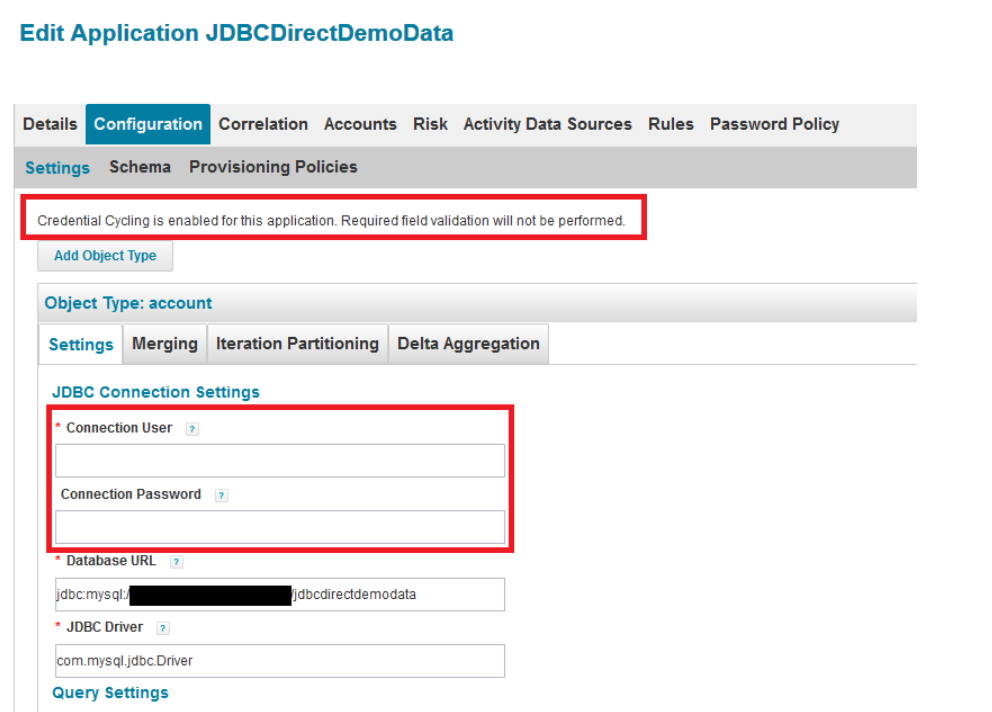
Configuring Multiple Applications in the CyberArk Configuration Template
A single configuration template is used to configure all applications that will use CyberArk credential cycling.
To configure multiple applications in the template, use Credential Associations elements to define each of them. See the CyberArk Configuration Template - Configured Example section above for an example.
Special Considerations for Active Directory
A special syntax is used to replace Active Directory Application attributes when using credential cycling. The feature uses SailPoint's MapUtil API. Here is an example:
<CredentialSource credentialClass="sailpoint.pam.credential.CyberArkCredentialManager" name="cyberark">
<Attributes>
<Map>
<entry key="appId" value="CyberArk"/>
<entry key="folder" value="root"/>
<entry key="object" value="ActiveDirectory"/>
<entry key="safe" value="MicrosoftSafe"/>
</Map>
</Attributes>
<CredentialAssociation applicationName="ActiveDirectory" attributeName="domainSettings[domainNetBiosName=DOMAINNAME].password" credentialAttributeName="password"/>
</CredentialSource>
Additional Resources
Video: IdentityIQ CyberArk Integration Demo
Direct Mapping Credential Cycling Configuration
Use this section of the template for solution-neutral direct attribute mapping. Be sure to remove the CyberArk and BeyondTrust sections of the template.
In the Credential Source section, you configure your actual credential values, since you are not connecting to a third-party PAM source. It is a good practice to use encrypted passwords in this section.
The Credential Associations settings connect the values in the Credential Source section to your applications as shown in the template XML below.
<CredentialSource credentialClass="sailpoint.pam.credential.MapCredentialManager" name="mapCredManager">
<!-- The attributes in this map are the values that will be returned by the map credential manager.
It's probably a good idea to encrypt these so they are not stored in plain text if the values
are sensitive -->
<Attributes>
<Map>
<entry key="credentialValues">
<value>
<Map>
<entry key="map_username_attribute" value="john_doe_username"/>
<entry key="map_password_attribute" value="super_secret_password"/>
</Map>
</value>
</entry>
</Map>
</Attributes>
<!-- *** Application Configuration -->
<CredentialAssociation applicationName="application_name"
attributeName="application_username_attribute"
credentialAttributeName="map_username_attribute"/>
<CredentialAssociation applicationName="application_name"
attributeName="application_password_attribute"
credentialAttributeName="map_password_attribute"/>
</CredentialSource>