Using Automatic Approvals
You can use AI-Driven Identity Security to automatically approve access based on access recommendations. With this feature enabled, any access review item that has a recommendation of "thumbs up" is automatically moved from the reviewer's Open tab to the Review tab, with an "Approved" decision. Reviewers retain the option of changing the automated decision, as needed, before signing off on the review. Automated approvals help your reviewers process access reviews quickly and more efficiently by taking easy decisions out of the way so that they can focus on exceptional items.
Automated approvals can be enabled both globally, and at the individual certification level. See Enabling Access Recommendations and Automatic Approvals Globally for Certifications for details on how to enable automatic approvals globally.
How Automatic Approvals Work
The icon for Auto Approved Access Recommendations is the standard "thumbs up" icon, with a star.
![]()
Any access review item that has a recommendation of "thumbs up" is automatically moved from the reviewer's Open tab to the Review tab, with an "Approved" decision.
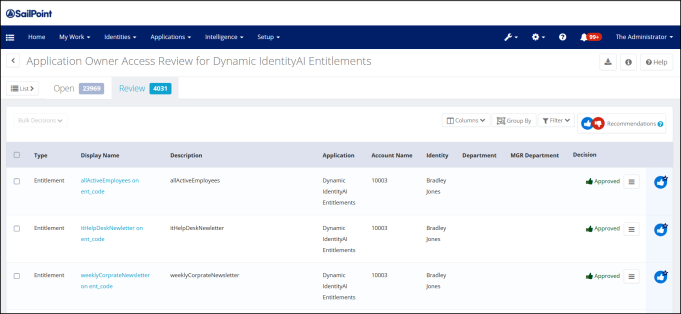
Reviewers retain the option of changing the automated decision, as needed, before signing off on the review.
Users still have to sign off on automatically approved items in the Review tab. If the user reverses an automatic approval, the item is moved back to the user's Open tab for further review as needed.
Finding Automatically Approved Items
For quick viewing of all automatically approved items, you can filter the items in your Access Review:
-
In the Access Review, click Filter.
-
Click Add Filter and select Auto Approved.
-
Choose a value of True to find automatically approved items; you can choose False if you want to filter items to show those that are not automatically approved.
-
Click Apply.
Reporting on Automatic Approvals
You can include automated approval information in reports to help track and monitor items that have been automatically approved.
To report on automatically-approved items:
-
Click Intelligence > Reports.
-
From the Access Reviews and Certifications reports section, choose a "live report" option for one of the certification types (Manager, Targeted, Application Owner, Advanced, or Role Membership) that supports automatic approvals.
-
In the Report Layout section, choose the columns related to automatic approvals that you want to display, such as:
- Decision Maker
- Decision Maker Comments
- Recommendation
- Recommendation Reasons
- Recommendation Timestamp
- Auto Decision Generated
- Auto Decision Accepted