Using Advanced Search Options
Most of the search types in Advanced Analytics include the option to create complex queries using multiple filters, with the Advanced Search feature.
To create an Advanced Search, select the Advanced Search button. This opens the Advanced Search panel.
Note
Running a filter on more than one multi-value attribute with an OR condition generates a query that is unable to use the indexes and might impact performance.
Creating an Advanced Search
Creating an Advanced Search is a multi-step process:
-
In the Add A Filter section, select a Field and Search Type, then add a Value. For example, Manager equals john.smith.
-
Select Add Filter to add the criteria you just defined to the Advanced Search.
-
Repeat these steps as needed to add additional filtering criteria.
-
Optional: You can select and group individual filters, and choose AND or OR operators to determine how items are filtered. For more details, see Grouping Filter Criteria.
-
After you enter the search criteria, select Run Search. The search results are displayed.
Advanced Search criteria and fields:
| Criteria | Description |
| Add A Filter: | |
| Field | A filter characteristic associated with the search type. The drop-down list has all of the categories available. |
| Search Type | The qualifier associated with the attribute value. For example, "equals" or "is like." The choices in this dropdown list are based on the Field specified. |
| Value | The value of the attribute. |
| Filter(s): | |
| Operations | The dropdown list that have the And / Or values that control the interaction of the filters included in the query. The dropdown list is not visible unless two or more filters are created. |
| Group Selected | Group multiple filters in the Filters list to create layers or sub-filters in the query. |
| Ungroup Selected | Ungroup grouped filters to edit the query. |
| Remove Selected | Remove the selected filter or sub-filter. If you select grouped filters and click this button, all filters in the group are removed from the query. To remove one filter from a grouped bundle, you must first ungroup the filters. |
| view/edit filter source | Open a text box that enables you to view and edit a string view of the query. If you type invalid query code the green check mark is replaced with a red exclamation point. |
| Fields to Display: | Specify the information to display on the Search Results page. Each field defines a column on the results table. See Search Results. You must select at least one field to display on the results page. |
Grouping Filter Criteria
As you add filter criteria, you can select sets of criteria and use the Group and Ungroup options to link them, using AND or OR operators to determine how the filtering criteria is applied.
This example shows how filters can be grouped. This filter will find identities that are either in the Accounting department and have a status of inactive, or are managed by aaron.nichols and have a status of inactive.
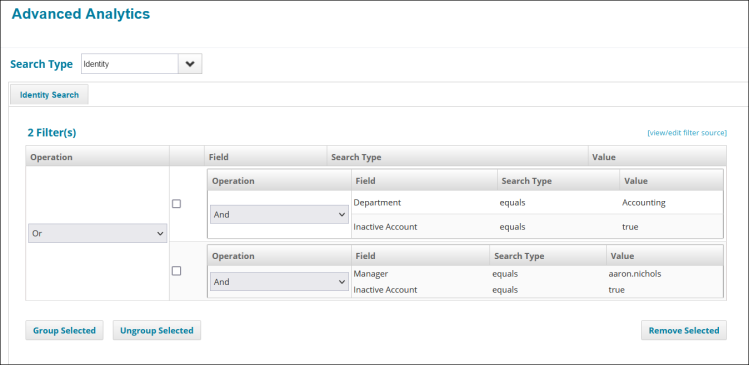
Viewing and Editing the Filter Source Directly
Click the view/edit filter source link to see the filter string created by the filter criteria you have set. You can edit this filter string directly.
For more detailed information on working with filters and filter strings, see the Filters and Filter Strings technical white paper on Compass.