Viewing Rulebook Changes
Access Risk Management automatically tracks rulebook changes. You can download a log of changes that occurred during a specified time frame.
To generate a change log:
- Select Rulebooks > All Rulebooks.
- Select the checkboxes next to the rulebooks you want to include in the change log.
-
At the top, enter a date or select the Toggle Calendar icon
 to
set the date to begin reporting and the date when the change
reporting will stop.
to
set the date to begin reporting and the date when the change
reporting will stop.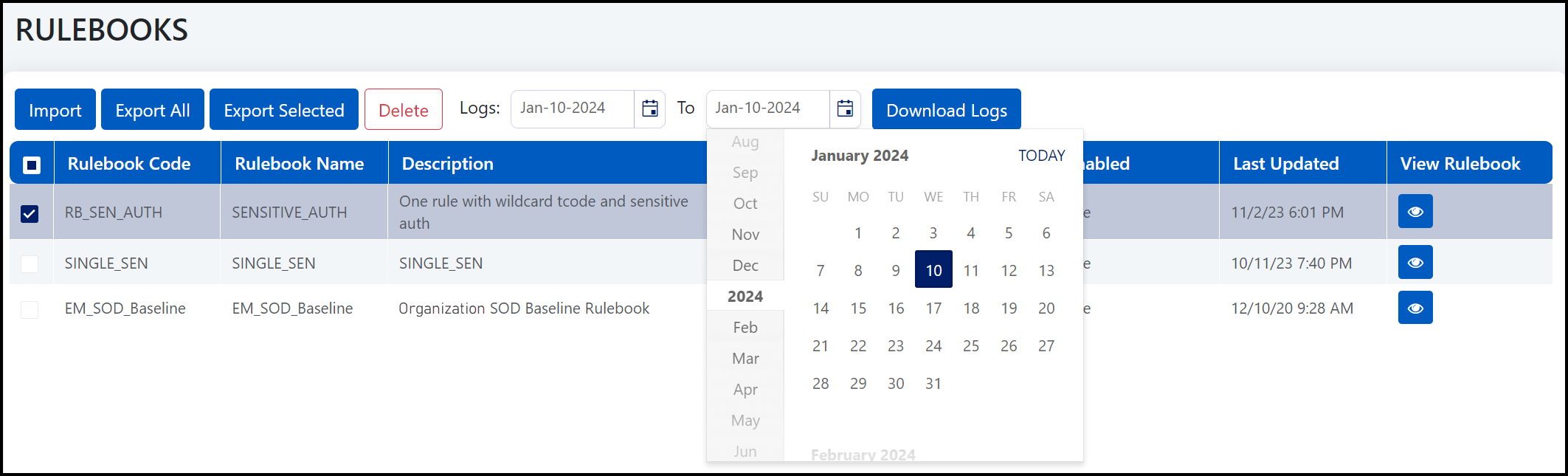
-
Select Download Logs.
- You will be redirected to the Change Logs tab of the Activity History, where the log is queued for generation. When the change log is completed, a Download button will appear. Select it to download the change log.
Note
It may take a moment for the change log to generate and the Download button to display. Select the Refresh icon ![]() above the Action column to update the Activity History page.
above the Action column to update the Activity History page.
Documentation Feedback
Feedback is provided as an informational resource only and does not form part of SailPoint’s official product documentation. SailPoint does not warrant or make any guarantees about the feedback (including without limitation as to its accuracy, relevance, or reliability). All feedback is subject to the terms set forth at https://developer.sailpoint.com/discuss/tos.