Exporting Profile Change Logs
EAM administrators, super users, and profile owners can export and download EAM profile change logs detailing the creation, updating, and deletion of profile metadata.
To export the changes for an individual profile, select the Change Logs Export icon ![]() to the left of the profile name you are the owner of or administrator for. This includes records from its creation to the current time.
to the left of the profile name you are the owner of or administrator for. This includes records from its creation to the current time.
To export change logs for all profiles:
- In EAM Profiles, select Change Logs in the upper-right corner.
- Enter the Start Date for the reporting period. Logs begin at 00:00:00 AM on this date.
- Enter the End Date for the reporting period. Logs end at 11:59:59 PM on this date.
- Select the Time Zone to use for the report. This defaults to your local time zone.
- Choose to export data from all systems, the current system, or select specific systems.
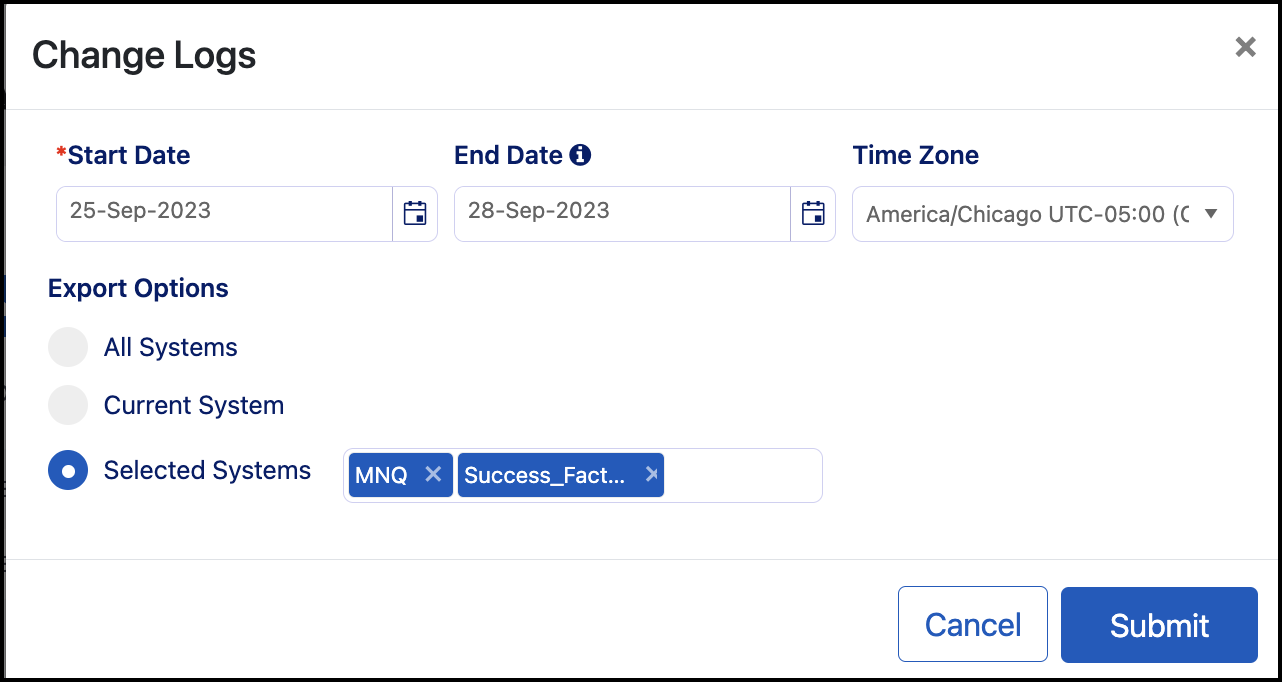
- Select Submit. You will be redirected to the Change Logs tab of the Activity History page, and your Change Log will be queued for export.
- When the export completes, select Download.
You can unzip the file to view the:
- Manifest folder with digital signatures for each file.
- Properties.csv with metadata about the Change Logs like the ERP systems, period of report, and the user who executed the report.
- Change Logs.csv with data about the creations, updates, and deletions that took place in your ERP systems, including the associated EAM profile, user name of the individual who modified the object, old and new values, and a timestamp of the changes in UTC.
Documentation Feedback
Feedback is provided as an informational resource only and does not form part of SailPoint’s official product documentation. SailPoint does not warrant or make any guarantees about the feedback (including without limitation as to its accuracy, relevance, or reliability). All feedback is subject to the terms set forth at https://developer.sailpoint.com/discuss/tos.