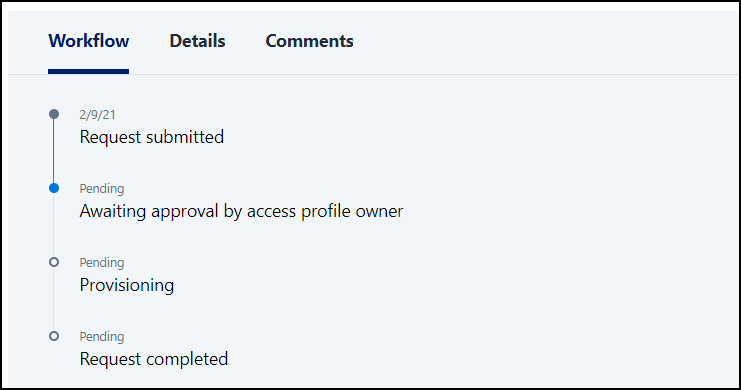Tracking Access Requests
After you request access to an application or access item, you may be wondering what's the status of your access request. You can track your access requests from the following locations.
Dashboard
-
Go to your Dashboard.
-
View the Pending Requests widget. Your total number of pending access requests and the date of your last request are displayed here.
Request Center
-
From the navigation menu, select Request Center.
-
Select View My Requests. Your requests and their statuses are displayed on this page.
For each request card, you can:
-
Select Cancel Request to cancel a pending request.
-
Select Read comments icon
to review comments on a request.
- Hover over the access request ID, then select the Copy icon
to copy an ID to provide to an admin.
You can also select Details on a request card to see more details in the Request Status Tracker.
Request Status Tracker
-
From the navigation menu, select Request Center.
-
Select the My Requests tab.
-
Select Details for one of your access requests. The Request Status Tracker appears to the right with status and workflow details about each step in the access review process.
You can also see any errors that may have occurred during the request workflow.
-
To cancel a request that is pending approval, select Cancel Request.
Documentation Feedback
Feedback is provided as an informational resource only and does not form part of SailPoint’s official product documentation. SailPoint does not warrant or make any guarantees about the feedback (including without limitation as to its accuracy, relevance, or reliability). All feedback is subject to the terms set forth at https://developer.sailpoint.com/discuss/tos.