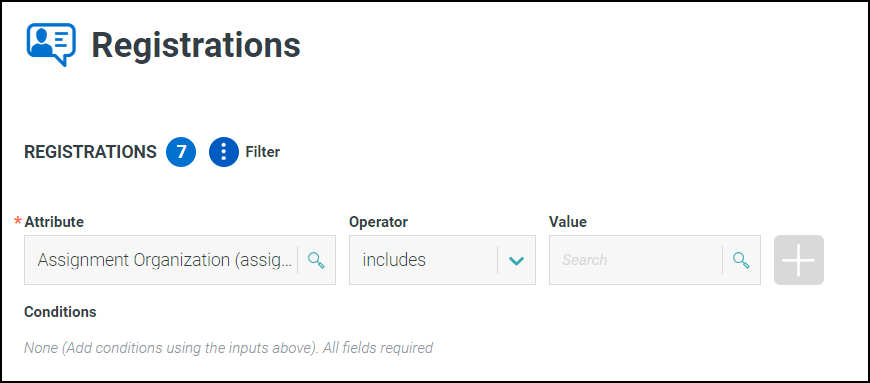Tracking Portal Activity
Administrators can track portal registration and authentication activity and get insight into user requests and statuses.
To track portal activity, go to admin > Collaboration > Activity.
The REGISTRATIONS tab is displayed. You can also navigate to the AUTHENTICATIONS tab.
Tracking Portal Registrations
You can track portal registrations by reviewing a list of registration workflow activity.
To track the status of portal registrations:
-
Go to admin > Collaboration > Activity.
Review registration workflow activity by status.
- The All tab displays all registration workflow requests.
- The Pending tab displays registration workflow requests that are incomplete or waiting on approval.
- The Completed tab displays finished workflow requests. This includes workflows that completed successfully, failed, were canceled, or that were edited before they completed.
Note
Canceled workflows display the Closed status.
Filtering Portal Registration Activity
You can filter registration activity to find a specific set of results.
To apply a filter:
-
Select the
 ellipsis icon next to Filter.
ellipsis icon next to Filter. -
In the Attribute field, search for and select an attribute.
When you select an attribute, the Operator and Value fields appear.
-
In the Operator field, select an operator. The options that appear vary based on the attribute you selected.
-
In the Filter field, enter the value to filter on.
-
Select the Add icon
 to add your criteria to the filter.
to add your criteria to the filter.The filter appears in the Conditions section and the results in the table are updated.
To add additional filters, repeat steps 2-5. The number of filters applied will appear next to the Request header.
By default, when multiple filters are added, they are combined with an AND operator.
-
To change the AND condition to an OR condition, select the
 switch.
switch. -
To remove a filter, select the Delete icon
 beside the filter you want to remove. Filters are automatically cleared when you navigate away from the page.
beside the filter you want to remove. Filters are automatically cleared when you navigate away from the page.
Tracking Portal Authentications
You can find a list of all portal logins and password changes within the AUTHENTICATIONS tab.
To see a list of login and password change activity for your portal:
-
Go to admin > Collaboration > Activity.
-
Select the AUTHENTICATIONS tab.
- Select the Logins tab to review all login workflow activity.
- Select the Password Recoveries tab to review all password update activity.
Documentation Feedback
Feedback is provided as an informational resource only and does not form part of SailPoint’s official product documentation. SailPoint does not warrant or make any guarantees about the feedback (including without limitation as to its accuracy, relevance, or reliability). All feedback is subject to the terms set forth at https://developer.sailpoint.com/discuss/tos.