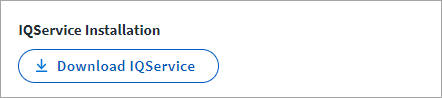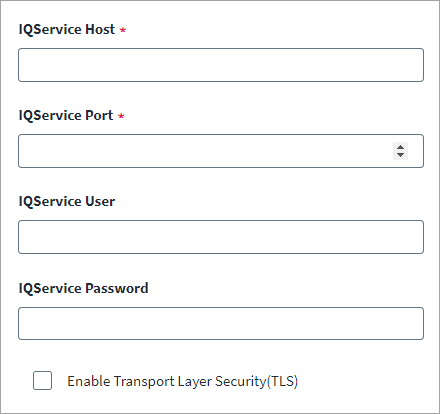IQService Settings
IQService is a native Windows service that enables Identity Security Cloud to participate in a Windows environment and access information only available through Windows APIs. It is a lightweight service that must be installed on any supported Windows Server that has connectivity to the target systems you want to manage in Identity Security Cloud.
The IQService is used for Before and After Script and connector rules for the Microsoft SharePoint Server connector.
Warning
To enhance security, it is mandatory to configure the TLS for IQService. If you continue using non-TLS configuration, any before and after script execution will be disabled to safeguard your environment.
Download IQService
To download the IQService installation complete the following:
-
Click the Download IQService button.
Note
IQService has the built-in capability to auto update (this is the default). To enable the auto update capability, UpdateService must be configured alongside the IQService installation. For more information, refer to Configuring IQService Auto Update in the Updating IQService topic.Download, install, and configure IQService by following the steps mentioned in the Identity Security Cloud IQService Administrator's Guide for Installing and Registering IQService.
Note
You are only entitled to download components for which you have an active license with SailPoint and the availability of a component for download does not grant you a license to use a component or entitle you to use a component for which you do not have an active license. Please contact your Account Representative or CSM for more information.
Configure the IQService details:
-
In the IQService Host field, enter the host name or IP address of the system where IQService is installed.
-
Enter the IQService Port number used to connect. If you enable TLS, configure the corresponding IQService TLS port. The default is 5050.
-
(Optional) Enter the IQService User for client authentication.
-
(Optional) Enter the IQService Password for the IQService user.
-
(Optional) Select the Enable Transport Layer Security (TLS) checkbox if the connection is over TLS. For more information, refer to IQService: TLS and client authentication configuration for Identity Security Cloud.
-
Select Save.