Creating a New Connector Group in Azure
Note: Create a new connector group in Azure only if there is no existing connector group in your virtual machine (VM) that can be assigned to Azure Entra Application Proxy. See Creating an SSO Entra Application Proxy in Azure for more details.
Note: It is essential to follow the specified sequence of steps as mentioned in the document when creating the necessary applications for integrating IdentityIQ with Microsoft Teams. For a visual guide to the recommended setup order, refer to Best Practices for Configuring IdentityIQ Microsoft Teams.
Important: This guide ONLY provides instructions for configuring specific Azure component configurations required to support IdentityIQ’s Notifications and Access Request Approval work item features in Microsoft Teams. It is intended as an aid to implementers but should be used in conjunction with Microsoft’s official documentation to ensure access to the most accurate and up-to-date information. For broader information on Azure or general setup tasks related to Microsoft Teams and SSO, please refer to Microsoft's official documentation.
Perform the following steps to install a new connector group:
-
Sign in to Azure portal and navigate to your Microsoft Entra ID.
-
On the Microsoft Entra Gallery page, select Add on-premises application.
-
Select the link on the page to download a connector or manage connector group.
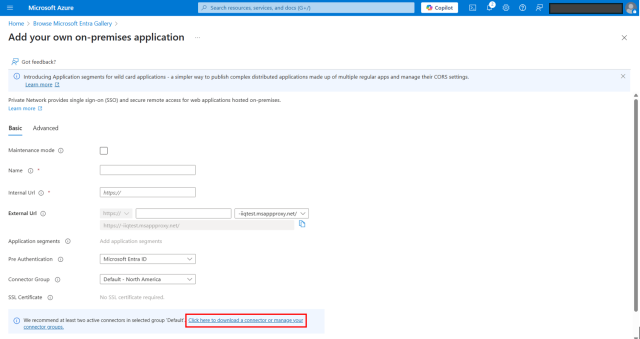
Once the link is selected, Private Network connectors page will be displayed.
-
Select Download connector service.
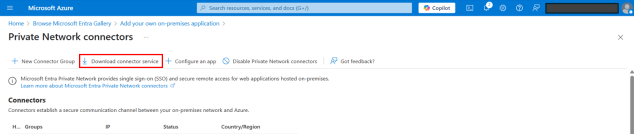
-
Install the downloaded .exe file in VM.
Note: This .exe file should be deployed on a VM where IdentityIQ has not been deployed. However, both the VMs should be within the same network.
-
During installation, you will be prompted for authentication. Complete the authentication process and select OK.
Once the installation is successful, the connector will appear under the Default Connector Group.
-
Select + New Connector Group and then select your VM.
-
Add Name and Connectors.
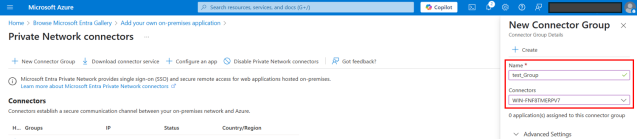
-
Select + Create.
You now have successfully created a new connector group in Azure. For next step, refer Creating an SSO Entra Application Proxy in Azure.