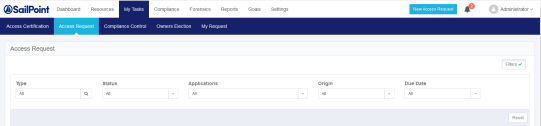Access Request
To filter the default Access Request tasks, perform the following steps:
-
Click the Access Request tab.
-
Select one of the following options from the Type dropdown menu:
-
All
-
Request
-
Revoke
-
-
Select one of the following options from the Status dropdown menu:
-
All
-
Pending Creation
-
Pending Review
-
Pending Fulfillment
-
Closed
-
-
Select one of the following options from the Applications dropdown menu:
-
All
-
[Name of Relevant Application]
-
-
Select one of the following options from the Origin dropdown menu:
-
All
-
Self-Request
-
[Campaigns that generated access requests]
-
-
Select one of the following options from the Due Date dropdown menu:
-
All
-
Overdue
-
Due Today
-
Due in 7 days
-
No Due Date
-
Define Range...
If you select “Define Range...”, a two-month calendar view displays, as shown in Viewing Access Certifications.-
Select a start date.
-
Select an end date.
-
The selected date range displays in the Due Date dropdown box.
-
-
Select the Reset button below the dropdown menus on the far right of the screen to reset all the filters.
Once you have selected the Applications, Status, and Due Date filters, the word “Filters” in the Filters button changes from gray lettering on a white background to white lettering on a green background.
The filtered Access Request tasks display in a table below the dropdown menus with the following columns:
Due Date
Displays Expired (in red), Expires soon (in yellow), or will be empty
Request ID
A unique, system-provided ID for each access request
Request Type
The access request type (for example, Request or Revoke)
Requester
The entity issuing the given access request
Application
The application related to the access request (if there is one)
Origin
The origin of the access request (for example, Self-Request or a campaign that generated an access request)
Request Date
The date on which the access request was issued in mm/dd/yyyy format
Current Status
The current status selected from the Current Status dropdown menu
Progress
A progress bar showing the relative progress made in the access request process
Actions
Click the View button in the same row as a given access request to display the details of that access certification.