Ticket Creation
In a centralized approach spanning many users and resources to strengthen IT controls and provide proof of compliance to auditors and executive management, you can create a ticket for your integration based on your requirements. A ticket has all the relevant data filed for further processing.
The information provided in this section is used to create the payload from SailPoint to create a ticket on the managed Zendesk instance. You can customize this information by adding fields as required.
Important
SailPoint recommends that you include the Apache Velocity variables as needed to meet your specific use cases.
Important
Currently, Zendesk Service Desk Integration Module supports only the Incident ticket type.
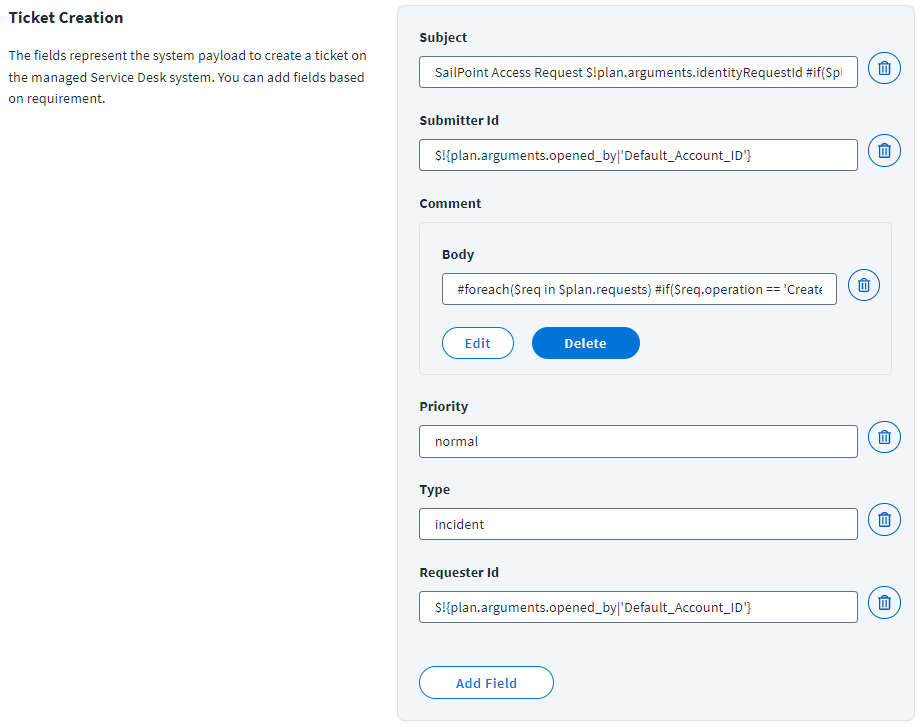
-
Enter a Subject for the ticket.
For example:
SailPoint Access Request $!plan.arguments.identityRequestId #if($plan.arguments.identityName) for the user $plan.arguments.identityName #end
-
Enter the numeric ID of the user who submitted the ticket in the Submitter ID field.
For example:
$!{plan.arguments.opened_by|'Default_Account_ID'}
In the example above, replace
Default_Account_IDwith the service account's ID for the Zendesk user from Requester Source on Identity Security Cloud. -
Enter the description of the requirement that generated the ticket in the Body field.
For example:
#foreach($req in $plan.requests) #if($req.operation == 'Create') Create Account on application $req.resource #else For $req.id in application $req.resource #end #if($req.items) $newline #foreach($item in $req.items) #if ($item.name == '*disabled*' && $item.value == 'true') Disable Account. $newline #elseif ($item.name == '*disabled*' && $item.value == 'false') Enable Account. $newline #elseif ($item.name == '*locked*' && $item.value == 'false') Unlock Account. $newline #else $!item.Operation $item.name: $item.value $newline #end #end #else $newline $!req.Operation Account #end $newline #end
-
Enter the Priority to indicate the urgency of the ticket. Accepted values are
urgent,high,normal, orlow. -
Enter
Incidentas the ticket Type. This is currently the only supported ticket type. -
Enter the numeric ID, or an Apache Velocity variable, of the user requesting support through the ticket into the Requestor ID field.
For example:
$!{plan.arguments.opened_by|'Default_Account_ID'}
In the example above, replace
Default_Account_IDwith the service account's ID for the Zendesk user from Requester Source on Identity Security Cloud. -
To add a field, click Add Field. Select the field type and enter the required information based on the type. Options are Single Value, Multi Valued Field, or Grouped Key-Value Pairs.
For example, to add a custom attribute such as
custom_attrin the request to the Zendesk managed system, add the field using the Single Value type. The corresponding value can be either static or dynamic. For the dynamic value, use Apache Velocity Template expressions.You can also customize the ticket fields based on your requirements by setting up a Before Provisioning rule to generate ticket fields. The default rule name is Sample Before Provisioning Rule for SDIM. You must contact SailPoint Services to create a Before Provisioning rule for your integration. You can use this service desk integration update patch to add that rule for multiple integrations.
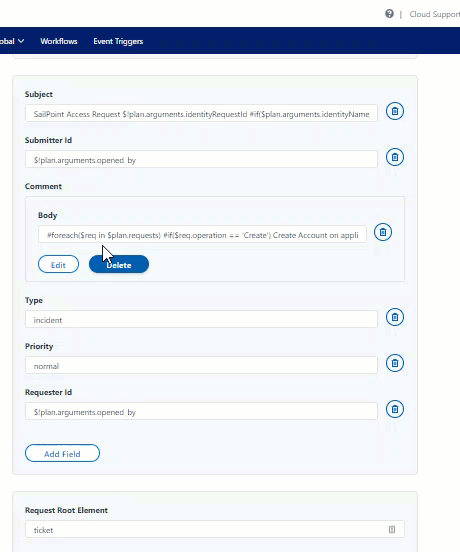
Advanced Properties
To add advanced properties to the details of the ticket, click Advanced Properties.
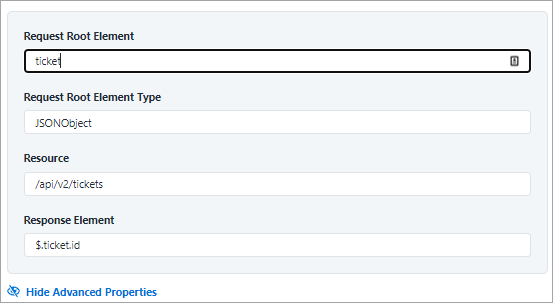
-
Enter the basic JSON root element of the request ticket in the Request Root Element field.
For example:
Ticket
-
Enter the type Request Root Element.
For example:
JSONObject
-
Enter the resource used for the request ticket in the Resource field. Do not include the base URL for the instance in the value. Provide only the remaining directories for the endpoint.
For example:
/api/v2/tickets
-
Enter the JSON path expression that indicates the location of the ticket number in the Response Element field.
For example:
$.ticket.id
Note
The ticket number generated on the Service Desk system for the corresponding provisioning action can be seen under Search > Account Activity details of the identity. For more information, refer to Account Activity Using Search.