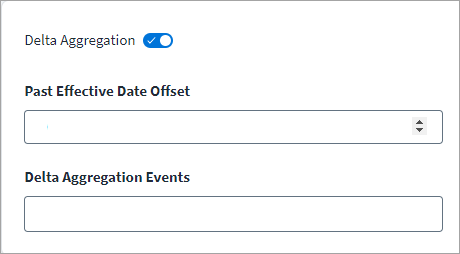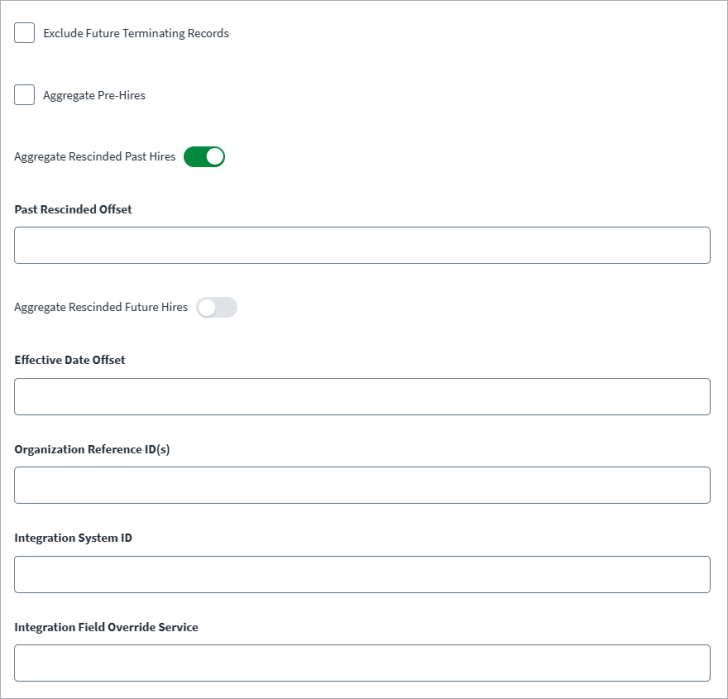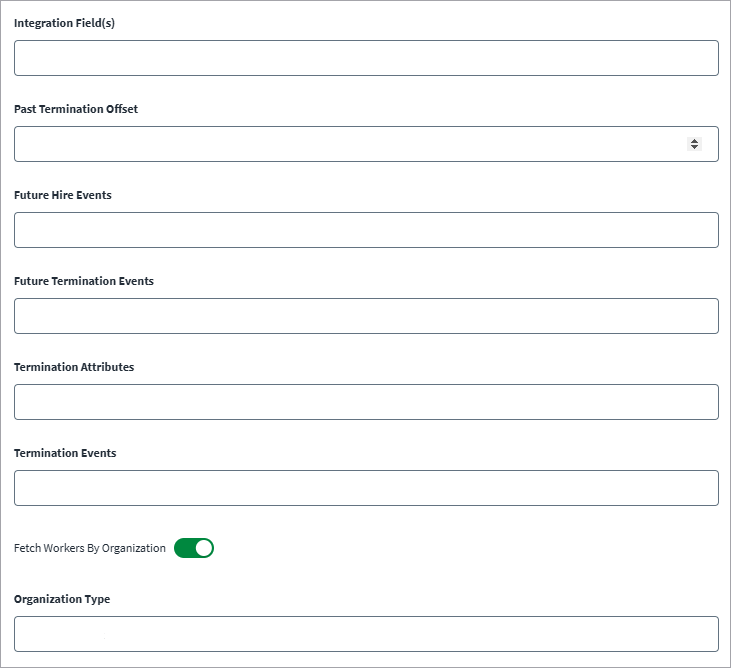Aggregation Settings
This section provides the details required for aggregating the user accounts.
For more information about aggregation, refer to Loading Account Data.
-
Select Delta Aggregation to configure the delta aggregation parameters. .
-
Enter the Past Effective Date Offset value to aggregate an account using delta aggregation that has been back-dated.
For example, account details such as termination date that has been set prior to the last aggregation.
-
Enter the Delta Aggregation Events list, which is used when performing delta aggregation.
Filter Settings
-
Select Exclude Future Terminating Records to skip future termination records during aggregation.
Note
Selecting this option removes the values for the following attributes: Future action, Future Date, Last day of work, and Termination date. -
Select Aggregate Pre-Hires to aggregate Pre-Hires ahead of their start date.
-
Select Aggregate Rescinded Past Hires to retain information for the rescinded past hires to support leaver workflows.
-
In Past Rescinded Offset, enter the number of days (in the past) to aggregate rescinded hires. Default: 60 days. To fetch the rescinded past hires data for a worker, their hire date must be in the Past Rescinded Offset range.
-
Select Aggregate Rescinded Future Hires to fetch information for the rescinded future hire Workday workers to support leaver workflows.
-
In Effective Date Offset, enter the number of days in advance to aggregate future hires and terminations.
For example, enter 14 to aggregate Workday workers 14 days in advance of their hire date.
Note
-
If the Effective Date Offset is set as 0 (zero), the connector will not aggregate future hires and terminations.
-
SailPoint recommends that the end user must perform a full aggregation if the Effective Date Offset is changed. For more information, refer to Future Dated Workers.
-
-
Enter the Organization Reference IDs to filter the workers' records based on organization.
The Organizations Reference IDs can be found as follows:
-
Search for the required organization.
-
Hover over the action and then select Integration ID.
-
Select View IDs and note the ID mentioned in front of the organization type.
-
In Integration System ID, provide the System ID of the Integration System to fetch custom or calculated attributes.
-
Provide the Integration Field Override Service name.
-
In Integration Field(s), enter the integration service fields (with multiple fields separated by a comma) to aggregate workers based on the mentioned filter conditions.
-
The Past Termination Offset field determines the offset value in days, which indicates the number of past days to aggregate terminated workers based on their termination date. Default: 60 days. Use the following values for the offset:
- 0 - aggregates all terminated workers
- Blank - defaults the offset to 60 days
- Any positive value - aggregates terminated workers within a specific number of days
Note
For more information on support for filtering using eligibility criteria, refer to Support for Filtering Using Eligibility Criteria. -
Specify the Future Hire Events to include, such as Onboarding or Contract Contingent Worker, by entering the name of the event and selecting Enter. You can add multiple events.
Default: Hire Employee, Onboarding, Contract Contingent Worker
-
Specify Future Termination Events to include, such as Terminate Employee or End Contingent Worker contract, by entering the name of the event and selecting Enter. You can add multiple events.
Default: Terminate Employee, End Contingent Worker Contract
-
Add Termination Attributes that are included for future terminated workers, such as Termination_Date or Contract End Date, by entering the attribute name and clicking Enter. You can add multiple attributes.
Default: TERMINATION_DATE, LAST_DAY_OF_WORK, CONTRACT_END_DATE, PRIMARY_TERMINATION_REASON_REFERENCE
-
To fetch terminated workers up to the aggregation date, specify Termination Events, such as Terminate Employee or End Contingent Worker Contract by entering the event name and clicking Enter. You can add multiple attributes.
Default: Terminate Employee, End Contingent Worker Contract.
-
Select Fetch Workers By Organization to fetch workers based on the organization type.
When Exclude Terminated Worker is selected, Workday uses the default
COST_CENTEROrganization Type. To change the default, enter the organization type. -
Select Save.