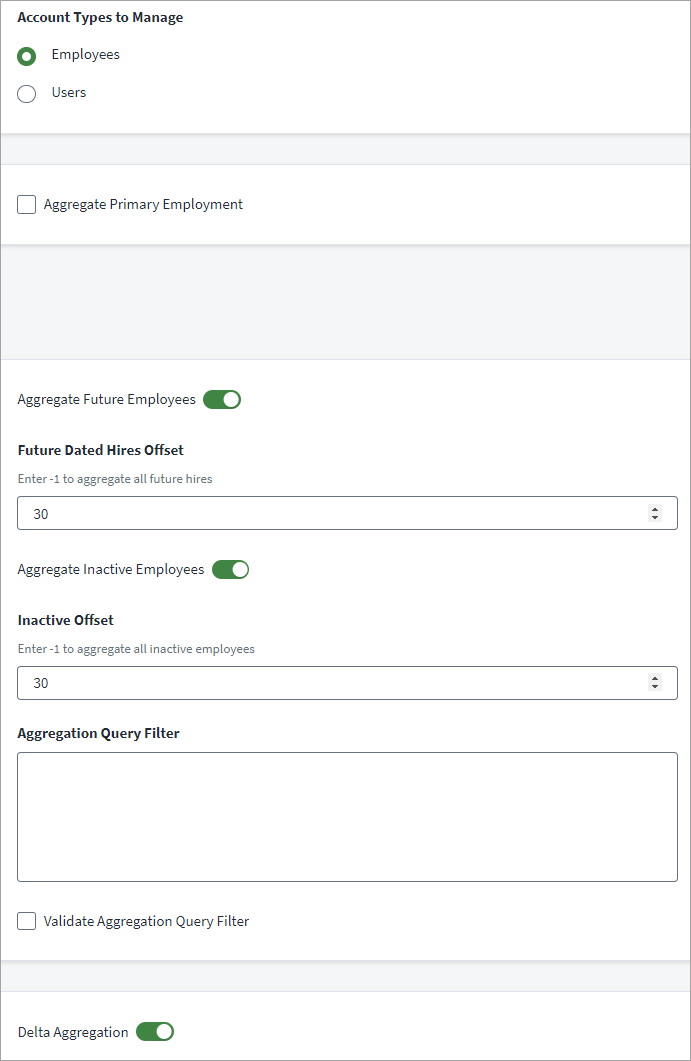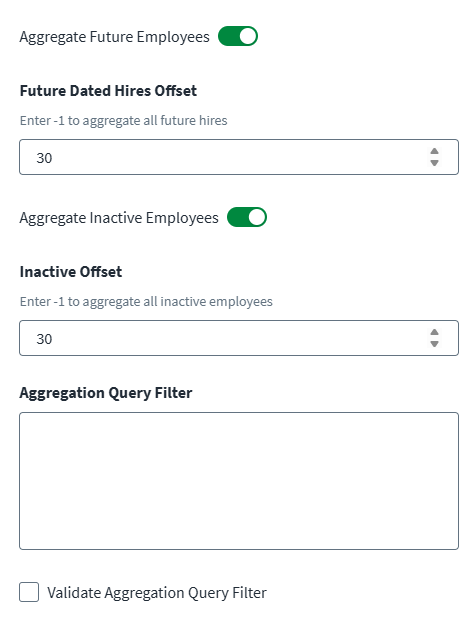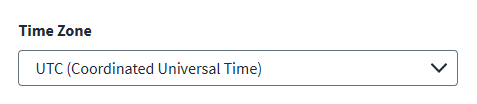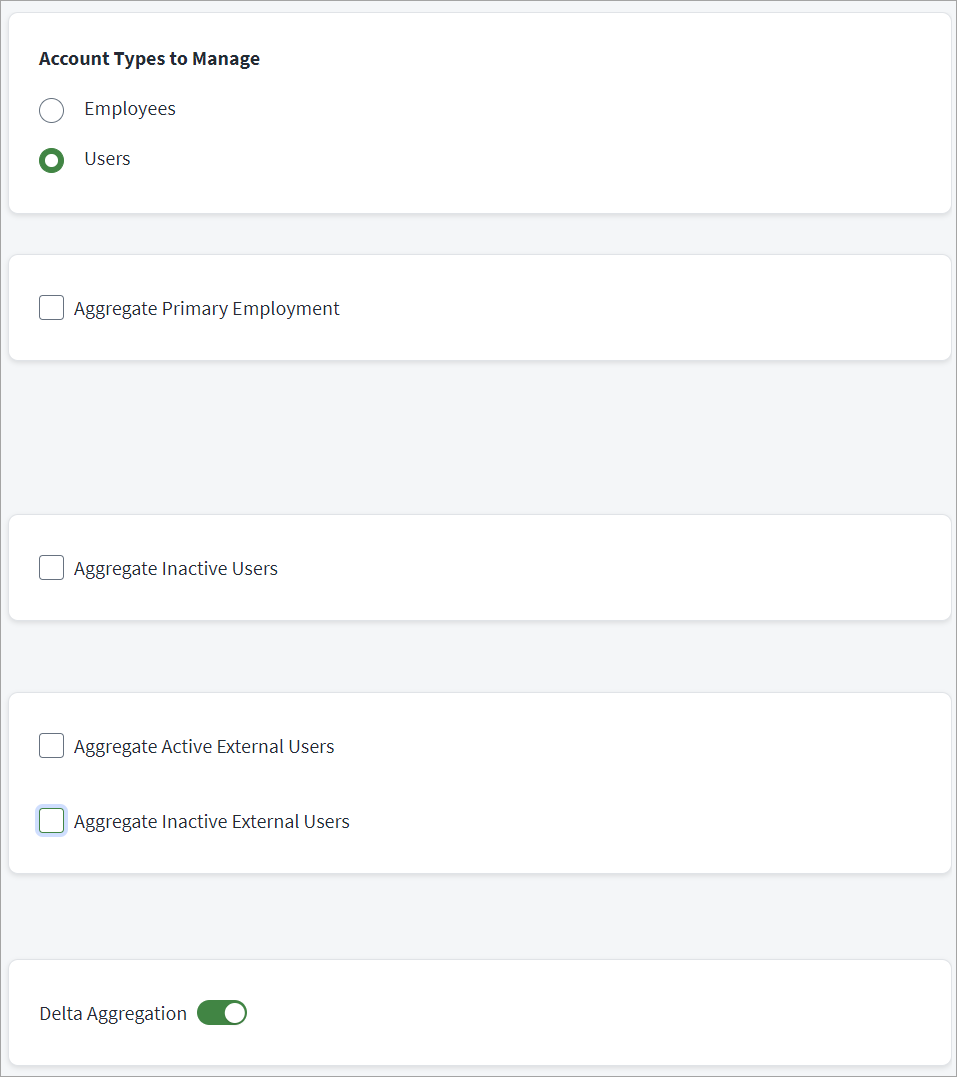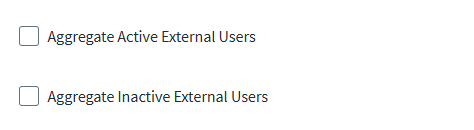Aggregation Settings
Provide the information the source uses to manage and filter SuccessFactors employees or users. Select an account type to indicate whether the source manages; employees or users. For more information about aggregation, refer to Loading Account Data.
Aggregate Employees
Note
Not applicable for users.
-
Select the Employees radio button to aggregate SuccessFactors employees.
-
(Optional) Enable Aggregate Primary Employment to include Primary Employment attributes in employee aggregation. This applies to active and future-dated employees. Primary employment is for when an employee has concurrent employment in your system.
If you disable Aggregate Primary Employment, the source aggregates the most recent employment attributes.
Aggregate Primary Employment is disabled by default.
-
(Optional) Enable Aggregate Future Employees if you want to aggregate future hires.
-
Default – 30 (days)
-
0 – Aggregates no future hires
-
-1 – Aggregates all future hires
-
Positive integers – Aggregates all future hires within the specified number of days
-
-
(Optional) Select Aggregate Inactive Employees if you want to aggregate inactive employee records.
-
Default – 30 (days)
-
0 – Aggregates only active employees
-
-1 – Aggregates all inactive employees
-
Positive integers – Aggregates inactive employees within the specified number of days
-
-
(Optional) In the Aggregation Query Filter field, enter a query filter for employees. The aggregation query filter is only applicable for the EmpJob entity and only property names with a
sap:filterablevalue oftruecan be used in the filter query. For more information and examples, refer to Aggregation Query Filter. -
(Optional) Enable Validate Aggregation Query Filter to validate the entered query filter during a test connection processes.
-
(Optional) Select the tenant's preferred Time Zone.
Important
Ensure that the SAP SuccessFactors HRIS sync job is synchronized to get the correct results for account aggregation. For more information, refer to HRIS Sync Jobs in the SAP Help Portal.
If the timezone selected on the source and the tenant are different, the aggregated data may be inconsistent.
Note
The linked document is not maintained by SailPoint and is subject to change without notice. -
(Optional) Select Delta Aggregation if you want to aggregate new accounts or accounts that have changed since the last aggregation. For more information, refer to Delta Aggregation.
-
Select Save.
Aggregate Users
Note
Not applicable for Employees.
-
Select the Users radio button to aggregate SuccessFactors users.
-
(Optional) Enable Aggregate Primary Employment to include Primary Employment attributes in user aggregation. This applies to active and future-dated users.
If you disable Aggregate Primary Employment, the source aggregates the most recent employment attributes. By default, Aggregate Primary Employment is disabled.
-
(Optional) Enable Aggregate Inactive Users to aggregate users whose end date is in the past.
Note
If you don't enable Aggregate Inactive Users, the system aggregates all active users. -
(Optional) Enable Aggregate Active External Users to include active external users in account aggregation.
-
(Optional) Enable Aggregate Inactive External Users to include inactive external users in account aggregation.
-
(Optional) Enable Delta Aggregation if you want to aggregate new accounts or accounts that have changed since the last aggregation. For more information, refer to Delta Aggregation.
-
Select Save.