Certification Review
After your System Administrator has successfully integrated Identity Security Cloud with the ServiceNow Certification Portal, certifiers will be able to view and take appropriate actions related to Certification. For more information about the Certification process, refer to Certifications Overview.
-
Sign in to the ServiceNow Portal with certifier credentials.
-
Select ISC Certification to access the application. The certifier will receive a dialog to sign into Identity Security Cloud or the equivalent based on the instance integration setup.
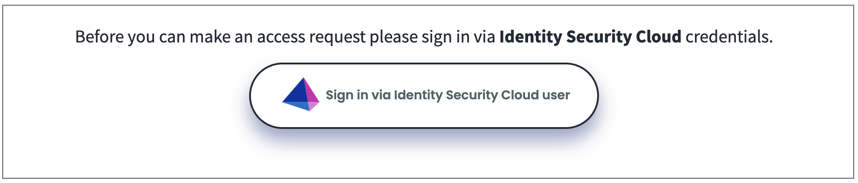
-
Go to ISC Certification > Active tab, and select the certification you want to work on.
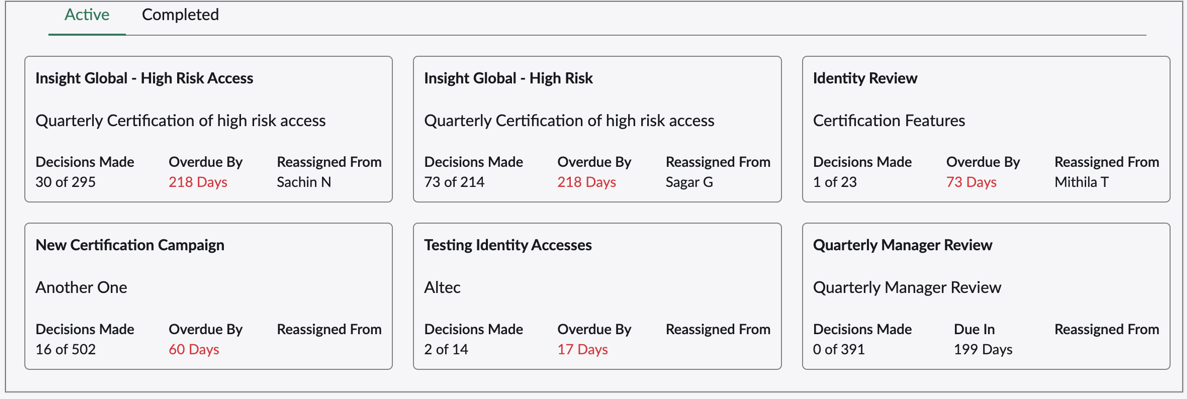
Note
The value for Overdue By may vary due to timezone differences between ISC and ServiceNow. -
Select Identities and choose an identity from the list. Review their list of access items within the Roles, Access Profiles, and Entitlements tabs. Select an access item to view its details.
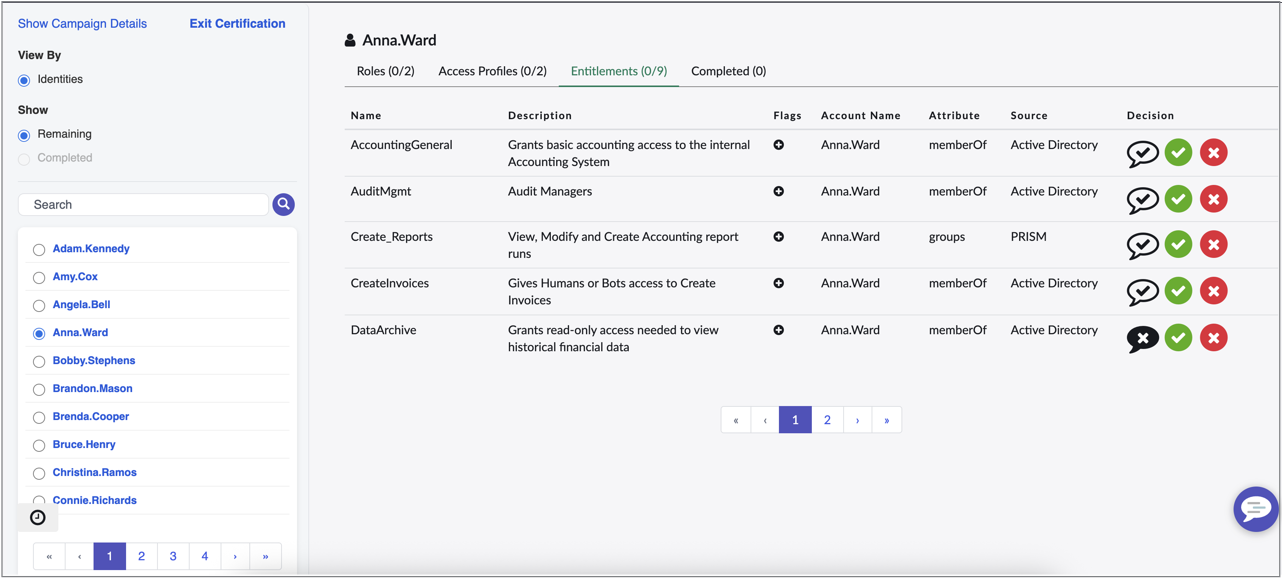
-
In each section, beside each item, select
 to approve access or
to approve access or  to revoke access. An item that requires a comment will populate a window for you to explain your decision. For example, if you choose to revoke an item in a role composition certification, you must enter a comment that explains why and how the role should be changed. The system will send a task with these comments to the role owner to update the associated role.
to revoke access. An item that requires a comment will populate a window for you to explain your decision. For example, if you choose to revoke an item in a role composition certification, you must enter a comment that explains why and how the role should be changed. The system will send a task with these comments to the role owner to update the associated role. Note
-
Roles that were automatically assigned to identities through membership criteria may only be acknowledged. In these cases, select Acknowledge to review this access.
-
If you revoke an access profile that contains an entitlement that is also assigned to a user through another access profile, all entitlements within the access profile will be revoked, except for the common entitlement.
-
-
Select Submit to submit your comment and complete your review for this access.
Viewing Recommendations
If your organization has the recommendations service enabled on your end, you can use this data to help guide your decision-making process.

-
Select
 for recommended or
for recommended or  for not recommended in the Decision column to view the reasons for the recommendation.
for not recommended in the Decision column to view the reasons for the recommendation.
Access Flags
When you review an access item for a certification, an icon may display in the Flags column. This icon alerts you of information you should consider when approving access. For more information about the icons and their meaning, reference Access Flags in the ISC documentation.
-
After you've reviewed each item, you'll be taken to a page to complete your review.
Note
Ensure your decisions are correct and final. Once you've submitted them they cannot be changed, and any access marked as revoked will be removed. -
Select Finish. The certification will then move to the Completed tab.
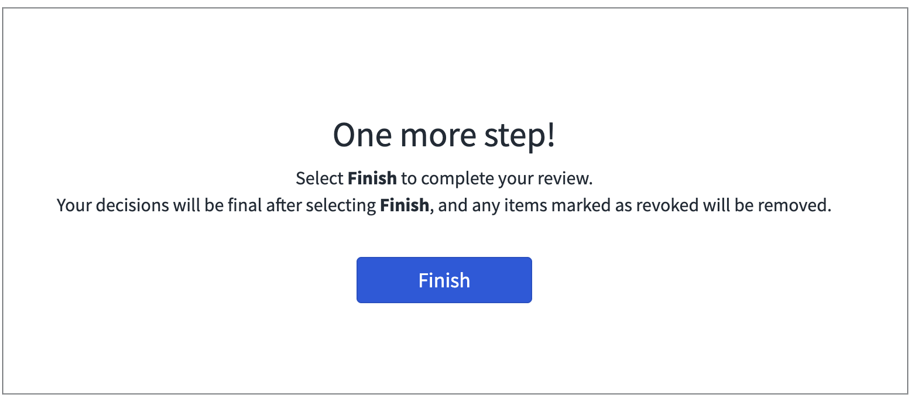
-
Go to ISC Certification > Completed tab, and select the certification you want to see results for.

-
Select Identities and choose an identity from the list. You'll see a list of access items for that user and the decision you made for each one.

-
Go to ISC Certification, and select the Active tab or Completed tab.
-
Select the certification you want to see results for, then select Show Campaign Details.
Active:
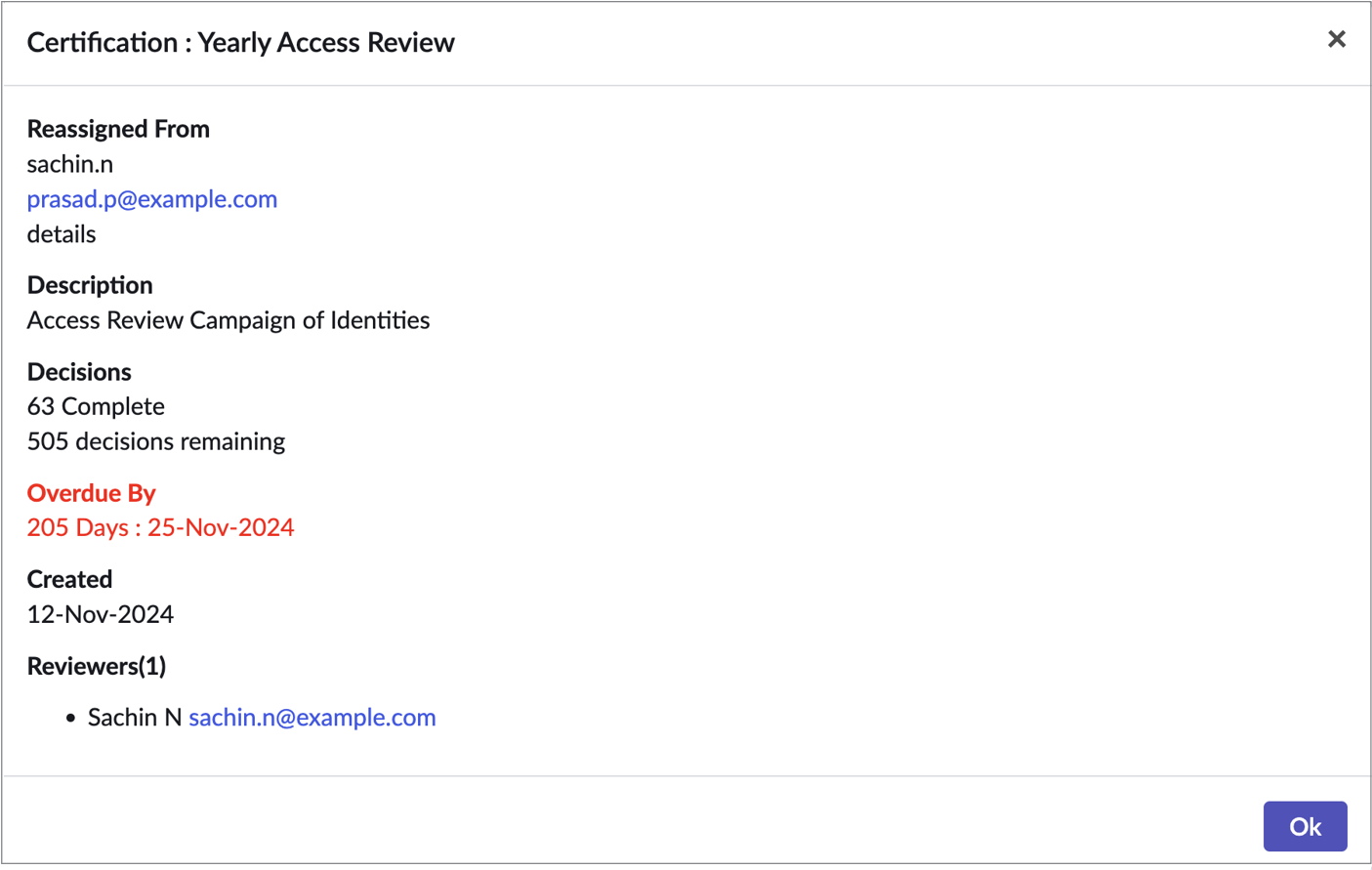
Completed:
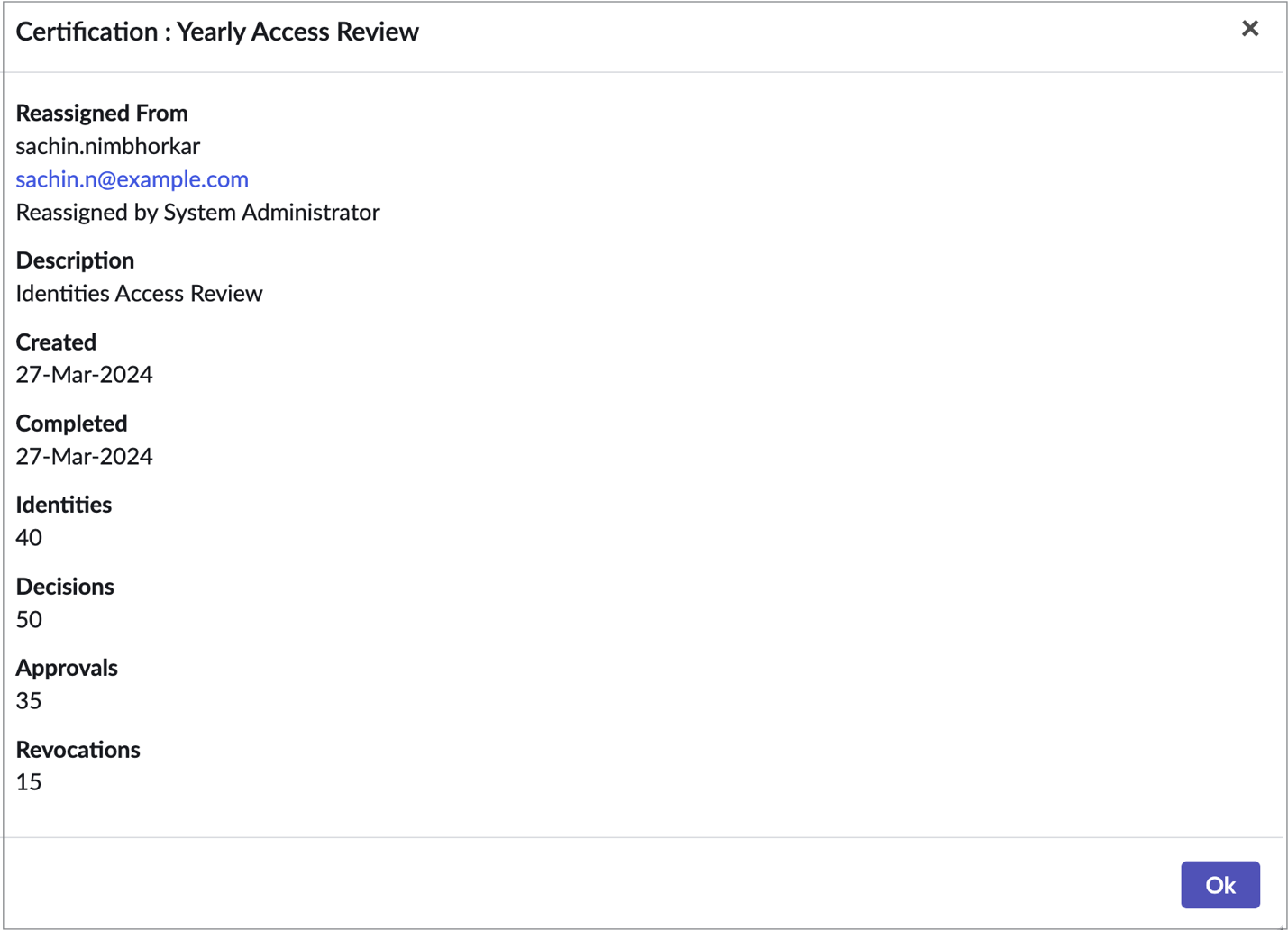
-
Select Ok to close the campaign details window.