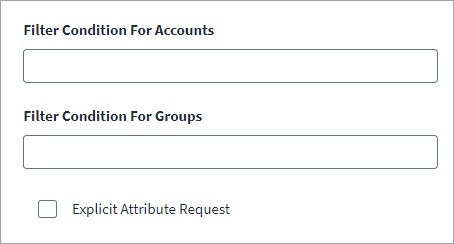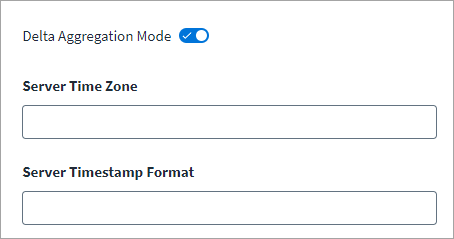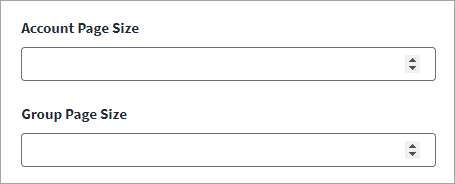Aggregation Settings
Configure settings related to account and group aggregation processes.
For more information about aggregation, refer to Loading Account Data.
-
Enter the Filter Condition For Accounts to aggregate the SCIM User resources. For example, you can use username sw "Admin".
-
Enter the Filter Condition For Groups to aggregate the SCIM Group resources. For example, you can use DisplayName sw "SecGroup".
-
(Optional) Enable Explicit Attribute Request to get the required attributes in a request. Required attributes are the attributes that are present in the schema. In certain instances the SCIM server, by default, does not return all attributes. To ensure you aggregate all attributes, you may want to get the required attributes in a request. This option adds the requested schema attributes in the URL. For example, the
organizationIdattribute is present in the schema but it is not returned, by default. You may need to request it. In this case the URL will be {host}/Users?attributes=firstName,organizationId. If not selected the URL is URL: {host}/Users. -
(Optional) Enable Delta Aggregation Mode to configure the connector to only aggregate accounts which have received updates since the last aggregation process. This can speed up the aggregation process.
Note
Delta Aggregation does not bring the accounts which are deleted on the SCIM system. The SCIM 2.0 source supports the'AND'operator in delta aggregation. Delta Aggregation is applicable only for those SCIM 2.0 systems that support the lastModified attribute and filter for it.-
Enter a valid Server Time Zone in which the SCIM 2.0 system server is configured. For example, you can use GMT or PST. This timezone is used for performing delta aggregation. If any time zone type is not provided the default value will be UTC.
-
Enter the Server Timestamp Format. It is the date and time format supported by the SCIM server. By default the format is:
YYYY-MM-dd'T'kk:mm:ss'Z'
-
-
Enter a Account Page Size or Group Page Size as number of records that you can get in one request. The default page size is 50.
-
Select Save.