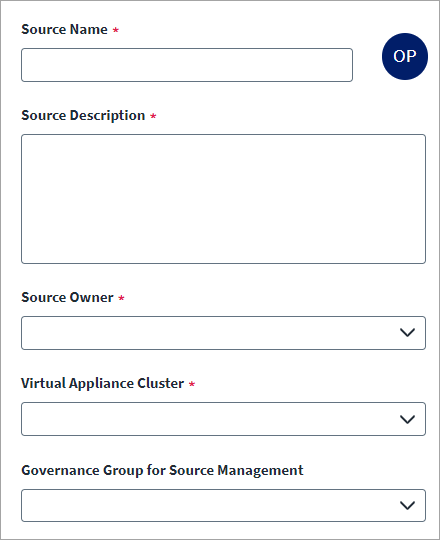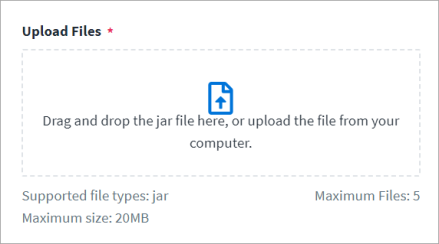Base Configuration
Provide the base configuration parameters. Information you entered in the Create New Source dialog is automatically entered into the fields in the Base Configuration page. You can edit this information if necessary.
Note
Ensure that the name and description of each source is unique.
-
Enter a descriptive Source Name for the connection.
-
Enter the Source Description that provides details necessary to distinguish it from similar source connections.
-
Select a Source Owner by typing the source owner's name into the field provided. Matches display after you type two or more letters. Set up the source owner as required.
-
Select a Virtual Appliance Cluster that will be used as the application connector for the source. For more information about configuring and deploying virtual appliances, refer to the Virtual Appliance Reference Guide.
-
(Optional) Select the appropriate Governance Group for Source Management from the drop-down list. For more information about governance groups, refer to Associating Governance Groups with a Source.
-
Select Save.
Connector Files
-
Select Upload Files to upload the .jar file used for the source. Depending on your database upload the following .jar files:
-
Upload the SQL server jar file for Microsoft SQL Server database. For more information, refer to Download - JDBC Driver for SQL Server.
-
Visit the Oracle website and download an appropriate Oracle JDBC driver.
Warning
Ensure that the file you upload is not vulnerable or malicious.Note
You must download the library from a trusted source and validate the authenticity of the download location via inspection of valid SSL/TLS certificates. You must also validate the authenticity of the library by inspecting digital signatures or validating checksums when that information is made available. -
-
Select Save.