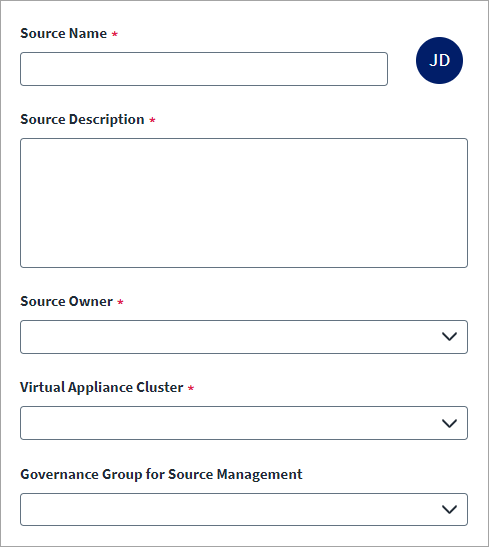Base Configuration
Provide the base configuration parameters. Information you entered in the Create New Source dialog is automatically entered into the fields in the Base Configuration page. You can edit this information if necessary.
Note
Ensure that the name and description of each source is unique.
-
Enter a descriptive Source Name for the connection.
-
Enter the Source Description that provides details necessary to distinguish it from similar connection sources.
-
In Source Owner, begin typing the name of the source owner. Matches display after you type two or more letters. Set up the source owner as per requirement.
-
In Virtual Appliance Cluster, select the virtual appliance cluster that will be used as the application connector for the source. For more information about configuring and deploying virtual appliances, refer to the Virtual Appliance Reference Guide.
-
(Optional) Select the appropriate Governance Group for Source Management from the dropdown list. For more information about governance groups, refer to Associating Governance Groups with a Source on the SailPoint Compass site.
-
Upload the JDBC driver for your database into the Upload Files field. The current file (if there is one) and upload history are listed below the drag-and-drop box. For more information on the supported driver .jar files for the related databases, refer to Required JDBC Driver JAR Files.
Warning
Ensure that the file you upload is not vulnerable or malicious.Note
You must download the library from a trusted source and validate the authenticity of the download location via inspection of valid SSL/TLS certificates. You must also validate the authenticity of the library by inspecting digital signatures or validating checksums when that information is made available. -
(Optional) Upload the SQLJDBCDriver.config and krb5.config files used to connect to a Microsoft SQL Server Database using Windows authentication. The current file and upload history are listed below the button.
Warning
Ensure that the file you upload is not vulnerable or malicious.Important
This step is necessary to connect a Microsoft SQL server database using Kerberos authentication.
Once you upload the file to the selected location, you may need to restart the Cloud Connection Gateway (CCG) service on the Virtual Appliance. This is to make sure that the previous cached configuration file — if one exists — is removed and a fresh configuration file is used. For more information, refer to the Virtual Appliance Troubleshooting Guide in Compass. You may need to log in to your Compass account access this information.
Note
For more information on Windows authentication and its requirements, refer to Using Windows Authentication and Kerberos to Connect to Microsoft SQL Server Database.Drag and drop the file onto the Upload Files box to upload it, or select anywhere within the Upload Files box to choose the file on your computer.
-
Select Save.