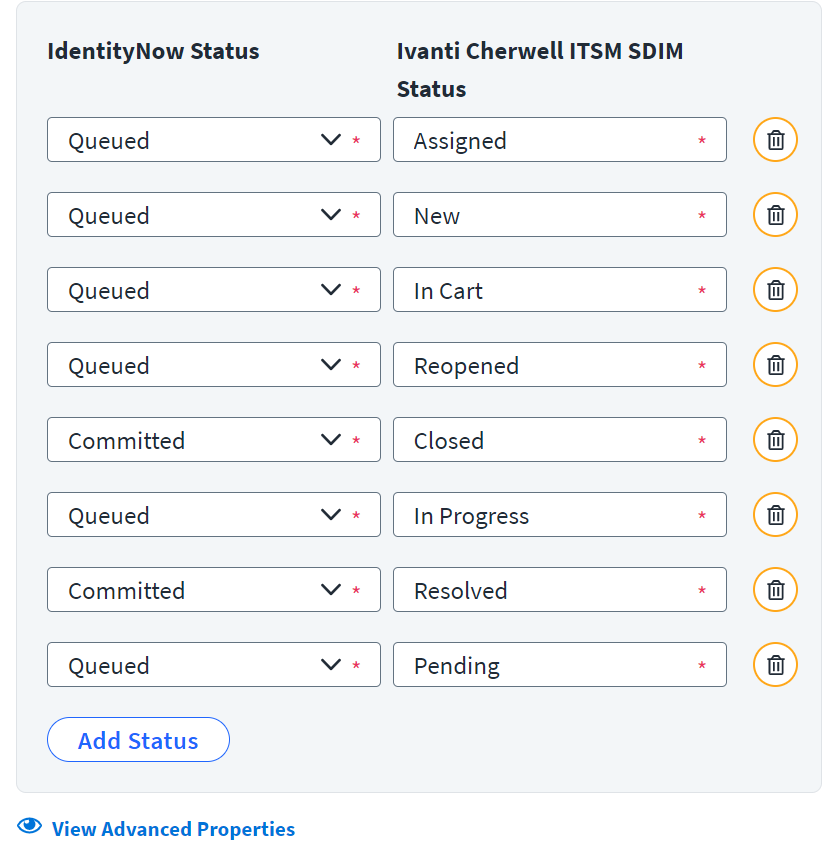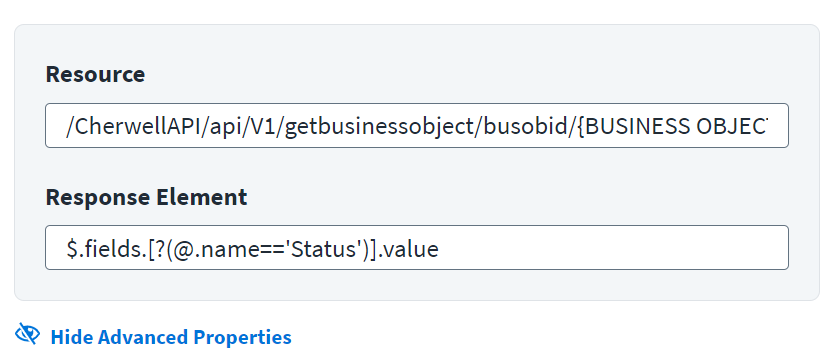Status Mapping
Map the status of the incident in Identity Security Cloud to the corresponding Ivanti Cherwell status. To add another row for status mapping, select Add Status. Customize the status map to meet your needs by adding or deleting as needed.
Important
Each status must have at least one mapped value. For more information:
Status Mapping for Incident
If any changes required in the mapping, change the default values in Status Mapping as mentioned in the following tables:
|
Entry key (Ivanti Cherwell Service Management) Status |
Values (Identity Security Cloud) |
|
Assigned |
Queued |
|
Closed |
Committed |
|
In Cart |
Queued |
|
In Progress |
Queued |
|
New |
Queued |
|
Pending |
Queued |
|
Reopened |
Queued |
|
Resolved |
Committed |
Status Mapping for Service Request
If any changes required in the mapping, change the default values in Status Mapping as mentioned in the following tables:
|
Entry key (Ivanti Cherwell Service Management) Status |
Values (Identity Security Cloud) |
|
Assigned |
Queued |
|
Closed |
Committed |
|
In Cart |
Queued |
|
In Progress |
Queued |
|
New |
Queued |
|
Pending |
Queued |
|
Reopened |
Queued |
|
Resolved |
Committed |
Advanced Properties
To add more details to the status mapping, select View Advanced Properties.
-
Enter the resource used for the request ticket in the Resource. Do not include the base URL for the instance in the value. Replace
BUSINESS OBJECT ID FROM CSM SYSTEMwith the actual value of business object ID (Bus Ob Id) for Incident business object template provided during Ticket Creation. Provide only the remaining directories for the endpoint. For example,/CherwellAPI/api/V1/getbusinessobject/busobid/{BUSINESS OBJECT ID FROM CSM SYSTEM}/publicid/$ticketId -
Enter the JSON path in the Response Element for the status mapping. For example,
$.fields.[?(@.name=='Status')].value