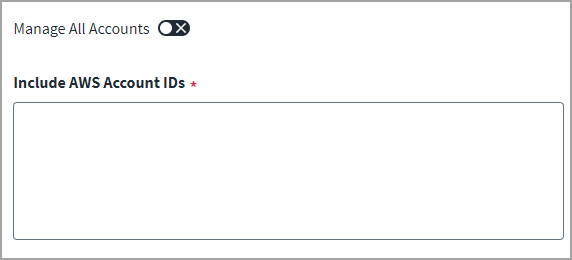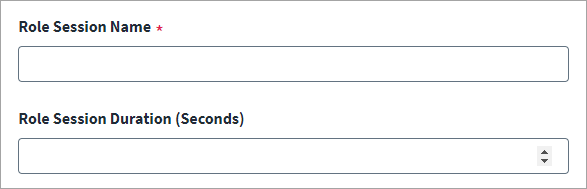Aggregation Settings
For more information about aggregation, refer to Loading Account Data.
-
Enable Manage All Accounts if you want to manage IAM entities from all the AWS accounts on the AWS system except for some exclusions. Leave it disabled if you want to specify all the AWS accounts to include. Default: Disabled.
Note
The test configuration will work regardless of whether the fields include or exclude AWS Account IDs.To manage all AWS accounts:
-
IAM User authentication - The IAM User must be configured in the management AWS account.
-
IAM Role authentication - The Management Account ID is required in Connection Settings.
-
-
If Manage All Accounts is enabled, enter the AWS account IDs, separated by a comma, to be excluded in the aggregation in Exclude AWS Account IDs. If it is disabled, enter the AWS account IDs, separated by a comma, to be included in the aggregation in Include AWS Account IDs.
-
Enter the number of records per page in Page Size.
-
Default: 10
-
Minimum: 1
-
Maximum: 1000
-
Switch Role
You can change the role session name to a user friendly name that appears in the CloudTrail logs. You can specify the role and the duration of the session for that role to be used. For more information about how AWS handles this feature, refer to Switching to a role (console) in the AWS documentation.
Note
This configuration has been moved from the API to the user interface.
-
Enter the role name to be used in Role Session Name.
-
Specify the length of the session in seconds in Role Session Duration.
-
Default: 3600 (1 hour)
-
Maximum: 43200 (12 hours)
-
Minimum: 3600 (1 hour)
-
-
Select Save.