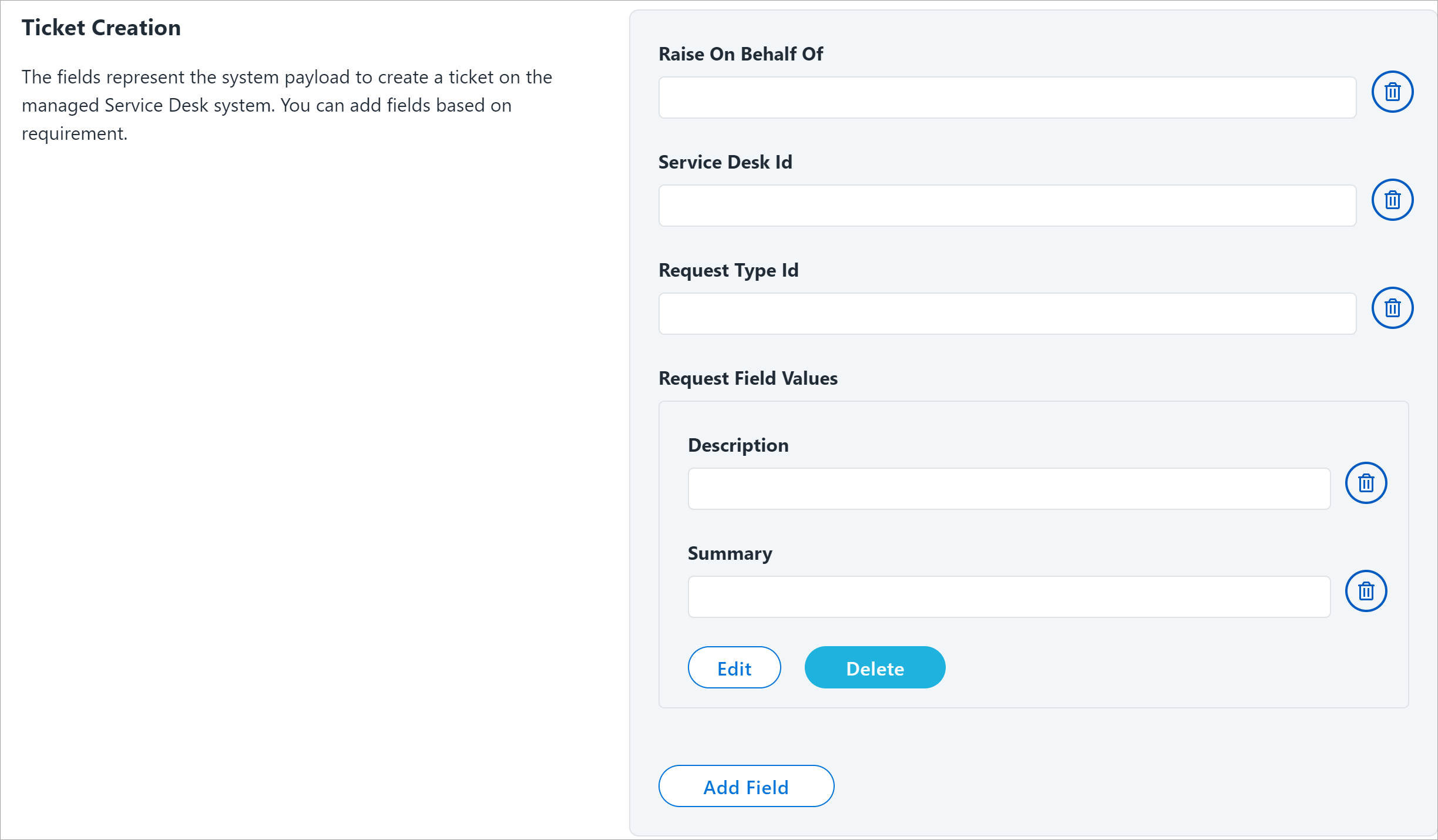Ticket Creation
In a centralized approach spanning many users and resources to strengthen IT controls and provide proof of compliance to auditors and executive management, you can create a ticket for your integration, based on your requirement. A ticket has all relevant data filed for further processing.
Currently, Atlassian Server Jira Service Desk Integration Module supports only Service Request, Incident, and Change Request.
The contents of a service request ,incident or change request define the components of the Identity Security Cloud provisioning task are added to the Atlassian Server Jira Service Management system ticket. SailPoint recommends that you include the Apache Velocity variables as needed to meet your specific use cases.
-
Enter the Raise On Behalf of for the ticket you are creating. The default value is:
$!{plan.arguments.opened_by|'Default_Jira_Account_ID'}To modify
Default_Jira_Account_IDdo one of the following:Replace the
Default_Jira_Account_IDwith the service account name for the Jira user from the Requester Source.Replace the
Default_Jira_Account_IDwith a Jira user's account name that you want to use as the reporter's name for the ticket generated by this integration.
-
Enter Id of the Service Desk in Atlassian Server Jira Service Management system. To obtain the Service Desk Id, execute the following request from POSTMAN with valid credentials. Use the Id from response and add it in Service Desk Id.
Note
If Jira is installed to run in a non-root context path(i.e. it has a context path), the URL also must include this context path. For example, if Jira is running athttp://www.foobar.com/Jirathen the URL must beGET http://www.foobar.com/Jira/rest/servicedeskapi/servicedesk. -
Enter Id of each request type. For example,
ServiceRequest:1,Incident:14, andChangeRequest:15Ensure that the Request Type Id belongs to the same project that is used. To obtain the Request Type Id, execute the following request from POSTMAN with valid credentials. For example, if Jira is running at
http://www.foobar.com/Jirathe URL must beGET http://www.foobar.com/Jira/rest/servicedeskapi/servicedesk/{serviceDeskId}/requesttype -
Complete the following in the Request Field Values:
In the Description field, enter main body of the request in Atlassian Server Jira Service Management system, that includes the details about the request.
In the Summary field, enter the title/summary of the request in Atlassian Server Jira Service Management system.
Add Field
To add a field in ticket creation, click Add Field and add relevant details for that new field. The types of field are:
-
Single Value
-
Multi Valued
-
Grouped Key-Value Pair
For example, If you want to add a Single Value custom attribute such as custom_attr, in the request to the Atlassian Server Jira Service Management system, add thse custom_attr field using the Single Value type. The corresponding value can be either static or dynamic. For the dynamic value, use Velocity Template Expression.
Note
The ticket number generated on the Service Desk system for the corresponding provisioning action can be seen under Search > Account Activity details of the identity. For more information, refer to Account Activity Using Search.