Installing the IdentityIQ Application in Microsoft Teams
Microsoft Teams Administrator must install the IdentityIQ application using the zipped manifest file created in Creating a Microsoft Teams Manifest. The manifest file name will be displayed as identityiqbot-<version>-manifest.zip.
-
Launch the Microsoft Teams admin center in the browser and sign in using the Admin credentials.
-
On the homepage, navigate to Teams apps > Manage apps.
-
On Manage apps page, perform the following steps:
-
Select Actions > + Upload new app at the top right.
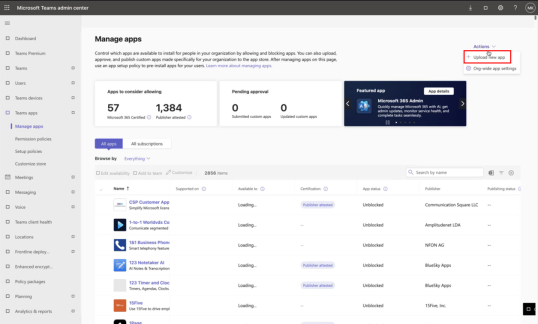
-
On the Upload a custom app dialog, select Upload.
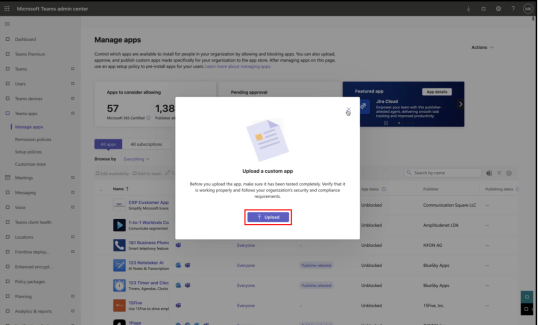
-
Upload the zipped manifest file.
-
Search the name of the uploaded IdentityIQ application. You will see the application in search result.
Note: By default, the application is Available to Everyone, and the App Status is Unblocked. Admin can change these settings as necessary.
Note: Once the application is published on the Microsoft Teams admin center, users may have to wait for a considerable amount of time before the application is visible on desktop, browser, or mobile devices.
-
Once the IdentityIQ application is available, individual users must add the application into their Microsoft Teams client.
When the application is installed, it will send a notifications command to IdentityIQ. This establishes the connection between the user's Microsoft Teams client and the IdentityIQ server.
Note: If running the initial notifications command does not return the following message "IdentityIQ notifications have been enabled", then wait a few minutes and try running the notifications command again manually. You should see expected response once Microsoft Teams is successfully communicating with IdentityIQ.
If, at any point after the application has been deployed in Microsoft Teams, a user stops receiving expected notifications from IdentityIQ, run the notifications command from the Microsoft Teams console. If the response reads as "IdentityIQ notifications have been enabled", this confirms that the connection has been successfully restored.