How Automatic Approvals Work
The icon for Auto Approved Access Recommendations is the standard "thumbs up" icon, with a star.
![]()
Any access review item that has a recommendation of "thumbs up" is automatically moved from the reviewer's Open tab to the Review tab, with an "Approved" decision.
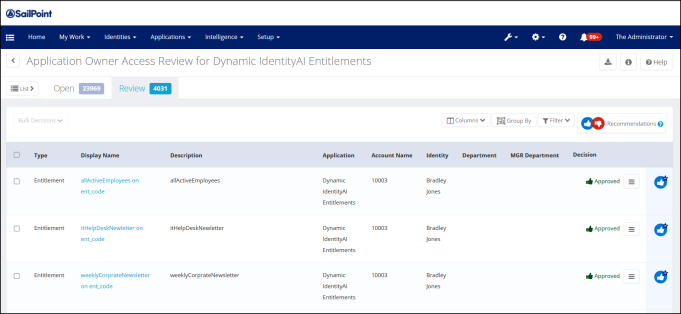
Reviewers retain the option of changing the automated decision, as needed, before signing off on the review.
Users still have to sign off on automatically approved items in the Review tab. If the user reverses an automatic approval, the item is moved back to the user's Open tab for further review as needed.
Finding Automatically Approved Items
For quick viewing of all automatically approved items, you can filter the items in your Access Review:
-
In the Access Review, click Filter.
-
Click Add Filter and select Auto Approved.
-
Choose a value of True to find automatically approved items; you can choose False if you want to filter items to show those that are not automatically approved.
-
Click Apply.