Run a Test Connection
To view or run an application's connection status to File Access Manager, go to Admin > Applications to view the Applications page.
For Multiple Applications:
-
To view a list of all the test connection supported applications, select View Test Connections.
-
Using the selection boxes to the left of the applications, select the applications that need validation.
A single application or multiple applications can be selected.
-
Select Run Test.
A pop up message will display saying the connection task has started. To view the result, go to Test Connection Detailed View.
Up to four different separate tasks are run for the Test Connection task. These tasks are the primary test connection task, the permission collection task, the data classification task, and the activity monitoring task.
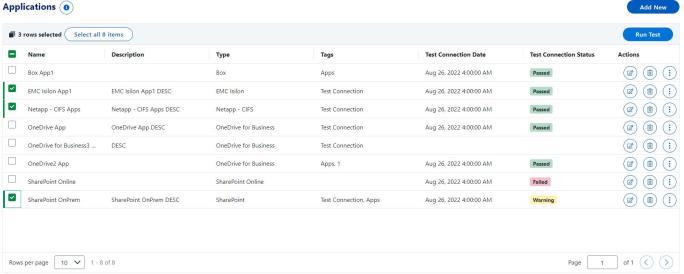
For a Single Application:
-
Select the more options button within the Actions column.
-
Select Test Connection.
-
Select Run Test.
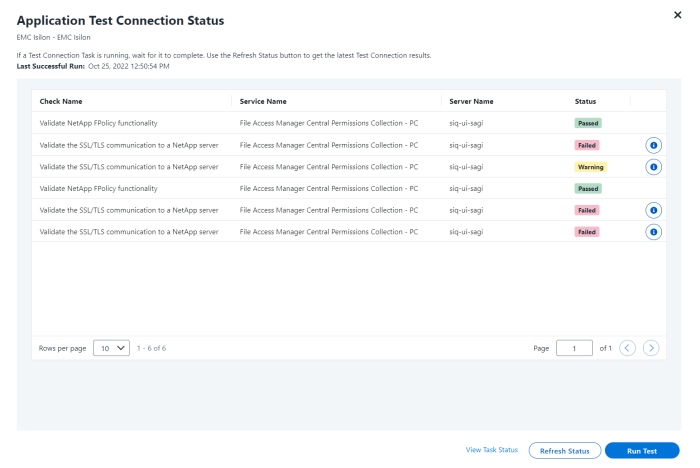
A user can also select Refresh a Status which refreshes the grid and displays the latest results or View Task Status which takes a user to the Task screen in order to view a relevant task.
Filter
Using the filter ability, a user can view all applications which support the Test Connection feature based on their test connection statuses.
-
Select the Filter icon.
-
Under the Test Connection Status drop down, select the statuses you want to search for (either Passed, Warning, or Failed).
-
Select Apply.
The applications with the selected status will display.
To clear the filter results, select the View All button at the top of the grid.
-