Server Installer
The Server Installer manages the configuration of the File Access Manager central servers and the installation process.
Note: After the configuration, the installation process will need to be run for every core server.
-
After downloading the appropriate version of File Access Manager from Compass, navigate to your downloads folder within File Explorer to locate the Server Installer.
-
Run the ServerInstaller.msi file.
The “Welcome to File Access Manager Server Installer Setup Wizard” window displays.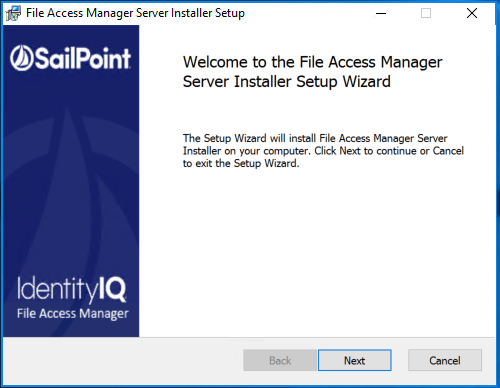
-
Click Next.
-
Select the destination folder and click Next.
-
Click Install to start the installation, or Back to change the installation folder.
-
After the installation processes are complete, the “Completed the File Access Manager Server Installer Setup Wizard” window displays.
-
Verify the Launch the File Access Manager server installer check box is selected. This launches the Install Wizard of the Server Services.
Note: If the Server Installer does not automatically launch, this is due to UAC. Please navigate to the directory you installed to, usually "Program_Files\SailPoint\FileAccessManager. Click OK on the UAC prompt and now the shortcuts and auto launch will work.
-
Click Finish.
The File Access Manager Installation window displays. -
Click Next.