Installation Using the Server Installer
Some notes to consider when installing:
-
The installation process runs service installers in groups.
-
When a service starts the installation process, it is listed on the installation window.
-
When a service is installed correctly, the application adds a checkmark next to the service name, and a comment "Action succeeded."
-
If an installation of a service fails, the application adds a warning symbol on the installation line. Check the log file for further details and analysis.
Note: The installation process at this point can take several minutes.
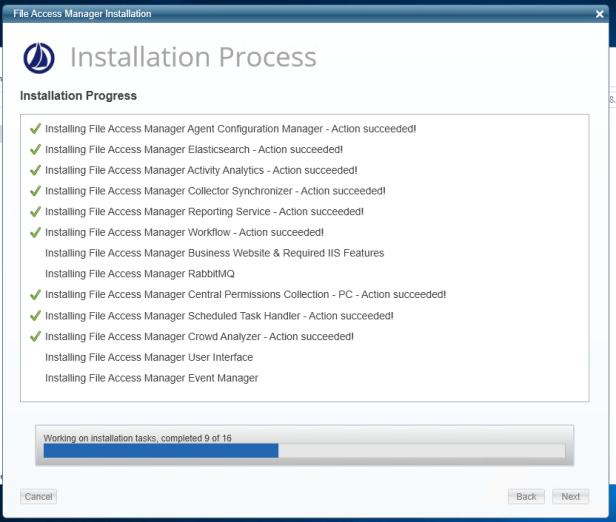
-
Open the Server Installer if it is not already open.
-
If you changed the configuration with the Server Installer, select
Save Configuration and Perform current Server’s Installation Tasks to start the installation. -
If you are using an existing configuration, select Perform Current Server’s Installation tasks to start the configured installation tasks for this server.
-
When the progress bar shows “Finished,” click Next.
-
Check the Open Installation Log checkbox and click Finish.
-
Verify that no errors occurred during the install progress by searching the log for the word ERROR (note the capital letters).