Configuring High Availability Services
Perform the following:
-
Add an additional instance of the service, by clicking the + icon next to the service on the configuration panel.
-
Configure the installer to install the service on a parallel server allocated for high availability.
-
Configure your load balancer to select between these instances.
Important: The load balancer should be configured for SSL passthrough. It should not terminate the client TLS connection and create a new one between the load balancer and the server. This will cause an authentication error since each client has its own client certificate.
Duplicated Services to Allocate to a Parallel Server
|
Service |
Listening port |
|
Agent Configuration Manager |
8000 |
|
Business Website |
80 / 443 |
|
Event Manager |
8001 |
|
User Interface |
8005 |
Note: Event Managers use RabbitMQ as the Load Balancer as of 8.4.
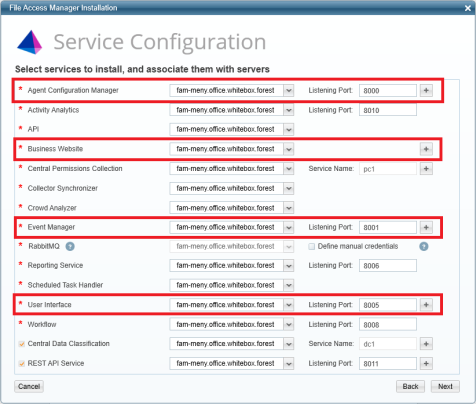
Elasticsearch Configuration
After the Service Configuration screen, click Next to open the Elasticsearch Configuration screen.
In the Cluster Node Settings, configure the desired number of nodes that will comprise the Elasticsearch cluster.
Assign each one to a dedicated server and specify the path for the Elasticsearch database folder.
Note: At least three nodes are recommended.
The Credentials Settings section is used to specify a username and password. If left unchecked, a default username and password will be used.
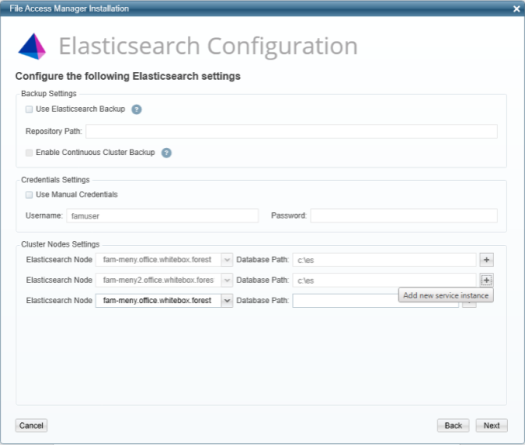
Click Next to open the Disaster Recovery Service Configuration screen. Repeat the service configuration for the Disaster Recovery environment. The list of servers on this screen will be servers defined previously as Disaster Recovery servers.
Click Next to open the Elasticsearch Disaster Recovery Configuration screen. Repeat the Elasticsearch configuration for the Disaster Recovery environment. The list of servers on this screen will be servers defined previously as Disaster Recovery servers.
Note: The Disaster Recovery Service Configuration screen and Elasticsearch Disaster Recovery Configuration screen will only display if there is at least one Disaster Recovery server defined.
Note: For the Backup Settings section, configure the Elasticsearch backup repository path and settings as explained in the Activity Backup guide.
After the Elasticsearch Configuration screen, click Next to open the Load Balancer Configuration screen.
Note: This screen will only be displayed if there is at least one service with multiple instances.
Load Balancer Configuration
The Load Balancer Configuration screen lists all the services that support high availability. Services that have not been defined with multiple instances in the previous stage will be grayed out.
-
Server Address: The server address of the high availability server allocated for this service.
-
Port: The port should be unique
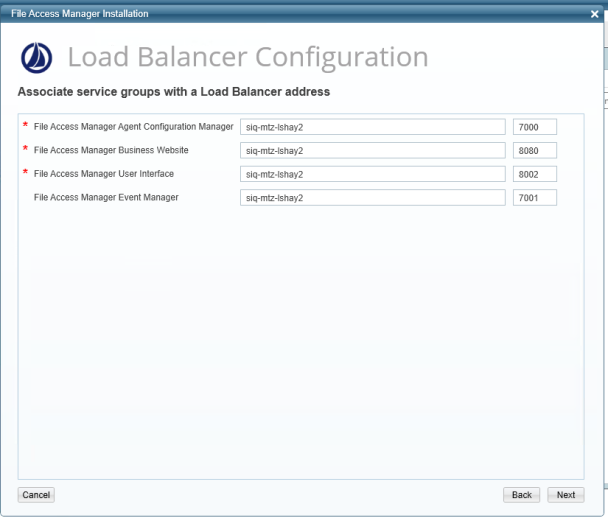
Note: The Load Balancer ports can be different from the ones described in Inter-service Communication.